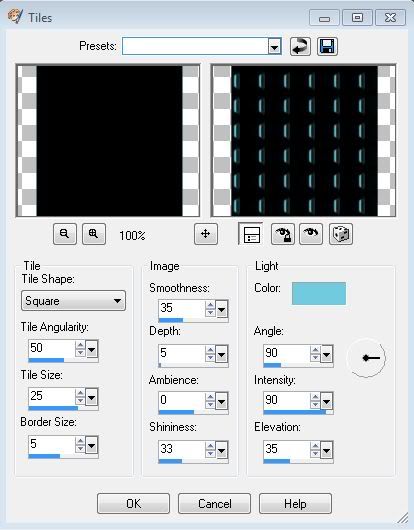Search
My Posts
Total Pageviews
Tags w/ Kits&Kadoodles
Networked Blog
Blogroll
-
AI Midnight Spellbound Papers5 days ago
-
2025 Update2 weeks ago
-
Good VS Evil - Tagger7 months ago
-
-
PTU 'Mardi Gras Queens' Tubes1 year ago
-
-
Blessed1 year ago
-
-
-
StellaFelice7 Taggies5 years ago
-
February 2020 New Releases5 years ago
-
-
MB&SW Masks 126 and 1276 years ago
-
MASKS #21 and 226 years ago
-
-
CA Girl Exclusive - kit7 years ago
-
-
-
PTU KIT SUMMER CITRUS9 years ago
-
STORE CLOSING DOWN SALE10 years ago
-
Gothic Ashley CT Results10 years ago
-
Rocking Shamrocks10 years ago
-
HELLO AND HAPPY NEW YEAR10 years ago
-
-
Glorious Autumn10 years ago
-
Announcement11 years ago
-
4 New Animations11 years ago
-
New Packs/Kits up in Zone Store ..11 years ago
-
New kit!! "Girlie Girl"11 years ago
-
***Dnscraps, Little Crown***11 years ago
-
"Hope for Brady" 2013 Blog Train!12 years ago
-
Lucky Me - Tagger Size12 years ago
-
Sweet Love PTU12 years ago
-
sassandswagtemps12 years ago
-
CT Tag and New Template12 years ago
-
Serg Grafik satc “All You Need is Love”12 years ago
-
Sexy Biker Babe - Kit By NAC12 years ago
-
Pirates Wanted - tag13 years ago
-
SWA is Re-Opening !13 years ago
-
Blogwear Design TOU13 years ago
-
-
♥Miraculous Moment♥14 years ago
-
-
-
-
-
-
-
-
-
-
Showing posts with label Alika's Scraps. Show all posts
Showing posts with label Alika's Scraps. Show all posts
Saturday, January 28, 2012
No Drama (PTU) using Alika's Scraps (Extras)
This tutorial was written entirely by me, using PSP9, any resemblance to any other is purely coincidental.
This tutorial should work with any version of PSP.
This tutorial is written with the belief that you have a working knowledge of PSP, but is also suitable for beginners.
Materials you will need:
Scrap Kit of choice, I used No Drama Allowed by Alika's Scraps.
Tube(s) of choice, I used the art of ©Verymany this work requires a license which may be purchased at PFD.
Mask of choice, I used one that I made, and it may be found here.
Flame brush of choice, here is the one I used. It was made specifically for use with this kit.
Font of choice, I used Alfred Drake
Let's get started.
Open a new image, 750x750 you will re-size later.
Choose glitters from your kit I used both from this kit. Copy and paste as new layers until there is glitter scattered all over your image.
Pick a paper from your kit, copy and paste as a new layer into your image.Apply your mask and merge the group.
If you choose you may use white as both colors you may use a flame brush to adjust some extra "flames" around your mask layer.
Place one of the film strips from your kit then using the magic wand tool the inside of each square.Use your deform tool to rotate and position.
Using the tube or tubes of choice and copy and paste as a new layer a close up of your tube into each square inverting and deleting after each (re-invert between each placement).
Select none. Duplicate each close up, and on each use a Gaussian blur of 2 then change the properties to overlay.
On each original layer use the colorize tool to make the tube a color to match your kit.
Now add a drop shadow of choice to your film strip layer.
Choose a ribbon from your kit and place beneath the film strip layer and position as desired add the drop shadow, then duplicate.
Move the duplicate layer above your film strip layer and use your erase tool to "wrap: the ribbon around the strip.
Place a swirl type element above the Mask layer, and you may do the same with others beneath the mask layer. Follow your vision.
Using your flame element place around your film strip for the desired effect. duplicate and re-size by 80 place another by the other side of the strip as well.
Now place your tube or tubes around the flames and film strip as desired.Add a drop shadow and use your erase tool to suit.
Using your lips or "kiss" element and re-size by 50 twice. Add a drop shadow and position as desired. Duplicate and mirror. Reposition the duplicate layer to suit.
Using word art from your kit re-sized as necessary. You may use a drop shadow here as well.
Now re-size, add your copyright and your name.
Thank you for trying my tutorial.
Here are some Extras.
Sunday, January 22, 2012
Sexy Bad Girl (PTU) using Alika's Scraps (Extras & Stat)
This tutorial was written entirely by me, using PSP9, any resemblance to any other is purely coincidental.
This tutorial should work with any version of PSP.
This tutorial is written with the belief that you have a working knowledge of PSP, but is also suitable for beginners.
Materials you will need:
Scrap Kit of choice, I used Sexy EMOstyle by Alika's Scraps.
Tube of choice, I used the art of ©Tim Lowery. You need a license to use his work you may purchase one at PTE.
Mask of choice, I used on called Nik-Sloth. I'm not sure where I got this mask, but if it is your creation please contact me so I can credit you.
Template of choice, I used one that I made and you may download it here.
Gradient(s) of choice.
Font of choice, I used A&S Blaze.
Filters needed:
EyeCandy 4000~Gradient Glow~
Let's get started:
You may open and duplicate your template, closing the original and deleting the credit information.
Choose a paper from your kit, I chose paper 9, copy and paste beneath all of the shapes layers.
Apply your mask of choice, Layers, Load/Save mask, then merge, merge group.
Now copy and paste your star glitter element either element79 or 80 move it beneath the mask layer and duplicate then flip.Adjust as necessary for effect.
Now on your black rectangle go to effects, texture effects, tile You may use your own setting or apply mine
with a color from your tube.
Apply your drop shadow and gradient glow of choice.
Next rotate the Aqua Rectangle layer and rotate 90 using the free rotate. Using your magic wand tool select this rectangle,and flood fill with your gradient of choice Select none.
Add your drop shadow and gradient glow to this layer too.
Next using the heart scatters elements 75 or76 paste as a new layer, use your deform tool to fit into the rectangle area, add a gradient glow, duplicate and flip.
Move the flipped layer to compliment the original layer.
Next above the black star layer use one of the fence stars elements 72,73 or74 and place adding your drop shadow, I used 0,0,70, 10.
Now place the triple stud layer across your horizontal rectangle layer re-size as necessary. duplicate this layer.
Next take one of the Ankh crosses(elements 61, 62 & 63) and place between the two layers.
Going to the duplicate layer of the studs erase areas to make it appear that the ankh is hanging on the stud.
You may also erase the the third stud, unless you decide to place an element. I erased it on both layers.
add your drop shadow to the ankh layer.
Add a heart dangle and "hang" from the second stud in the same manner as the ankh, add your drop shadow.
Next "hang" the spiked ring just above the dangle in the same manner.
Now on the larger circle using your magic wand select the lighter area within the circle, flood fill with a lighter gradient than used on the horizontal rectangle.
Next paste a close up layer of your tube then invert delete select none. Duplicate this layer on the duplicate layer colorize this layer a complimentary color to your tag.
Then adjust, blur, Gaussian blur, 3. go to properties and change the blend mode to overlay. Go back to original layer and change the Blend properties to Luminance (Legacy).
Repeat the selection and placement of the tubes steps with the smaller circle using a different part of your tube, but all the same settings used on the larger circle.
Adjust the Opacity on these layers as desired I adjust all tube layers on the circles to 70.
Now place your tube layer beneath the heart dangle layer and add your drop shadows and duplicate. Move the duplicate layer above the heart dangle layer.
Using your erase tool erase bits of your duplicate tube layer to make it appear as though the hear is "between" the legs of your tube.
Now you may place complimentary elements on your tag. Re-size and use your deform tool as necessary to adjust element size.
add your drop shadow and gradient glows as desired.
As always you may use my tags as a guide, but be as creative as you'd like to suit your tag.
Once you have added your desired elements and adjusted them as necessary, Re-size your tag, add your copyright and your name.
You have completed my tutorial, Thank you for trying it out.
Here are extras for those that use them.
And for Incredimail users here is a complimenting stat.
Sunday, January 8, 2012
Extras Using Alika's Scraps
Saturday, December 10, 2011
Liar (FTU)

This tutorial was written entirely by me, using PSP9, any resemblance to any other is purely coincidental.
This tutorial should work with any version of PSP.
Materials you will need:
Tube of Choice I chose the art of ©Verymany, you need a license for this art and one may be purchased at PFD.
Kit of Choice I chose the kit Emotionally Yours by Alika's Scraps.
Word Art of Choice I used art by Brutal Designs that can be found here.
Font of Choice I used Whoa! You can find it here.
Filters:
Lokas 3D
EyeCandy4000 ~Gradient Glow~
Let's get started.
Open a new image 825x825, don't worry you will resize later.
Now open your kit and select a paper I chose paper fifteen.
Apply your mask Click layers, Load/Save mask, Then apply mask.
Next merge the mask group,Click Merge,then merge group.
Now Open your tube in this case PFD tubes are large so you may want to resize, choose whichever size you'd like I Chose to resize mine 70.
I added the Lokas 3d with these settings
Then I added a drop shadow 3,3,80,12 black.
Now it is time to choose your elements. You may use my tag as a guide or choose your own.
I started with the String elements I picked elements 27 & 28 and I flipped and Mirrored element 27 and flipped element 28.
Next you may add a drop shadow with the above settings.
Next I used element 14 and added a gradient glow with a color to complement my tube these are my settings. 5, 25, 86 Opacity 85
Next I added element 06 with the drop shadow above.
Next I added stars element 15 above the mask layer.
Next I added the element 59 above the stars layer, if you are using my tag as a guide, adjust the elements to best suit your tube.
Finally I added my word art with a drop shadow 1,1,100,1 then gradient glow same color to complement my tube settings 3,25,86, Opacity 85.
Now resize and add your copyright and name.
You have completed my tutorial.
Tuesday, August 16, 2011
Summer

This tutorial was written entirely by me. Any resemblance to any other is purely coincidental.
PSP 9 was used to write this tutorial, but any version should do.
This tutorial is for those with a knowledge of PSP, but is suitable for beginners as well.
Materials needed:
Tube of choice: I used the art of ©Caron Vinson. you need a license to use her work and you may purchase one at CDO.
Scrap-kit of choice: I chose ~Surrendering Summer~ by Alikas Scraps.
Mask of choice: Mask 362 by WeeScotsLass
Font of choice: I chose Mutlu Ornamental.
Let's begin.
Open an image 705x750 don't worry you will re-size later.
Choose a paper from your kit I chose paper 6 copy and paste into your image then go to Layers, Load/Save Mask, then merge, merge group.
Next I chose one of the triple frames (as73) and re-size by 120 then free rotate to the left 25.0.Now add the drop shadow of your choice, I used 5,5,65,15.
Now add your tube as desired or you may use my tags as an example.You may add your drop shadow as desired (I used 4,4,65,14) then duplicate to adjust around your frame.
Move your tube layer under the frame then click on your duplicated layer and use your erase tool to suit your needs.Next place you grass layer(as49) re-size 90 and add a drop shadow, I used 3,3,60,12.
Duplicate this layer as well moving one under your frame and original tube layer, erase bits of the top layer of as49.Repeat this with a ribbon (as30).
Next choose some flower elements I chose as90 re-size 80, then as127 re-size 80 then duplicated and re-size 70 and duplicated again, each layer with a drop shadow of 3,3,60,12.
Position your flower layers as desired and duplicate and re-size as desired to suit your tag.
Next choose another ribbon layer I chose as99 re-size 70 and drop shadow same as above. Now duplicate and erase areas in order to surround your flowers as desired, using the erase tool and instructions as above.
Add a heart element as110 with a drop shadow of 3,3,60,12.
Next I chose a dragon fly element as122 re-size 40, and added the last drop shadow to this element too.
Next using butterfly as44 re-size 50 and drop shadowed with the last setting.
Finally add sparkles (as120) just above your group layer and duplicate to position both layers as desired.
Now re-size, add your copyright, add your name and you are done.
Thank you for trying my tutorial. I'd love to see your results to post on my blog.
Monday, January 17, 2011
Wild Thing

This tutorial is meant for those that have a working knowledge of PSP.
It is written entirely by me, any resemblance to any other is purely coincidental.
It was written using PSP9, but any should work.
Materials you will need:
Tube of choice, I used the art of ©MirjaT. A license is needed to use her work and you may purchase it @ So Sweet Scraps
Scrap kit of choice I used ~Temptations~ by Alikas Scraps which may also be purchased at So Sweet Scraps.
Mask of choice, the mask I used has no name only a number 0022. I'm not sure of the maker so I cannot link the mask. (if it is your mask please contact me so I can credit you).
Font of choice, I used aaaiight fat
Filter: Eye Candy- Gradient Glow
Let's get started.
Open a new image 750x750, you will resize later.Duplicate this layer.
Copy and paste a paper from your kit, I chose paper 4. Apply your mask, click layer, load/save mask, then merge, merge group.
Now copy and paste your tube,add your drop shadow if desired, duplicate. go to the original tube apply the same mask you used on your paper following the same steps, don't forget to merge the group.
Click on the copy of your tube, which is not in the masked layer. using your erase tool erase around the blunt edges of your tube to soften as desired.
Now to add elements to your tag. I chose heart3&4 copy and place heart 4 as a new layer resize 30, using free rotate to the right 25 duplicate this layer.
mirror the copy layer place heart three resized 30 and adjust as desired. Add a gradient glow as desired varying sizes I used different settings of the pride setting as suits the tag.
Bring the copy of your first mask layer above all three of these layers adjust opacity 50, and using the adjust, hue & saturation lighten this layer slightly.
Next I used elements Butterfly 4&5 resized 30&20 respectively. Next I used dragonfly 1 resized 30, using the rotate tool place the elements as desired or
you may use my tag as a guide.if desired you may add a drop shadow to these layers.
Next place string 1 as desired and add drop shadow of choice I used 2,2,80,15.then add gradient glow of choice.
duplicate and mirror.
Now place doodle and using the deform tool on perspective setting to adjust the doodle as desired.add a varied gradient glow
Next place scatter of your choice using deform tool on perspective to adjust. add a gradient glow
Now resize,add your copyright & your name.
Thank you for trying my tutorial.
Subscribe to:
Posts
(Atom)
Kaci's Kits & Kadoodles
Hi, I'm Kaci. Nope not that Kaci, the other one. I am still fairly new to PSPing compared to some and I love it!! I want to continue to learn so I can get better and continue making my own scrap kits. I love to make new friends so stop by and visit my little corner over here.
I'm still learning to blog too, so be patient while I figure this out, and I'm learning to do blog layouts, lol. I'm happy to have a few followers and look forward to more.
I've recently ventured into Digital scrap-booking store ownership with friends, so feel free to check out the links on the page.
I also love to knit, crochet (not really good at that just yet), read, cook, bake and learn new things. Most of what I post will probably be PSP related, but Iwill occasionally vent here too. Please leave a comment let me know what you think or if you want me to try something for a freebie.
I would love to see the results of my tutorials if you want to share. Please email them to me at kaciskitsnkadoodles@gmail.com. I look forward to seeing results of my tuts so come on email me lol!!!
I would love to see the results of my tutorials if you want to share. Please email them to me at kaciskitsnkadoodles@gmail.com. I look forward to seeing results of my tuts so come on email me lol!!!
Followers
Leave a bit of Love
Licenses I hold
Categories
- A Simply Sassy Scrap Creation (4)
- Abstract Creations (1)
- Across the Ponds Designs. (1)
- Add-on (2)
- al (1)
- Alehandra Vanhek (1)
- Alex Prihodko (1)
- Alika's Scraps (6)
- Amy Matthews (2)
- Angel's Designz (2)
- animation (7)
- Anna Marine (1)
- Arthur Crowe (3)
- Baby Cakes Scraps Extras (2)
- Barbara Jensen (6)
- BCA (1)
- Birthday boy (1)
- Black Widow Creations (1)
- blog layout (3)
- BLT Dezignz (1)
- Broken Sky Dezine (1)
- Bubble's Dream (1)
- Butterfly Blush Designs (4)
- Butterfly Blush Designs Store (2)
- Butterfly Kisses Scraps (1)
- ButterflyBlush (4)
- CBJ (2)
- CBJ Scraps (26)
- CDO (2)
- Chaos Priestess (1)
- cheyOkota Digital Scraps. (5)
- Chickster Designs (1)
- Cluster (14)
- Cluster-frame (15)
- Clusterframe (22)
- Crafted by Gina (7)
- CreationzByJo (12)
- Deacon Black (1)
- Designs by Stina (1)
- Ditzy Dezigns (1)
- Dn Scraps (1)
- DSI (1)
- Elegant WordAr tby Bethany (1)
- Elias Chatzoudis (2)
- extras (94)
- extras ka (1)
- Fantasy Dream Designs (1)
- FantasyMoments (1)
- freebie (43)
- FTU (8)
- FTU Tutorial (5)
- Full size (10)
- Gaetano DiFalco (1)
- Gina's Gems Scraps (1)
- Gorjuss (1)
- Heather's Devine Dezigns (1)
- Honored Scraps (6)
- Honored Scraps. Tag (8)
- Horsedreamn Designs (1)
- HorsePlay's Pasture Designs (1)
- Industrial Aardvark (1)
- Irish Bitch Designs (1)
- Ismael Rac (2)
- Jennifer Janesko (2)
- JustSan's World (2)
- k (1)
- Kaci McVay (1)
- Kaci's Kits and Kadoodles (187)
- Kadoodled by Kaci (70)
- Keith Garvey (8)
- Kia Glitz Scraps (5)
- Kikeka Kits (6)
- KiwiFireStorm (3)
- Lacy Clagg (1)
- Lavender Memories (3)
- Letter (3)
- Marika (3)
- Mask (7)
- Masks (17)
- Mellow's Graphics (1)
- Michael Calandra (1)
- Michele Ann (1)
- MichiArt (1)
- Mistical Illusions (1)
- MIZ (1)
- Myka Jelina (2)
- Nette's NightOwl Works (1)
- No Scraps (2)
- Oohbabelicious (1)
- PinUpToons (5)
- PSP (149)
- PTU (25)
- PTU scrap-kit (12)
- PTU Tutorial (22)
- PU (8)
- quick page (5)
- Rissa's Designs (1)
- Schnegge's Scraps (2)
- Scrap kit (2)
- Scrap-kit (137)
- Scrap-less (2)
- Scrappin 4 My Angels (1)
- Scrappin with Friends (3)
- Scrapping Krazy Designs (1)
- Scraps Schnegge (1)
- Serendipity (4)
- Shal's World (1)
- Snags (66)
- So sweet Scraps (4)
- Stacey's Designs (7)
- Stargazer Musings (6)
- Stat (10)
- Sugarbutt Designs (1)
- Sweet Addictionz Scraps (1)
- Sweet Dream Scraps (3)
- SweetPinUps (1)
- ta (1)
- Tag (131)
- tagger (141)
- Tagger Size (53)
- Tagging Angels (10)
- Taking Back PSP (2)
- Ted Hammond (1)
- Template (5)
- Tessypoo (1)
- Thrifty Scraps (3)
- Thrifty Scraps by Gina (5)
- Tim Lowery (1)
- TLP Designz (1)
- Tootypup Scraps (1)
- TPP (2)
- Tut (95)
- Tutorial (109)
- Underground scraps (4)
- wallpaper (1)
- WDDesignz (1)
- Whimsical Divas (43)
- Whisprd Designz (5)
- Wicked Princess Scraps (14)
- Wicked PrincessScraps (37)
- Word Art (7)
- Zebrush (1)
- Zindy (20)