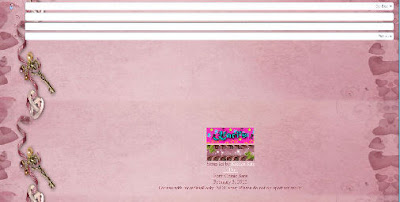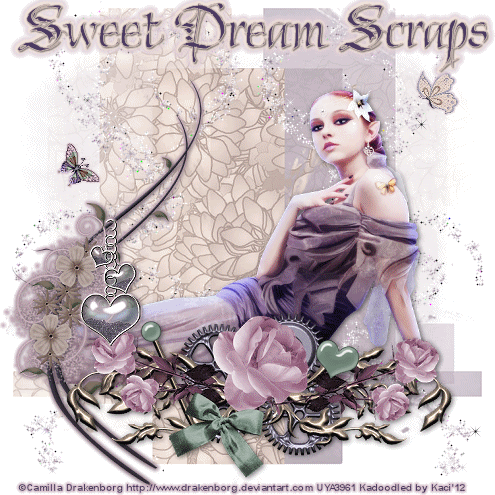Search
Total Pageviews
Tags w/ Kits&Kadoodles
Networked Blog
Blogroll
-
AI Patriotic Patchwork Papers3 days ago
-
Good VS Evil - Tagger5 months ago
-
-
PTU 'Mardi Gras Queens' Tubes1 year ago
-
-
-
Blessed1 year ago
-
-
-
StellaFelice7 Taggies5 years ago
-
February 2020 New Releases5 years ago
-
-
MB&SW Masks 126 and 1275 years ago
-
MASKS #21 and 226 years ago
-
-
CA Girl Exclusive - kit7 years ago
-
-
-
PTU KIT SUMMER CITRUS9 years ago
-
STORE CLOSING DOWN SALE10 years ago
-
Gothic Ashley CT Results10 years ago
-
Rocking Shamrocks10 years ago
-
HELLO AND HAPPY NEW YEAR10 years ago
-
-
Glorious Autumn10 years ago
-
Announcement11 years ago
-
4 New Animations11 years ago
-
New Packs/Kits up in Zone Store ..11 years ago
-
New kit!! "Girlie Girl"11 years ago
-
***Dnscraps, Little Crown***11 years ago
-
"Hope for Brady" 2013 Blog Train!12 years ago
-
Lucky Me - Tagger Size12 years ago
-
Sweet Love PTU12 years ago
-
sassandswagtemps12 years ago
-
CT Tag and New Template12 years ago
-
Serg Grafik satc “All You Need is Love”12 years ago
-
Sexy Biker Babe - Kit By NAC12 years ago
-
Pirates Wanted - tag12 years ago
-
SWA is Re-Opening !12 years ago
-
Blogwear Design TOU13 years ago
-
-
♥Miraculous Moment♥14 years ago
-
-
-
-
-
-
-
-
-
-
Sunday, February 5, 2012
Sweet Rose (PTU) using Kikeka Kits
This tutorial was written entirely by me, using PSP9, any resemblance to any other is purely coincidental.
This tutorial should work with any version of PSP.
This tutorial is written with the belief that you have a working knowledge of PSP, but is also suitable for beginners.
Materials you will need:
Scrap Kit of choice, I used Topaz by Kikekas Kits.
Tube of choice, I used the art of ©Gennadiy Koufay which requires a license which may be purchased at CDO.
(But this tube is a bonus and only available until February 29,2012)
Mask of choice, I used Gemsmask35, and you may get it here.
Font of choice, I used Boulevard.
Filter:
EyeCandy4000 ~Gradient Glow~
Animation shop if you choose to animate
Animation elements if you animate you may find the one I used here, its by Lovey
Let's begin.
Open a new image, 750 x 750
Copy and paste as a new layer a paper from your kit. Apply your mask, and merge the group.
Using a couple of scatters or swirls from your kit paste above the merged mask layer add a gradient glow to compliment your tube.
Duplicate and mirror as desired, using the deform tool is useful in positioning too.
Take a candle element re-size 70 and place as desired adding a drop shadow.
Using the shoe element place "in front" of your candle adding a drop shadow again.
You may add a drop shadow and a gradient glow as desired to each element.
Re-size flower1 and 2 80, you may need to re-size 60 again then use your deform tool adjust and position.
Duplicate both and re-size 80 and position in a complimentary fashion around the shoe.
Re-size box2 60 position as you see fit.
Using a ribbon from your kit position as suits your vision duplicating, rotating & re-sizing as needed.
Position your tube as desired add a drop shadow above the top scatter layer, but beneath your elements.
Re-size, add your copyright and your name.
To animate:
In PSP x out all the layers above the top scatter layer. Copy merged and paste as a new animation into AS.
If you are using an animation like mine you will need to make 20 frames by holding the ctrl key and pressing the l key 19 times.
Open your animation element and select all then copy, go back to your tag select all then paste into current frame.
You may want more than one of the animations so repeat this if you'd like to.
Now go back to PSP, and un-x all the layers you have x-ed, then x the lower "background" layers.
Copy merged and paste as a new animation in AS.
Make sure the propagate and paste button in clicked then copy your new tag and copy.
Go to the animated background layers and select all and paste into current frame. this should put the "top" layer on your tag.
Check your animation, adjust the frame speed if desired.
Thank you for trying my tutorial.
Saturday, February 4, 2012
Simple Beauty (FTU) using Stargazer Musings Scraps
This tutorial was written entirely by me, using PSP9, any resemblance to any other is purely coincidental.
This tutorial should work with any version of PSP.
This tutorial is written with the belief that you have a working knowledge of PSP, but is also suitable for Advanced beginners.
Materials you will need:
Scrap Kit of choice, Purple Elegance I used by Stargazer Musings.
Tube of choice, I used the art of ©Fumiko Barrows which requires a license which may be purchased at DSI.
Mask of choice, I used , gemsmask32 and you may get it here.
Font of choice, I used Lovely Audrey BG.
Filters:
Gradient Glow
Animation shop if you choose to animate.
Let's begin.
Open a new image, 750x750
Choose a paper from your kit, and apply your mask, invert transparency if desired(I did), then merge group.
Pick a frame and copy and paste as a new layer into your tag and add a gradient glow or a drop shadow.
Paste a layer of your tube beneath the frame layer add a drop shadow. Duplicate the tube and move above the frame layer.
Using your erase tool erase bits of the tube around the frame on both tube layers.
You may also use your clone tool to soften and hard edges of your tube.(I softened the small part of my tubes hair that was cut off straight).
Place a ribbon element around your frame layer as desired and embellish with flowers from your kit re-sized 30.
You may add a drop layer to each layer. Use your erase tool to Blend the layers together well.
Now using a hanging heart element you may "hang" it off your frame by using the erase tool and layering above and below the frame layer.
Re-size a dragon fly element 30 and add a drop shadow and gradient glow as desired, and place on your tag.
Repeat this process with the butterfly elements. You may use your deform tool to position.
Now re-size, add your copyright and name.
If you choose not to animate you have completed my tutorial.
If you choose to animate you need to duplicate each of the butterfly layers three times.
You should pinch or punch the duplicate layers of each between 15 & 25 depending on how you'd like your result.
Copy the original layer of your first butterfly into AS as a new animation then paste after current frame each duplicate layer of that butterfly.
Repeat this with the second butterfly making two new animations (one for each butterfly).
In animation shop chose the first of three frames of your first butterfly click on effects, then insert image effects, then Pinch.
Choose the customize, then choose horizontal, and canvas color, click OK. Adjust the frames per second to suit you and the Effect length as well.
(I used 2.4 for effect length and 1 for Frames per second).
Repeat this with the third of original frame you placed.
On the Original second frame repeat the steps, but rather than pinch you want to compress.
So you will have three frames pinch, then three frames compress then three frames pinch for a total of nine frames. Save this as an AS animation (.mng) file.
Repeat the steps with the second butterfly.
Choose one of the butterflies and select all then click animations and reverse frames. Re-save in the reverse.
Go back to PSP and copy Merged your tag, paste as a new animation in animation shop. Click ctrl-L eight times until you have 9 frames.
Make sure you have propagate and paste clicked then select all(ctrl-A).
Click on your first butterfly Select all, then copy go back to your tag frames Make sure you have all selected and paste into the current frame (ctrl-E).
Repeat this with the second butterfly.
Check your animation, and adjust the frame speed as desired (I used 15).
Thank you for trying out my tutorial.
Snowbird (PTU) using CBJ Scraps & Zindy Art (Extras)
This tutorial was written entirely by me, using PSP9, any resemblance to any other is purely coincidental.
This tutorial should work with any version of PSP.
This tutorial is written with the belief that you have a working knowledge of PSP, but is also suitable for beginners.
Materials you will need:
Scrap Kit of choice, I used Soft Winter by CBJ Scraps.
Tube of choice, I used the art of ©Zindy S.D.Nielsen which requires a license which may be purchased at Zindy Zone.
Mask of choice, I used HorsePlay's Pasture Mask1, and you may get it here.
Font of choice, I used Corabael.
Let's begin.
Open a new image, 750x750
Choose a paper from your kit, I used paper2. Apply your mask and merge the group.
Next place your tube add a drop shadow, duplicate and apply the same mask and merge the group. Use your erase tool to soften any hard edges.
Use the erase tool on the original layer hard edges too, to help blend.
You may colorize both tube layers as desired adjusting the saturation to a tone desired.
Now place a frame I used a snow frame, behind both tube layers and add your drop shadow, and a gradient glow in diffuse on settings that suit you.
Next copy and paste the sow element and add the same mask used before.
Using the flake fall element re-sized 70 then re-sized 90. Duplicate this layer, flip and position as desired around your tube.
Next using the flower element (Flws1) add a drop shadow and duplicate. Place one layer below the tube layer and erase any bits on the layer above the tubes.
Place a ribbon layer re-sized as desired paste between each of the flower layers and add your drop shadow and duplicate.
Move the duplicate layer above the top flower layer and use the erase tool to "intertwine" with the flowers.
Go back to the un-erased flower layer and duplicate again then using the rotate tool rotate to the right by 90.
Using a different ribbon element, place beneath the rotated flower layer, add a drop shadow, and a gradient glow.
Duplicate this ribbon and move above the rotated flower layer, then using the erase tool "intertwine" the ribbon with the flowers.
Using the stick element place above the original flower layer and position as desired.
Pick a bird element and re-size by 50 and place among the ribbons and flowers, then add a drop shadow.
Duplicate the bird layer and mirror then re-size by 95. Place among the flowers and ribbons as well.
Re-size, add your copyright, and your name.
You've now completed my tutorial, thank you for trying it out.
Here are extras.
Friday, February 3, 2012
Heart Sing (PTU) using WickedPrincess Scraps (Extras & Stat)
This tutorial was written entirely by me, using PSP9, any resemblance to any other is purely coincidental.
This tutorial should work with any version of PSP.
This tutorial is written with the belief that you have a working knowledge of PSP, but is also suitable for beginners.
Materials you will need:
Scrap Kit of choice, I used Till Death Do Us Part by WickedPrincess Scraps
Tube of choice, I used the art of ©PinUpToons which requires a license which may be purchased at CDO.
(This tube is a BONUS tube you may only get until February 29,2012)
(This tube is a BONUS tube you may only get until February 29,2012)
Mask of choice, I used WSL_Mask122, and you may get it here.
Font of choice, I used Musicals.
Let's begin.
Open a new image, 750x750
Choose a paper from your kit, I chose paper 5, apply your mask then merge the group.
Next place the piano element from your kit re-size 70 then re-size 85, add a drop shadow.
Re-size the Heart Love Note element 50 and place as desired and add a drop shadow.
Using the present element re-size 70 if necessary use your deform tool adjust the size for your needs.Add your drop shadow.
Next take the candle element re-size 70 then 85 and add your drop shadow, and place behind your present layer.
Using the garter element re-size 50 then 70. Place beneath the present layer add a drop shadow and duplicate.
Move the duplicate layer above the present layer and use your erase tool to blend with the present layer.
Re-size the cupcake element by 50 twice, add a drop shadow. Position in front of the present layer as desired.
Copy and paste as a new layer beneath the mask layer the ribbon element and position as desired.
Repeat this process and reposition in a complimentary way.
Copy and paste your musical notes element just above the second ribbon layer re-size 70, then 80.
Place your tube as desired and re-size as necessary. Add your drop shadow.
Using your brush tool with a musical note brush varying color place musical notes on the mask group layer.
Take the cherry heart element and re-size 20 then 90 and place on the glass in the present layer. Add a drop shadow.
Re-size, add your copyright and you name, you have completed my tutorial.
Thank you for trying it out.
Here are extras.
Here is a stat for IM users.
I love (PTU) using Kikeka Kits (Extras & Stat)
This tutorial was written entirely by me, using PSP9, any resemblance to any other is purely coincidental.
This tutorial should work with any version of PSP.
This tutorial is written with the belief that you have a working knowledge of PSP, but is also suitable for beginners.
Materials you will need:
Scrap Kit of choice, I used I Do by Kikeka Kits.
Tube of choice, I used the art of ©Irene Owens which requires a license which may be purchased at CDO.
Mask of choice, I used Vix_Mask13, and you may get it here.
Font of choice, I used Bambola.
Let's begin.
Open a new image, 750x750
Choose a paper from your kit (I used paper 13) apply your mask, layers, load/save mask, then merge the group.
Choose a frame from your kit, I used the ribbon heart element add a drop shadow of choice.
Using a ribbon from your kit copy and paste just below your frame layer, add a drop shadow, then duplicate.
Move the duplicate layer above the frame layer using the erase tool "intertwine" the ribbon layer with the frame.
Now using whichever elements suit you decorate your frame as desired, I used leaves 3, rings, and flower 11. re-size as necessary.
I re-sized varying between 40 & 20 using drop shadow as desired.
You will need to layer the elements and use your erase tool to blend as desired.
Next take the scattered dots element and mirror place beneath your group mask layer.
Position as desired. Choose sparkles from your kit, and place and duplicate as desired to achieve the desired result.
Copy and paste your tube beneath the frame layer.Click effects and Artistic effects Sepia toning. Set on 35.
Add your drop shadow and duplicate.
Move the duplicate layer above the frame layer and use your erase tool to erase bits of the tube outside of frame.
Re-size your tag, add your copyright and you Name.
You have completed my tutorial.
Thanks for trying it out.
Here are extras.
Here is a stat for IM users.
Wednesday, February 1, 2012
Fairy Gear (Extra) using Sweet Dream Scraps
This tutorial was written entirely by me, using PSP9, any resemblance to any other is purely coincidental.
This tutorial should work with any version of PSP.
This tutorial is written with the belief that you have a working knowledge of PSP, but is also suitable for beginners.
Materials you will need:
Scrap Kit of choice, I used Sweet Plum by Sweet Dream Scraps.
Tube of choice, I used the art of ©Camilla Drakenborg which requires a license which may be purchased at UYA.
Mask of choice, I used one called Untitled-4, and I don't where I got it from, but if it is your work please contact me so I can credit you.
Font of choice, I used Chivalry Decorative (PTU)
Animation shop (if you choose to animate)
Filters:
EyeCandy ~Gradient Glow~
Xenofex2 Constellation (for animation)
Let's begin.
Open a new image 750x750 you will resize later.
Choose a paper from your kit (I used paper3) copy and paste as a new layer into your image, apply a mask (layers, load/save mask) then merge the group.
Repeat this using a different paper (I used 2) but the same mask. Mirror this group layer when done merging.
Take a swirl/glitter element from your kit (I used element 26) and resize as needed to suit you paste as a new layer, duplicate and mirror.
Place your tube and position as desired.Add the drop shadow of choice.
Choose elements to suit your tube, and place to achieve the desired effect.
I used elements 14,15,16, 33 & 34. for each I resized 80 and used my deform tool to adjust for my vision.
In some cases you may resize more than once to achive the size you need then use the deform tool to position to adjust and position.
For element 33 duplicate and place one layer under element 34 then on the top layer use your erase tool so the the element "hangs" from element 34.
You may add your dropshadow and gradient glow as desired to your elements.
Resize, add your copyright and your name. You have completed my tutorial.
Animated Tag
If you'd like to animate your tag, go to the swirl layers and duplicate each until you have four layers of each.
On the first layer apply these settings
or those of your liking. Then on each additional layer using the same settings click random seed.
Now x-ing out three of each side copy merged and paste as a new animtion into AS. Repeat this on each of the four layers of both sides.
After the first one you will paste after selected frame in animation shop. You will have four frames.
In animation shop you may adjust the frame properties as desired to either speed or slow your animation.
Check your animation to see if you like it and save.
Thank you for trying our my tutorial.
Subscribe to:
Posts
(Atom)
Kaci's Kits & Kadoodles
Hi, I'm Kaci. Nope not that Kaci, the other one. I am still fairly new to PSPing compared to some and I love it!! I want to continue to learn so I can get better and continue making my own scrap kits. I love to make new friends so stop by and visit my little corner over here.
I'm still learning to blog too, so be patient while I figure this out, and I'm learning to do blog layouts, lol. I'm happy to have a few followers and look forward to more.
I've recently ventured into Digital scrap-booking store ownership with friends, so feel free to check out the links on the page.
I also love to knit, crochet (not really good at that just yet), read, cook, bake and learn new things. Most of what I post will probably be PSP related, but Iwill occasionally vent here too. Please leave a comment let me know what you think or if you want me to try something for a freebie.
I would love to see the results of my tutorials if you want to share. Please email them to me at kaciskitsnkadoodles@gmail.com. I look forward to seeing results of my tuts so come on email me lol!!!
I would love to see the results of my tutorials if you want to share. Please email them to me at kaciskitsnkadoodles@gmail.com. I look forward to seeing results of my tuts so come on email me lol!!!
Followers
Leave a bit of Love
Licenses I hold
Categories
- A Simply Sassy Scrap Creation (4)
- Abstract Creations (1)
- Across the Ponds Designs. (1)
- Add-on (2)
- al (1)
- Alehandra Vanhek (1)
- Alex Prihodko (1)
- Alika's Scraps (6)
- Amy Matthews (2)
- Angel's Designz (2)
- animation (7)
- Anna Marine (1)
- Arthur Crowe (3)
- Baby Cakes Scraps Extras (2)
- Barbara Jensen (6)
- BCA (1)
- Birthday boy (1)
- Black Widow Creations (1)
- blog layout (3)
- BLT Dezignz (1)
- Broken Sky Dezine (1)
- Bubble's Dream (1)
- Butterfly Blush Designs (4)
- Butterfly Blush Designs Store (2)
- Butterfly Kisses Scraps (1)
- ButterflyBlush (4)
- CBJ (2)
- CBJ Scraps (26)
- CDO (2)
- Chaos Priestess (1)
- cheyOkota Digital Scraps. (5)
- Chickster Designs (1)
- Cluster (14)
- Cluster-frame (15)
- Clusterframe (22)
- Crafted by Gina (7)
- CreationzByJo (12)
- Deacon Black (1)
- Designs by Stina (1)
- Ditzy Dezigns (1)
- Dn Scraps (1)
- DSI (1)
- Elegant WordAr tby Bethany (1)
- Elias Chatzoudis (2)
- extras (94)
- extras ka (1)
- Fantasy Dream Designs (1)
- FantasyMoments (1)
- freebie (43)
- FTU (8)
- FTU Tutorial (5)
- Full size (10)
- Gaetano DiFalco (1)
- Gina's Gems Scraps (1)
- Gorjuss (1)
- Heather's Devine Dezigns (1)
- Honored Scraps (6)
- Honored Scraps. Tag (8)
- Horsedreamn Designs (1)
- HorsePlay's Pasture Designs (1)
- Industrial Aardvark (1)
- Irish Bitch Designs (1)
- Ismael Rac (2)
- Jennifer Janesko (2)
- JustSan's World (2)
- k (1)
- Kaci McVay (1)
- Kaci's Kits and Kadoodles (187)
- Kadoodled by Kaci (70)
- Keith Garvey (8)
- Kia Glitz Scraps (5)
- Kikeka Kits (6)
- KiwiFireStorm (3)
- Lacy Clagg (1)
- Lavender Memories (3)
- Letter (3)
- Marika (3)
- Mask (7)
- Masks (17)
- Mellow's Graphics (1)
- Michael Calandra (1)
- Michele Ann (1)
- MichiArt (1)
- Mistical Illusions (1)
- MIZ (1)
- Myka Jelina (2)
- Nette's NightOwl Works (1)
- No Scraps (2)
- Oohbabelicious (1)
- PinUpToons (5)
- PSP (149)
- PTU (25)
- PTU scrap-kit (12)
- PTU Tutorial (22)
- PU (8)
- quick page (5)
- Rissa's Designs (1)
- Schnegge's Scraps (2)
- Scrap kit (2)
- Scrap-kit (137)
- Scrap-less (2)
- Scrappin 4 My Angels (1)
- Scrappin with Friends (3)
- Scrapping Krazy Designs (1)
- Scraps Schnegge (1)
- Serendipity (4)
- Shal's World (1)
- Snags (66)
- So sweet Scraps (4)
- Stacey's Designs (7)
- Stargazer Musings (6)
- Stat (10)
- Sugarbutt Designs (1)
- Sweet Addictionz Scraps (1)
- Sweet Dream Scraps (3)
- SweetPinUps (1)
- ta (1)
- Tag (131)
- tagger (141)
- Tagger Size (53)
- Tagging Angels (10)
- Taking Back PSP (2)
- Ted Hammond (1)
- Template (5)
- Tessypoo (1)
- Thrifty Scraps (3)
- Thrifty Scraps by Gina (5)
- Tim Lowery (1)
- TLP Designz (1)
- Tootypup Scraps (1)
- TPP (2)
- Tut (95)
- Tutorial (109)
- Underground scraps (4)
- wallpaper (1)
- WDDesignz (1)
- Whimsical Divas (43)
- Whisprd Designz (5)
- Wicked Princess Scraps (14)
- Wicked PrincessScraps (37)
- Word Art (7)
- Zebrush (1)
- Zindy (20)