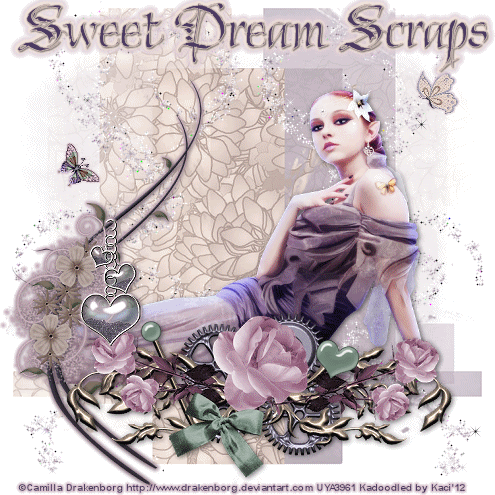Search
My Posts
Total Pageviews
Tags w/ Kits&Kadoodles
Networked Blog
Blogroll
-
AI Midnight Spellbound Papers5 days ago
-
2025 Update2 weeks ago
-
Good VS Evil - Tagger7 months ago
-
-
PTU 'Mardi Gras Queens' Tubes1 year ago
-
-
Blessed1 year ago
-
-
-
StellaFelice7 Taggies5 years ago
-
February 2020 New Releases5 years ago
-
-
MB&SW Masks 126 and 1276 years ago
-
MASKS #21 and 226 years ago
-
-
CA Girl Exclusive - kit7 years ago
-
-
-
PTU KIT SUMMER CITRUS9 years ago
-
STORE CLOSING DOWN SALE10 years ago
-
Gothic Ashley CT Results10 years ago
-
Rocking Shamrocks10 years ago
-
HELLO AND HAPPY NEW YEAR10 years ago
-
-
Glorious Autumn10 years ago
-
Announcement11 years ago
-
4 New Animations11 years ago
-
New Packs/Kits up in Zone Store ..11 years ago
-
New kit!! "Girlie Girl"11 years ago
-
***Dnscraps, Little Crown***11 years ago
-
"Hope for Brady" 2013 Blog Train!12 years ago
-
Lucky Me - Tagger Size12 years ago
-
Sweet Love PTU12 years ago
-
sassandswagtemps12 years ago
-
CT Tag and New Template12 years ago
-
Serg Grafik satc “All You Need is Love”12 years ago
-
Sexy Biker Babe - Kit By NAC12 years ago
-
Pirates Wanted - tag13 years ago
-
SWA is Re-Opening !13 years ago
-
Blogwear Design TOU13 years ago
-
-
♥Miraculous Moment♥14 years ago
-
-
-
-
-
-
-
-
-
-
Showing posts with label Sweet Dream Scraps. Show all posts
Showing posts with label Sweet Dream Scraps. Show all posts
Monday, August 20, 2012
Enchanting Tutorial featuring Enchanted (PTU)
This tutorial was written entirely by me, using PSP9, any resemblance to any other is purely coincidental.
This tutorial should work with any version of PSP.
This tutorial is written with the belief that you have a working knowledge of PSP, but is also suitable for beginners.
Materials you will need:
Scrap Kit of choice, I used Enchanted by Sweet Dreams Scraps.
Tube or tubes of choice, I used the art of ©Keith Garvey which requires a license which may be purchased at his store Garv-Girls.
Mask of choice, I used NikMask27, and you may find it here for purchase.
Font of choice, I used Almibar Swash 1.
Filter:
Xero ~ Porcelain
Let's begin.
Open a new image, 750x750
Choose a paper from your kit and apply your mask then merge the group.
Place a multi-frame from your kit, position as desired and add a drop shadow. I used 4,4,60,12.
Using your magic wand tool, click inside open area of the frame, then selections, modify, and expand by 15.
Copy and paste one of your tubes or the area of the tube you'd like to appear in the frame, invert, delete and add your drop shadow.
Move the tube layer beneath the frame layer.
Duplicate tube layer, then add a Gaussian blur of 3 and change properties to overlay.
Go back to the original tube layer and colorize to match a color of choice from your kit.
Repeat these steps for each opening on your frame either using different tubes or different areas of your chosen tube.
Place your tube as desired adding a drops shadow of choice or those settings above.
Apply these Porcelain settings or those of your choosing.
Duplicate this layer, and add a Gaussian Blur, change your properties to Soft light.
Begin placing your elements from your kit using as many or as few as desired. Adding drop shadows as needed.
Once you've achieved what you like, re-size your tag, add your copyright and your name and you've completed my tutorial.
Thank you for trying out my tutorial.
Here are some EXTRAS.
Wednesday, July 11, 2012
Freebie Cluster with extras from Mysty Blue
Mysty Blue by Sweet Dreams Scraps will chase a way your blues.
You can pick up the extras here. To grab the freebie cluster-frame just right click and save image.
Wednesday, February 1, 2012
Fairy Gear (Extra) using Sweet Dream Scraps
This tutorial was written entirely by me, using PSP9, any resemblance to any other is purely coincidental.
This tutorial should work with any version of PSP.
This tutorial is written with the belief that you have a working knowledge of PSP, but is also suitable for beginners.
Materials you will need:
Scrap Kit of choice, I used Sweet Plum by Sweet Dream Scraps.
Tube of choice, I used the art of ©Camilla Drakenborg which requires a license which may be purchased at UYA.
Mask of choice, I used one called Untitled-4, and I don't where I got it from, but if it is your work please contact me so I can credit you.
Font of choice, I used Chivalry Decorative (PTU)
Animation shop (if you choose to animate)
Filters:
EyeCandy ~Gradient Glow~
Xenofex2 Constellation (for animation)
Let's begin.
Open a new image 750x750 you will resize later.
Choose a paper from your kit (I used paper3) copy and paste as a new layer into your image, apply a mask (layers, load/save mask) then merge the group.
Repeat this using a different paper (I used 2) but the same mask. Mirror this group layer when done merging.
Take a swirl/glitter element from your kit (I used element 26) and resize as needed to suit you paste as a new layer, duplicate and mirror.
Place your tube and position as desired.Add the drop shadow of choice.
Choose elements to suit your tube, and place to achieve the desired effect.
I used elements 14,15,16, 33 & 34. for each I resized 80 and used my deform tool to adjust for my vision.
In some cases you may resize more than once to achive the size you need then use the deform tool to position to adjust and position.
For element 33 duplicate and place one layer under element 34 then on the top layer use your erase tool so the the element "hangs" from element 34.
You may add your dropshadow and gradient glow as desired to your elements.
Resize, add your copyright and your name. You have completed my tutorial.
Animated Tag
If you'd like to animate your tag, go to the swirl layers and duplicate each until you have four layers of each.
On the first layer apply these settings
or those of your liking. Then on each additional layer using the same settings click random seed.
Now x-ing out three of each side copy merged and paste as a new animtion into AS. Repeat this on each of the four layers of both sides.
After the first one you will paste after selected frame in animation shop. You will have four frames.
In animation shop you may adjust the frame properties as desired to either speed or slow your animation.
Check your animation to see if you like it and save.
Thank you for trying our my tutorial.
Subscribe to:
Posts
(Atom)
Kaci's Kits & Kadoodles
Hi, I'm Kaci. Nope not that Kaci, the other one. I am still fairly new to PSPing compared to some and I love it!! I want to continue to learn so I can get better and continue making my own scrap kits. I love to make new friends so stop by and visit my little corner over here.
I'm still learning to blog too, so be patient while I figure this out, and I'm learning to do blog layouts, lol. I'm happy to have a few followers and look forward to more.
I've recently ventured into Digital scrap-booking store ownership with friends, so feel free to check out the links on the page.
I also love to knit, crochet (not really good at that just yet), read, cook, bake and learn new things. Most of what I post will probably be PSP related, but Iwill occasionally vent here too. Please leave a comment let me know what you think or if you want me to try something for a freebie.
I would love to see the results of my tutorials if you want to share. Please email them to me at kaciskitsnkadoodles@gmail.com. I look forward to seeing results of my tuts so come on email me lol!!!
I would love to see the results of my tutorials if you want to share. Please email them to me at kaciskitsnkadoodles@gmail.com. I look forward to seeing results of my tuts so come on email me lol!!!
Followers
Leave a bit of Love
Licenses I hold
Categories
- A Simply Sassy Scrap Creation (4)
- Abstract Creations (1)
- Across the Ponds Designs. (1)
- Add-on (2)
- al (1)
- Alehandra Vanhek (1)
- Alex Prihodko (1)
- Alika's Scraps (6)
- Amy Matthews (2)
- Angel's Designz (2)
- animation (7)
- Anna Marine (1)
- Arthur Crowe (3)
- Baby Cakes Scraps Extras (2)
- Barbara Jensen (6)
- BCA (1)
- Birthday boy (1)
- Black Widow Creations (1)
- blog layout (3)
- BLT Dezignz (1)
- Broken Sky Dezine (1)
- Bubble's Dream (1)
- Butterfly Blush Designs (4)
- Butterfly Blush Designs Store (2)
- Butterfly Kisses Scraps (1)
- ButterflyBlush (4)
- CBJ (2)
- CBJ Scraps (26)
- CDO (2)
- Chaos Priestess (1)
- cheyOkota Digital Scraps. (5)
- Chickster Designs (1)
- Cluster (14)
- Cluster-frame (15)
- Clusterframe (22)
- Crafted by Gina (7)
- CreationzByJo (12)
- Deacon Black (1)
- Designs by Stina (1)
- Ditzy Dezigns (1)
- Dn Scraps (1)
- DSI (1)
- Elegant WordAr tby Bethany (1)
- Elias Chatzoudis (2)
- extras (94)
- extras ka (1)
- Fantasy Dream Designs (1)
- FantasyMoments (1)
- freebie (43)
- FTU (8)
- FTU Tutorial (5)
- Full size (10)
- Gaetano DiFalco (1)
- Gina's Gems Scraps (1)
- Gorjuss (1)
- Heather's Devine Dezigns (1)
- Honored Scraps (6)
- Honored Scraps. Tag (8)
- Horsedreamn Designs (1)
- HorsePlay's Pasture Designs (1)
- Industrial Aardvark (1)
- Irish Bitch Designs (1)
- Ismael Rac (2)
- Jennifer Janesko (2)
- JustSan's World (2)
- k (1)
- Kaci McVay (1)
- Kaci's Kits and Kadoodles (187)
- Kadoodled by Kaci (70)
- Keith Garvey (8)
- Kia Glitz Scraps (5)
- Kikeka Kits (6)
- KiwiFireStorm (3)
- Lacy Clagg (1)
- Lavender Memories (3)
- Letter (3)
- Marika (3)
- Mask (7)
- Masks (17)
- Mellow's Graphics (1)
- Michael Calandra (1)
- Michele Ann (1)
- MichiArt (1)
- Mistical Illusions (1)
- MIZ (1)
- Myka Jelina (2)
- Nette's NightOwl Works (1)
- No Scraps (2)
- Oohbabelicious (1)
- PinUpToons (5)
- PSP (149)
- PTU (25)
- PTU scrap-kit (12)
- PTU Tutorial (22)
- PU (8)
- quick page (5)
- Rissa's Designs (1)
- Schnegge's Scraps (2)
- Scrap kit (2)
- Scrap-kit (137)
- Scrap-less (2)
- Scrappin 4 My Angels (1)
- Scrappin with Friends (3)
- Scrapping Krazy Designs (1)
- Scraps Schnegge (1)
- Serendipity (4)
- Shal's World (1)
- Snags (66)
- So sweet Scraps (4)
- Stacey's Designs (7)
- Stargazer Musings (6)
- Stat (10)
- Sugarbutt Designs (1)
- Sweet Addictionz Scraps (1)
- Sweet Dream Scraps (3)
- SweetPinUps (1)
- ta (1)
- Tag (131)
- tagger (141)
- Tagger Size (53)
- Tagging Angels (10)
- Taking Back PSP (2)
- Ted Hammond (1)
- Template (5)
- Tessypoo (1)
- Thrifty Scraps (3)
- Thrifty Scraps by Gina (5)
- Tim Lowery (1)
- TLP Designz (1)
- Tootypup Scraps (1)
- TPP (2)
- Tut (95)
- Tutorial (109)
- Underground scraps (4)
- wallpaper (1)
- WDDesignz (1)
- Whimsical Divas (43)
- Whisprd Designz (5)
- Wicked Princess Scraps (14)
- Wicked PrincessScraps (37)
- Word Art (7)
- Zebrush (1)
- Zindy (20)