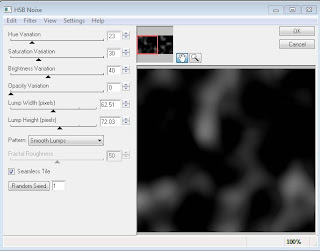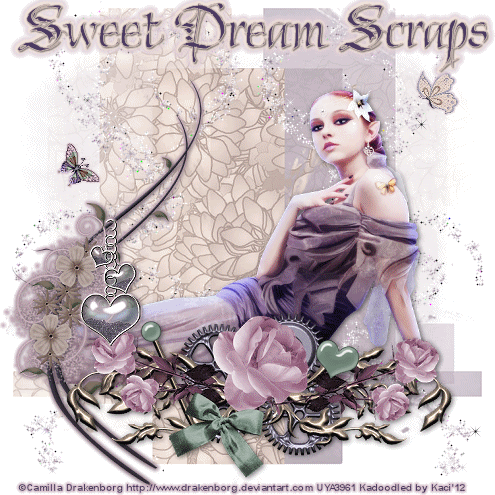Search
My Posts
Total Pageviews
Tags w/ Kits&Kadoodles
Networked Blog
Blogroll
-
AI Midnight Spellbound Papers5 days ago
-
2025 Update2 weeks ago
-
Good VS Evil - Tagger7 months ago
-
-
PTU 'Mardi Gras Queens' Tubes1 year ago
-
-
Blessed1 year ago
-
-
-
StellaFelice7 Taggies5 years ago
-
February 2020 New Releases5 years ago
-
-
MB&SW Masks 126 and 1276 years ago
-
MASKS #21 and 226 years ago
-
-
CA Girl Exclusive - kit7 years ago
-
-
-
PTU KIT SUMMER CITRUS9 years ago
-
STORE CLOSING DOWN SALE10 years ago
-
Gothic Ashley CT Results10 years ago
-
Rocking Shamrocks10 years ago
-
HELLO AND HAPPY NEW YEAR10 years ago
-
-
Glorious Autumn10 years ago
-
Announcement11 years ago
-
4 New Animations11 years ago
-
New Packs/Kits up in Zone Store ..11 years ago
-
New kit!! "Girlie Girl"11 years ago
-
***Dnscraps, Little Crown***11 years ago
-
"Hope for Brady" 2013 Blog Train!12 years ago
-
Lucky Me - Tagger Size12 years ago
-
Sweet Love PTU12 years ago
-
sassandswagtemps12 years ago
-
CT Tag and New Template12 years ago
-
Serg Grafik satc “All You Need is Love”12 years ago
-
Sexy Biker Babe - Kit By NAC12 years ago
-
Pirates Wanted - tag13 years ago
-
SWA is Re-Opening !13 years ago
-
Blogwear Design TOU13 years ago
-
-
♥Miraculous Moment♥14 years ago
-
-
-
-
-
-
-
-
-
-
Showing posts with label animation. Show all posts
Showing posts with label animation. Show all posts
Thursday, June 7, 2012
Missing My Friend (No Scraps)
This tutorial was written entirely by me, using PSP9, any resemblance to any other is purely coincidental.
This tutorial should work with any version of PSP.
This tutorial is written with the belief that you have a working knowledge of PSP, but is also suitable for beginners.
Materials you will need:
Tube or tubes of choice, from the same artist, I used the art of ©Zindy which requires a license which may be purchased at Zindy Zone .
Font of choice, I used Waters Gothic Deux.
Filter: Eyecandy 4000 HSB Noise, & Gradient glow (for Your name)
Animation shop.
Let's begin.
Open a new image, 600x300, and flood fill with a color from your tube.
Open a new raster layer and flood fill with a different/complimentary color from your tube.
Re-size this raster by 90 or 95 depending how wide you want your frame, I used 90.
Close off this layer for now.
Go to your HSB noise, and use these settings,
or setting you prefer.
Duplicate this layer twice, if you'd like you may rename this frame 1 & 2 and the original layer frame.
Renaming may make it easier to keep track later on.
Click on frame 1 layer and go to HSB Noise and hit random seed. You may do this once or as many times as you like.
Repeat this step on frame two. Close off each duplicate layer after making the change.
Do the same with the re-sized raster layer, including renaming (background)if that will help you keep track.
If you have chosen two different tubes (from the same artist) choose the tube you want in the background and copy and paste as a new layer in the image.
Now using your erase tool erase bits of the tube that move too far over mid way of the tag.
If there are well defined edges use the erase tool and the smudge brush to soften the edge and blend.
Now reduce the transparency of this layer to 50. Of course you may adjust this to suit your taste.
Using your other tube, copy and paste into your image and add a drop shadow,3,3,60,12
Repeat the Blending process with the erase and smudge tools until it seems that the two tubes are blended to suit you.
Add your copyright and name then save as a PSP image.
Open Animation shop.
In PSP making sure that the 2nd & 3rd layers of the background and frame are closed (x'd out) copy merged (CTRL+Shift+C) and paste as a new animation into AS(CTRL+V).
Go to effects insert image effects and use these settings or those of your choice.
Go back to PSP and close of the first layers of the frame and background and open the second layer of each.
Copy merged again and paste behind the current layer in AS (CTRL+Shift+L). Repeat the Effect steps for this layer too.
Repeat this whole process with the 3rd layer.
Review your animation, you may adjust the Animation Frame speed if you'd like, but 10 seems to work well for me.
You have now completed my tutorial. Thank you for visiting my Blog.
Extras here
Extras here
Sunday, February 5, 2012
Sweet Rose (PTU) using Kikeka Kits
This tutorial was written entirely by me, using PSP9, any resemblance to any other is purely coincidental.
This tutorial should work with any version of PSP.
This tutorial is written with the belief that you have a working knowledge of PSP, but is also suitable for beginners.
Materials you will need:
Scrap Kit of choice, I used Topaz by Kikekas Kits.
Tube of choice, I used the art of ©Gennadiy Koufay which requires a license which may be purchased at CDO.
(But this tube is a bonus and only available until February 29,2012)
Mask of choice, I used Gemsmask35, and you may get it here.
Font of choice, I used Boulevard.
Filter:
EyeCandy4000 ~Gradient Glow~
Animation shop if you choose to animate
Animation elements if you animate you may find the one I used here, its by Lovey
Let's begin.
Open a new image, 750 x 750
Copy and paste as a new layer a paper from your kit. Apply your mask, and merge the group.
Using a couple of scatters or swirls from your kit paste above the merged mask layer add a gradient glow to compliment your tube.
Duplicate and mirror as desired, using the deform tool is useful in positioning too.
Take a candle element re-size 70 and place as desired adding a drop shadow.
Using the shoe element place "in front" of your candle adding a drop shadow again.
You may add a drop shadow and a gradient glow as desired to each element.
Re-size flower1 and 2 80, you may need to re-size 60 again then use your deform tool adjust and position.
Duplicate both and re-size 80 and position in a complimentary fashion around the shoe.
Re-size box2 60 position as you see fit.
Using a ribbon from your kit position as suits your vision duplicating, rotating & re-sizing as needed.
Position your tube as desired add a drop shadow above the top scatter layer, but beneath your elements.
Re-size, add your copyright and your name.
To animate:
In PSP x out all the layers above the top scatter layer. Copy merged and paste as a new animation into AS.
If you are using an animation like mine you will need to make 20 frames by holding the ctrl key and pressing the l key 19 times.
Open your animation element and select all then copy, go back to your tag select all then paste into current frame.
You may want more than one of the animations so repeat this if you'd like to.
Now go back to PSP, and un-x all the layers you have x-ed, then x the lower "background" layers.
Copy merged and paste as a new animation in AS.
Make sure the propagate and paste button in clicked then copy your new tag and copy.
Go to the animated background layers and select all and paste into current frame. this should put the "top" layer on your tag.
Check your animation, adjust the frame speed if desired.
Thank you for trying my tutorial.
Saturday, February 4, 2012
Simple Beauty (FTU) using Stargazer Musings Scraps
This tutorial was written entirely by me, using PSP9, any resemblance to any other is purely coincidental.
This tutorial should work with any version of PSP.
This tutorial is written with the belief that you have a working knowledge of PSP, but is also suitable for Advanced beginners.
Materials you will need:
Scrap Kit of choice, Purple Elegance I used by Stargazer Musings.
Tube of choice, I used the art of ©Fumiko Barrows which requires a license which may be purchased at DSI.
Mask of choice, I used , gemsmask32 and you may get it here.
Font of choice, I used Lovely Audrey BG.
Filters:
Gradient Glow
Animation shop if you choose to animate.
Let's begin.
Open a new image, 750x750
Choose a paper from your kit, and apply your mask, invert transparency if desired(I did), then merge group.
Pick a frame and copy and paste as a new layer into your tag and add a gradient glow or a drop shadow.
Paste a layer of your tube beneath the frame layer add a drop shadow. Duplicate the tube and move above the frame layer.
Using your erase tool erase bits of the tube around the frame on both tube layers.
You may also use your clone tool to soften and hard edges of your tube.(I softened the small part of my tubes hair that was cut off straight).
Place a ribbon element around your frame layer as desired and embellish with flowers from your kit re-sized 30.
You may add a drop layer to each layer. Use your erase tool to Blend the layers together well.
Now using a hanging heart element you may "hang" it off your frame by using the erase tool and layering above and below the frame layer.
Re-size a dragon fly element 30 and add a drop shadow and gradient glow as desired, and place on your tag.
Repeat this process with the butterfly elements. You may use your deform tool to position.
Now re-size, add your copyright and name.
If you choose not to animate you have completed my tutorial.
If you choose to animate you need to duplicate each of the butterfly layers three times.
You should pinch or punch the duplicate layers of each between 15 & 25 depending on how you'd like your result.
Copy the original layer of your first butterfly into AS as a new animation then paste after current frame each duplicate layer of that butterfly.
Repeat this with the second butterfly making two new animations (one for each butterfly).
In animation shop chose the first of three frames of your first butterfly click on effects, then insert image effects, then Pinch.
Choose the customize, then choose horizontal, and canvas color, click OK. Adjust the frames per second to suit you and the Effect length as well.
(I used 2.4 for effect length and 1 for Frames per second).
Repeat this with the third of original frame you placed.
On the Original second frame repeat the steps, but rather than pinch you want to compress.
So you will have three frames pinch, then three frames compress then three frames pinch for a total of nine frames. Save this as an AS animation (.mng) file.
Repeat the steps with the second butterfly.
Choose one of the butterflies and select all then click animations and reverse frames. Re-save in the reverse.
Go back to PSP and copy Merged your tag, paste as a new animation in animation shop. Click ctrl-L eight times until you have 9 frames.
Make sure you have propagate and paste clicked then select all(ctrl-A).
Click on your first butterfly Select all, then copy go back to your tag frames Make sure you have all selected and paste into the current frame (ctrl-E).
Repeat this with the second butterfly.
Check your animation, and adjust the frame speed as desired (I used 15).
Thank you for trying out my tutorial.
Wednesday, February 1, 2012
Fairy Gear (Extra) using Sweet Dream Scraps
This tutorial was written entirely by me, using PSP9, any resemblance to any other is purely coincidental.
This tutorial should work with any version of PSP.
This tutorial is written with the belief that you have a working knowledge of PSP, but is also suitable for beginners.
Materials you will need:
Scrap Kit of choice, I used Sweet Plum by Sweet Dream Scraps.
Tube of choice, I used the art of ©Camilla Drakenborg which requires a license which may be purchased at UYA.
Mask of choice, I used one called Untitled-4, and I don't where I got it from, but if it is your work please contact me so I can credit you.
Font of choice, I used Chivalry Decorative (PTU)
Animation shop (if you choose to animate)
Filters:
EyeCandy ~Gradient Glow~
Xenofex2 Constellation (for animation)
Let's begin.
Open a new image 750x750 you will resize later.
Choose a paper from your kit (I used paper3) copy and paste as a new layer into your image, apply a mask (layers, load/save mask) then merge the group.
Repeat this using a different paper (I used 2) but the same mask. Mirror this group layer when done merging.
Take a swirl/glitter element from your kit (I used element 26) and resize as needed to suit you paste as a new layer, duplicate and mirror.
Place your tube and position as desired.Add the drop shadow of choice.
Choose elements to suit your tube, and place to achieve the desired effect.
I used elements 14,15,16, 33 & 34. for each I resized 80 and used my deform tool to adjust for my vision.
In some cases you may resize more than once to achive the size you need then use the deform tool to position to adjust and position.
For element 33 duplicate and place one layer under element 34 then on the top layer use your erase tool so the the element "hangs" from element 34.
You may add your dropshadow and gradient glow as desired to your elements.
Resize, add your copyright and your name. You have completed my tutorial.
Animated Tag
If you'd like to animate your tag, go to the swirl layers and duplicate each until you have four layers of each.
On the first layer apply these settings
or those of your liking. Then on each additional layer using the same settings click random seed.
Now x-ing out three of each side copy merged and paste as a new animtion into AS. Repeat this on each of the four layers of both sides.
After the first one you will paste after selected frame in animation shop. You will have four frames.
In animation shop you may adjust the frame properties as desired to either speed or slow your animation.
Check your animation to see if you like it and save.
Thank you for trying our my tutorial.
Tuesday, October 18, 2011
No Angel (PTU)

This tutorial was written entirely by me. Any resemblance to any other is purely coincidental.
PSP9 was used while writing this tutorial, but any version should work.
Materials needed:
Tube of choice, I used the art of ©Enys Guerrero. You need a license to use this art and one may be purchased @ DSI.
Scrap Kit of Choice, I used the kit Fallen Angel by CBJ Scraps.
Mask of choice, I used one by Horseplay's Pasture (number 20) which may be found here.
Font of choice, I used Affair (PTU)
Filters used: Lokas 3D, Eyecandy 4000 Gradient Glow.
Animation shop if you'd like to animate.
Let's begin.
Open a new image 750x750, you will resize later.
Next choose a paper from the kit, I used paper 6, copy and paste as a new layer into your image and apply your mask of choice.
Layers, Load/Save Mask, Load mask from disk, ok. Then merge your mask group, click Merge, merge group.
Next choose a glitter or a bling from your kit, I used the Glitter Bling resized 40. Duplicate this layer and flip it then mirror.
Adjust your glitter as desired, or you may use my tag as a guide. Now place your tube add your
Lokas 3D with these settings
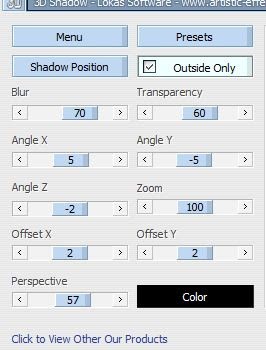
and duplicate.
Move the duplicate level beneath the original,and x the original from site for the moment.
Apply the same mask you used on the paper to your tube duplicate,then merge the group this will allow for a beautiful blend where you like it.
Now un x your original tube and using your erase tool, eras those bits that are too harsh to help the blending with the duplicate layer.
Next take a flower from your kit I used the Glittered fabric Rose and added a Gradient glow with these settings,
then add Lokas with the previous settings.
Next using the No Angel element resized 40 and using the manual color corrector change the shade of the element to a complementary color from your tube.
Add your Gradient glow same as before and your Lokas3D or a different drop shadow of choice and position as desired beneath the flower or as desired within your tag.
Now using the beaded string resized 50, place beneath the No Angel and the flower element.
You may use the deform tool to achieve the desired effect, and the erase tool for whatever bits don't suit you.
Next take the key element and add both the gradient glow and the Lokas 3D as desired ( I used the same settings as before).
Position the key beneath the flower, but above the string layer and position as desired, again you may use my tag as a reference if you'd like.
Now take a butterfly element and position as desired adding the gradient glow as before.
Resize, add your copyright and your name and you have completed this tutorial.
If you'd like to add some subtle animation you may continue.
Now x out all the layers except your Beaded String, No Angel Element, key element, Glittered rose and the butterfly elements.
Now merge visible and duplicate the merged layer three times.
Using your magic wand tool go to the first layer and click around the roses glittered edges do as much or as little as you'd like.
Next go to the Adjust, Add/Remove Noise, Add noise. Set your noise to Random, and adjust the percentage to 40%.
It should look like this:
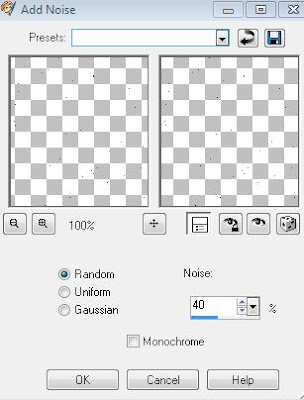
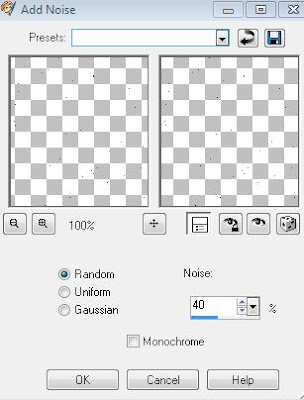
Repeat this with each layer but changing the noise percentage on each layer, one layer to 60% and one layer to 80%.
Now x out 2 of the three layers, and coy merged and place as a new animation in Animation shop. Now repeat this with each layer, pasting after current frame until you have three frames.
check your animation to make sure it looks the way you'd like and save.
You have now completed my tutorial. Thank you.
I'd love to see any results you'd like to share, for me to post here on my blog.
Wednesday, August 24, 2011
Subliminal (PTU)

This tutorial was written entirely by me. Any resemblance to any other is purely coincidental.
PSP9 was used when writing this tutorial, but any version should do. This tutorial is intended for those with a working knowledge of PSP.
Materials you will need:
Tubes of Choice: I used the art of ©Dark Yarrow. You need a license to use her work, you may purchase it at DSI.
Scrap Kit of Choice: I used ~Dark vs Light~ by CBJ Scraps
Mask of Choice: I used mask 71 by Insatiable Dreams
Font of choice: I used Honeybird (PTU)
Filters: EyeCandy 4000 ~ Gradient Glow & HBS Noise~
Animation shop
Let's get started
Open a new image 750x750, don't worry you can re-size later.
Choose a glitter from your kit I chose the white to start, copy and paste into your image as a new layer.
Next chose a different color glitter from your kit resize 80. Now copy and paste a paper from your kit I chose paper10.
Now you apply your mask, click layer Load/Save mask then apply. Now go to merge, merge group.
Next take your close up tube and copy and paste as a new layer apply the same mask to the tube just as before.
now you will adjust your settings on your close up to fit against your primary mask layer I changed opacity to 90.
Now duplicate this layer twice if you plan to animate.
Now you place your full tube and position as you like to compliment your closeup add the drop shadow of your choice I used 3,3,60,13.Duplicate this layer.
Take your Doodle edge2 and place between the two tube layers Add a gradient glow of your choice, I used 3,25,100, (Thin). .Use your Deform tool to adjust as you need for size.
Using your erase tool erase which ever parts of the duplicated layer to suit your desire to enhance your tube.
Next take the light ribbon and resize 80 then use your deform tool to position as you'd like to compliment your tube.
Or you can use my tag as a reference.Add your drop shadow to each comig layer, I used the same as above.
Now take your clock and resize 70 position as desired, add your drop shadow.
Now take the heart ribbon and use the deform tool to position around your clock add your drop shadow and a gradient glow.Duplicate this level.
Move the original heart ribbon under your clock layer, now on your duplicated layer use your erase tool to make the ribbon wrap around the clock.
Now take both your paper roses and resize 50 and use the deform tool to adjust to your vision.You may if you like add a gradient glow, I didn't.
Again you may use my tag as a reference if you desire.
Repeat these steps with the Light heart and the White flower.
Resize, add your copyright. if you are not going to animate add your name and you have completed my Tutorial.
Animation:
Go to your close-up group layer open HBS Noise apply these settings.

Now repeat this on each duplicate layer hitting random seed on each layer.
Close off each duplicated layer Copy merged (Shift+ctrl+c) and paste as a new animation (Ctrl+V)into animation shop.
Close the close up group layer open the first duplicated layer Copy merged again and place after current frame (Ctrl+Shift+L), repeat this with the second duplicated layer.
Go back to PSP add your name and whichever filters you'd like copy, go back to AS and paste as a new animation and make 3 frames with it. select all, copy. go to your tag animation select all
paste into current frame and position as desired. Check your animation and save.
You have now completed my tutorial with animation. Thank you for trying my tutorial.
If you use IncrediMail feel free to download the matching Stat.
Sunday, August 15, 2010
Serenity...
This tutorial is written for those with a working knowledge of PSP.
I use version 9 but any version should work.
Supplies you will need:
A mask of choice, I chose mask 190 by WeeScotLass which you may find here.
A scrap kit of choice, I used a PTU kit called Serenity by Stacey's Designs
A tube of choice:I chose the Art work of ©Angie Monasterio which requires a license you may purchase at CILM
Animation shop if you choose to animate.
Open a new image 750x750 You may re-size later.
Choose a paper from your kit, I chose paper 1 copy and paste as a new layer into your image
Next you load your mask from disk then click on the group, merge, merge group
Now you may add your tube of choice and adjust using the deform tool to fit your mask.
Add a drop shadow of choice, I used -2, -2, 90,11.0.
Now comes the fun part adding your embellishments.
I chose the candle re-sized @35 then again @ 20 and arranged in a grouping
Then I chose the flower and the purple flower each re-sized 35 also
arranged around the candle grouping each layer with a drop shadow of 2, 2, 100, 10
you may duplicate each layer as desired for placement.
Next I chose the heart links with a 1, 1, 100, 10 and duplicated the layer.
Next I added the butterfly pendant with the same drop shadow.
Next I re-sized the Dangle 30 and added near the heart pendant drop shadowed 1, 1, 100, 10
free rotated 15 to the left then duplicated and free rotated 25 to the right
next I used the erase tool to erase bits for effect.
You may re-size and add your copyright now.
Add your name and you are done unless you will animate.
If you choose to animate: go to your first candle layer, using your wand tool highlight the flame area as desired then duplicate the layer twice.
go back to the first layer and go to effects, distortion effects then punch I used 15 on the first layer,
then I repeated the steps on each of the other layers using 75 on the second layer and 100 on the last.
Since I used more than on candle I repeated each of the steps on candles 2 and 3.
On Candle 2 I used 20 on the first layer, 60 on the second layer and 80 on the third.
On candle 3 I used 30 on the first layer, 50, on the second layer, and 90 on the third.
Now ex-ing out layers 2 & 3 on all of your candle layers (all original candle layers should be visible)
copy merged and move to animation shop
Now ex-ing out original layer and layer three (all layer 2 candle should be visible)
copy merged and and paste after current frame in animation shop.
Again ex-ing out original layer and layer 2 (all layer 3 candles should be visible)
copy merge and paste after current frame.
Save the animation, and you are done.
go to your first candle layer, using your wand tool highlight the flame area as desired then duplicate the layer twice.
go back to the first layer and go to effects, distortion effects then punch I used 15 on the first layer,
then I repeated the steps on each of the other layers using 75 on the second layer and 100 on the last.
Since I used more than on candle I repeated each of the steps on candles 2 and 3.
On Candle 2 I used 20 on the first layer, 60 on the second layer and 80 on the third.
On candle 3 I used 30 on the first layer, 50, on the second layer, and 90 on the third.
Now ex-ing out layers 2 & 3 on all of your candle layers (all original candle layers should be visible)
copy merged and move to animation shop
Now ex-ing out original layer and layer three (all layer 2 candle should be visible)
copy merged and and paste after current frame in animation shop.
Again ex-ing out original layer and layer 2 (all layer 3 candles should be visible)
copy merge and paste after current frame.
Save the animation, and you are done.
 go to your first candle layer, using your wand tool highlight the flame area as desired then duplicate the layer twice.
go back to the first layer and go to effects, distortion effects then punch I used 15 on the first layer,
then I repeated the steps on each of the other layers using 75 on the second layer and 100 on the last.
Since I used more than on candle I repeated each of the steps on candles 2 and 3.
On Candle 2 I used 20 on the first layer, 60 on the second layer and 80 on the third.
On candle 3 I used 30 on the first layer, 50, on the second layer, and 90 on the third.
Now ex-ing out layers 2 & 3 on all of your candle layers (all original candle layers should be visible)
copy merged and move to animation shop
Now ex-ing out original layer and layer three (all layer 2 candle should be visible)
copy merged and and paste after current frame in animation shop.
Again ex-ing out original layer and layer 2 (all layer 3 candles should be visible)
copy merge and paste after current frame.
Save the animation, and you are done.
go to your first candle layer, using your wand tool highlight the flame area as desired then duplicate the layer twice.
go back to the first layer and go to effects, distortion effects then punch I used 15 on the first layer,
then I repeated the steps on each of the other layers using 75 on the second layer and 100 on the last.
Since I used more than on candle I repeated each of the steps on candles 2 and 3.
On Candle 2 I used 20 on the first layer, 60 on the second layer and 80 on the third.
On candle 3 I used 30 on the first layer, 50, on the second layer, and 90 on the third.
Now ex-ing out layers 2 & 3 on all of your candle layers (all original candle layers should be visible)
copy merged and move to animation shop
Now ex-ing out original layer and layer three (all layer 2 candle should be visible)
copy merged and and paste after current frame in animation shop.
Again ex-ing out original layer and layer 2 (all layer 3 candles should be visible)
copy merge and paste after current frame.
Save the animation, and you are done.
Subscribe to:
Posts
(Atom)
Kaci's Kits & Kadoodles
Hi, I'm Kaci. Nope not that Kaci, the other one. I am still fairly new to PSPing compared to some and I love it!! I want to continue to learn so I can get better and continue making my own scrap kits. I love to make new friends so stop by and visit my little corner over here.
I'm still learning to blog too, so be patient while I figure this out, and I'm learning to do blog layouts, lol. I'm happy to have a few followers and look forward to more.
I've recently ventured into Digital scrap-booking store ownership with friends, so feel free to check out the links on the page.
I also love to knit, crochet (not really good at that just yet), read, cook, bake and learn new things. Most of what I post will probably be PSP related, but Iwill occasionally vent here too. Please leave a comment let me know what you think or if you want me to try something for a freebie.
I would love to see the results of my tutorials if you want to share. Please email them to me at kaciskitsnkadoodles@gmail.com. I look forward to seeing results of my tuts so come on email me lol!!!
I would love to see the results of my tutorials if you want to share. Please email them to me at kaciskitsnkadoodles@gmail.com. I look forward to seeing results of my tuts so come on email me lol!!!
Followers
Leave a bit of Love
Licenses I hold
Categories
- A Simply Sassy Scrap Creation (4)
- Abstract Creations (1)
- Across the Ponds Designs. (1)
- Add-on (2)
- al (1)
- Alehandra Vanhek (1)
- Alex Prihodko (1)
- Alika's Scraps (6)
- Amy Matthews (2)
- Angel's Designz (2)
- animation (7)
- Anna Marine (1)
- Arthur Crowe (3)
- Baby Cakes Scraps Extras (2)
- Barbara Jensen (6)
- BCA (1)
- Birthday boy (1)
- Black Widow Creations (1)
- blog layout (3)
- BLT Dezignz (1)
- Broken Sky Dezine (1)
- Bubble's Dream (1)
- Butterfly Blush Designs (4)
- Butterfly Blush Designs Store (2)
- Butterfly Kisses Scraps (1)
- ButterflyBlush (4)
- CBJ (2)
- CBJ Scraps (26)
- CDO (2)
- Chaos Priestess (1)
- cheyOkota Digital Scraps. (5)
- Chickster Designs (1)
- Cluster (14)
- Cluster-frame (15)
- Clusterframe (22)
- Crafted by Gina (7)
- CreationzByJo (12)
- Deacon Black (1)
- Designs by Stina (1)
- Ditzy Dezigns (1)
- Dn Scraps (1)
- DSI (1)
- Elegant WordAr tby Bethany (1)
- Elias Chatzoudis (2)
- extras (94)
- extras ka (1)
- Fantasy Dream Designs (1)
- FantasyMoments (1)
- freebie (43)
- FTU (8)
- FTU Tutorial (5)
- Full size (10)
- Gaetano DiFalco (1)
- Gina's Gems Scraps (1)
- Gorjuss (1)
- Heather's Devine Dezigns (1)
- Honored Scraps (6)
- Honored Scraps. Tag (8)
- Horsedreamn Designs (1)
- HorsePlay's Pasture Designs (1)
- Industrial Aardvark (1)
- Irish Bitch Designs (1)
- Ismael Rac (2)
- Jennifer Janesko (2)
- JustSan's World (2)
- k (1)
- Kaci McVay (1)
- Kaci's Kits and Kadoodles (187)
- Kadoodled by Kaci (70)
- Keith Garvey (8)
- Kia Glitz Scraps (5)
- Kikeka Kits (6)
- KiwiFireStorm (3)
- Lacy Clagg (1)
- Lavender Memories (3)
- Letter (3)
- Marika (3)
- Mask (7)
- Masks (17)
- Mellow's Graphics (1)
- Michael Calandra (1)
- Michele Ann (1)
- MichiArt (1)
- Mistical Illusions (1)
- MIZ (1)
- Myka Jelina (2)
- Nette's NightOwl Works (1)
- No Scraps (2)
- Oohbabelicious (1)
- PinUpToons (5)
- PSP (149)
- PTU (25)
- PTU scrap-kit (12)
- PTU Tutorial (22)
- PU (8)
- quick page (5)
- Rissa's Designs (1)
- Schnegge's Scraps (2)
- Scrap kit (2)
- Scrap-kit (137)
- Scrap-less (2)
- Scrappin 4 My Angels (1)
- Scrappin with Friends (3)
- Scrapping Krazy Designs (1)
- Scraps Schnegge (1)
- Serendipity (4)
- Shal's World (1)
- Snags (66)
- So sweet Scraps (4)
- Stacey's Designs (7)
- Stargazer Musings (6)
- Stat (10)
- Sugarbutt Designs (1)
- Sweet Addictionz Scraps (1)
- Sweet Dream Scraps (3)
- SweetPinUps (1)
- ta (1)
- Tag (131)
- tagger (141)
- Tagger Size (53)
- Tagging Angels (10)
- Taking Back PSP (2)
- Ted Hammond (1)
- Template (5)
- Tessypoo (1)
- Thrifty Scraps (3)
- Thrifty Scraps by Gina (5)
- Tim Lowery (1)
- TLP Designz (1)
- Tootypup Scraps (1)
- TPP (2)
- Tut (95)
- Tutorial (109)
- Underground scraps (4)
- wallpaper (1)
- WDDesignz (1)
- Whimsical Divas (43)
- Whisprd Designz (5)
- Wicked Princess Scraps (14)
- Wicked PrincessScraps (37)
- Word Art (7)
- Zebrush (1)
- Zindy (20)