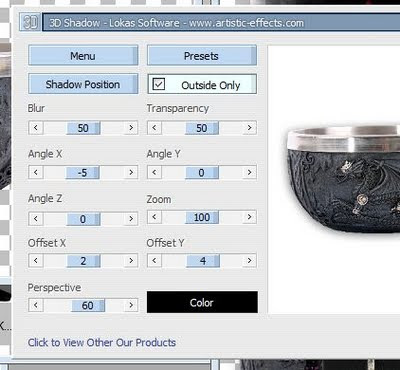Search
My Posts
Total Pageviews
Tags w/ Kits&Kadoodles
Networked Blog
Blogroll
-
AI Midnight Spellbound Papers5 days ago
-
2025 Update2 weeks ago
-
Good VS Evil - Tagger7 months ago
-
-
PTU 'Mardi Gras Queens' Tubes1 year ago
-
-
Blessed1 year ago
-
-
-
StellaFelice7 Taggies5 years ago
-
February 2020 New Releases5 years ago
-
-
MB&SW Masks 126 and 1276 years ago
-
MASKS #21 and 226 years ago
-
-
CA Girl Exclusive - kit7 years ago
-
-
-
PTU KIT SUMMER CITRUS9 years ago
-
STORE CLOSING DOWN SALE10 years ago
-
Gothic Ashley CT Results10 years ago
-
Rocking Shamrocks10 years ago
-
HELLO AND HAPPY NEW YEAR10 years ago
-
-
Glorious Autumn10 years ago
-
Announcement11 years ago
-
4 New Animations11 years ago
-
New Packs/Kits up in Zone Store ..11 years ago
-
New kit!! "Girlie Girl"11 years ago
-
***Dnscraps, Little Crown***11 years ago
-
"Hope for Brady" 2013 Blog Train!12 years ago
-
Lucky Me - Tagger Size12 years ago
-
Sweet Love PTU12 years ago
-
sassandswagtemps12 years ago
-
CT Tag and New Template12 years ago
-
Serg Grafik satc “All You Need is Love”12 years ago
-
Sexy Biker Babe - Kit By NAC12 years ago
-
Pirates Wanted - tag13 years ago
-
SWA is Re-Opening !13 years ago
-
Blogwear Design TOU13 years ago
-
-
♥Miraculous Moment♥14 years ago
-
-
-
-
-
-
-
-
-
-
Showing posts with label Masks. Show all posts
Showing posts with label Masks. Show all posts
Saturday, May 25, 2013
New Masks 42-45
I had the urge to kadoodle today, so I made four new masks.
I hope you enjoy them.
Happy tagging!
Sunday, May 12, 2013
New Masks
I've got some new masks up for you all.
I hope you like them.
Tuesday, April 9, 2013
New masks
I've got some new masks I made for you.
Trying to get my mojo back.
you can download them here.
I made some for the Creative Misfits too,
I'll let you know when you can go over to Misfit blog and grab them.
I hope you like them, happy tagging!
Saturday, February 9, 2013
New Masks
Here are some new masks for those that want them.
Happy Tagging
Monday, January 7, 2013
First blog of the year offering Masks
I've not had much energy thanks to a flu, but last night and today between naps and working I made a few masks. These are the second set of masks I've made this year, but you can't get the first set until the end of the month over on Creative Misfits blog.
Wednesday, November 14, 2012
New masks....
Saturday, January 28, 2012
Memoirs (PTU) (Extras)
This tutorial was written entirely by me, using PSP9, any resemblance to any other is purely coincidental.
This tutorial should work with any version of PSP.
This tutorial is written with the belief that you have a working knowledge of PSP, but is also suitable for beginners.
Materials you will need:
Scrap Kit of choice, I used Mauve Memoirs by Irenea Alexeeva Scraps.
Tube of choice, I used the art of ©Barbara Jensen which requires a license which may be purchased at here.
Mask of choice, I used one that I made, and it may be found here.
Font of choice, I used Before the rain
Filters:
EyeCandy ~Gradient Glow~
Let's begin.
Open a new image 750x750 you will re-size later.
Copy and paste two different glitter elements from your kit copy and paste as a new layer into your image.
Choose a paper then copy and paste as a new layer into your tag then apply a mask. merge the group.
Position the glitters to show as you'd like from beneath your mask layer.
Copy and paste as a new layer your glitter frame re-size as needed (I re-sized 35).
Choose a complimentary frame and place above the glitter frame again re-size as needed (I re-sized 35).Add a drop shadow (2,2,70,12).
Using your ribbon or ribbons elements re-sized 20 and copy and paste as a new layer into your tag. Add your drop shadow as desired.
Using your deform tool, Position and place these elements to "wrap " around the frame layer. Duplicate move above the frame layer, and use your erase tool to complete this placement.
Using a close up of your tube colorize, using the colorize tool, to compliment your paper. Above your group mask layer copy and paste the colorized tube as a new layer.
Apply the same mask you used on your paper and merge the group. Go to properties change the blend mode to screen.
You may add a scatter here above this layer using the deform tool to arrange, then adjust the opacity of the level to suit you.
Place a petal element from your kit re-size 50 and use your deform tool to adjust as desired. Add a drop shadow and a gradient glow as desired.
Now position your tube as desired above your petal layer adding your drop shadow and gradient glow to suit your vision.
Choose other elements to suit your vision and re-size 15-20 and position around the elements in place to achieve the results you want.
You may use my tag as a guide if you'd like. I used leaf elements,a swirl, flowers, crystals, water drops and bubbles. Use drops shadow and gradient glow to achieve the desired result.
Now re-size your tag, add your copyright and your name.
Thank you for trying out my tutorial.
Here are some extras.
Saturday, January 14, 2012
Sweetness (PTU)Wicked Princess Scraps (With Extras)

This tutorial was written entirely by me, using PSP9, any resemblance to any other is purely coincidental.
This tutorial should work with any version of PSP.
This tutorial is written with the belief that you have a working knowledge of PSP.
Materials you will need:
Scrap Kit of choice, I used Strawberry Kisses by Wicked Princess Scraps.
Tube of choice, I used the art of ©Misticheskaya which requires a license which may be
purchased at PFD.
Mask of choice, I used one that I made, Mask 12, and it may be found here.
Font of choice, I used Butterfool Heart (PTU)
Filters:
EyeCandy ~Gradient Glow~
Let's get started!
Open a new image 750x750, you will resize later, I simply like a larger space to work with.
Rather than choosing a paper, we will start with a couple elements. I used Satin flower and strawberry bunch.
Place them as desired in the middle of your image area. You may use as many elements as you'd like.
Once you have an arrangement you like Merge, merge visible, then go to effects, image effects,
seamless tiling.
You may use whatever tiling you prefer, but these are the settings I used.
Once you have your tiled image got to Layer, Load/Save Mask, apply mask. Then Merge, merge group.
Now you may add your tube of choice add a drop shadow of choice, I used 0,0, 100, 12.Then I added a gradient glow with these settings.
Next you may choose elements to enhance your tube/tag, or you may use my tag as a guide.
I placed the sweet element resized 70 and added the same drop shadow & Gradient Glow as my tube.
The next element is a heart frame, positioned to suit your desire.Adding the same effects/filters as before.
Next comes the bag element resized 30. you may add the same effects used previously or simply a drop shadow.
Next layer your star splatter as desired and merge the layers and place under the original group layer.
You may also repeat this with the glitter layer or you may simply place the glitter layer alone under your original group layer.
Now choosing the flower, strawberry and cupcake elements resizes between 12-25 place to suit your tag.
I also resized the laces, a tag and an ornament and placed to compliment the tag.
To help adjust size for placement you may use your deform tool and your erase tool as well.
Now resize, add your copyright and name and you are done.
Thank you for completing my tutorial.
here are some extras if anyone is interested.
Sunday, December 11, 2011
Angel Pup (PTU)

This tutorial was written entirely by me, using PSP9, any resemblance to any other is purely coincidental.
This tutorial should work with any version of PSP.
This tutorial is written with the belief that you have a working knowledge of PSP.
Materials you will need:
Tube of choice, I used the art of © Karen Middleton, you need a license to use her work, you may purchase one at CDO.
Scrap kit of choice, I used Pink Ice by Mellow's Graphics you may purchase this kit at Tagging Angels.
Mask of choice, I used a mask from WeeScotsLass (WSL_Mask_253), you may find this mask here.
Font of choice, I used Jaunty Gent NF (PTU).
Filters:
EyeCandy 4000 Gradient Glow
Let's begin.
Open a new image 750x750 don't worry you will resize later.
Open your choice of paper from your kit I chose paper 5.
Apply your mask by clicking Layers, Load/save mask then apply.
Now Place your tube, you may move it around as you add elements, but it is your choice when you add your tube.
Sometimes I start with elements first and others I start with my tube.
I placed my tree element first and resized it 150.(I placed behind my tube layer)I added a drop shadow of 3,3,70,13.
Now using various gift elements (1.3.6.9) resized at varying rates between 30 and 60. adding a drop shadow to each.
Now on your tube add your drop shadow and a gradient glow of choice, I used 5, 25,100, Opacity 100.
Choose other elements to complement your tube.
I chose the snowflake Charm2, bow1, and several of the ornaments (ornaments resized 30).
Now resize, add your copyright and name.
You have completed my tutorial.
Thank you for trying it.
Saturday, December 10, 2011
Liar (FTU)

This tutorial was written entirely by me, using PSP9, any resemblance to any other is purely coincidental.
This tutorial should work with any version of PSP.
Materials you will need:
Tube of Choice I chose the art of ©Verymany, you need a license for this art and one may be purchased at PFD.
Kit of Choice I chose the kit Emotionally Yours by Alika's Scraps.
Word Art of Choice I used art by Brutal Designs that can be found here.
Font of Choice I used Whoa! You can find it here.
Filters:
Lokas 3D
EyeCandy4000 ~Gradient Glow~
Let's get started.
Open a new image 825x825, don't worry you will resize later.
Now open your kit and select a paper I chose paper fifteen.
Apply your mask Click layers, Load/Save mask, Then apply mask.
Next merge the mask group,Click Merge,then merge group.
Now Open your tube in this case PFD tubes are large so you may want to resize, choose whichever size you'd like I Chose to resize mine 70.
I added the Lokas 3d with these settings
Then I added a drop shadow 3,3,80,12 black.
Now it is time to choose your elements. You may use my tag as a guide or choose your own.
I started with the String elements I picked elements 27 & 28 and I flipped and Mirrored element 27 and flipped element 28.
Next you may add a drop shadow with the above settings.
Next I used element 14 and added a gradient glow with a color to complement my tube these are my settings. 5, 25, 86 Opacity 85
Next I added element 06 with the drop shadow above.
Next I added stars element 15 above the mask layer.
Next I added the element 59 above the stars layer, if you are using my tag as a guide, adjust the elements to best suit your tube.
Finally I added my word art with a drop shadow 1,1,100,1 then gradient glow same color to complement my tube settings 3,25,86, Opacity 85.
Now resize and add your copyright and name.
You have completed my tutorial.
Wednesday, October 19, 2011
Midnight (PTU)

This tutorial was written entirely by me, any resemblance to any other is purely coincidental.
PSP 9 was used while writing this tutorial, but any version should work.
Materials needed:
Scrap kit of Choice: I used Midnite Blue by Honored Scraps
Tube of choice: I used the art of ©Kurama Phoenix, you need a license to use her work and it
may be purchased here.
Mask of Choice: I used Mask 6 by me that you can find here on my blog.
Cloud brushes: I used the wonderful brushed of ©Suzanne Wolcott which may be found here.
Font of Choice: I used Chivalry Decorative.
Filters: Lokas 3D, EyeCandy 4000~Gradient Glow, Alien skin EyeCandy5 Nature~Smoke
Let's begin.
Open a new image 750x750, you will resize later
Choose a paper from your kit, I chose paper 3.
Now apply your mask, by clicking Layers, Load/Save Mask, Load mask from disk. Now Merge, Merge group.
Place your tube of choice right in the middle of the mask layer, you will adjust as you add your elements.
Add a gradient glow of choice, to suit your tag, then add your Lokas 3D Shadow.These are the settings I used.
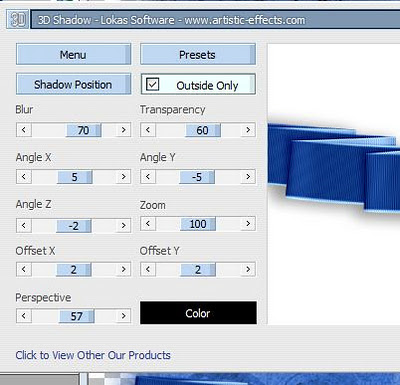
Next position a ribbon from your kit behind your tube as desired,I used folded Ribbon1 resized 60.
Add a Lokas 3D Shadow, then open your AS EC 5 smoke.
Apply these settings,

or those that suit your vision.
Add a moon element from your kit Resized 50.
Under the tube layer and add a Lokas 3D shadow.
Next create a new raster between the tube layer and the moon layer and choose a color from your moon element and make it your foreground and stroke choice.
Using your cloud brushes as you'd like create a cloud effect to compliment both the moon layer and the tube layer.
You can add a gradient glow with a color from your tube if desired, but it isn't necessary. It does help the cloud layer stand out a bit more though.
Now choose complimentary elements from your kit, and place as desired, You may use my tag as a guide. I used the Blue cushion resized 50,
and the flowers also resized 50, all with the Lokas 3D shadow. Use your erase tool to help with placement of the flowers if you use them.
Duplicate the flower layers and move the duplicate layers to the top and erase those parts you don't want to show, to make a blended effect.
Now if you choose you may add some Smoke to your tube layer if desired, but again not necessary unless it suits your tag.
Now resize, add your copyright information and your name and you will have completed my tutorial.
Thank you.
Saturday, September 10, 2011
Masks
Not sure any will appeal to you, but here are some masks I made and I hope someone can use them.





and here.
I hope you enjoy them.
Monday, August 29, 2011
Erotic (PTU)

This tutorial was written entirely by me using PSP9 (any version should work), any resemblance to any other is purely coincidental.
This tutorial is intended for those with a working knowledge of PSP, but should also aid a beginner.
Materials needed:
Tube of choice: I chose the art of ©Ismael Rac, you need a license to use his work and it may be purchased here.
Scrap-kit of choice: I used ~ Burlesque~ by CBJ Scraps
Mask of choice: I used one I made and you may download it here.
Font of choice: Harlow Solid Italic (FTU)
Filters:Lokas 3D shadow
EyeCandy 4000 Gradient glow
Let's begin:
Open a new Image 750x750, you may resize later.
Copy and paste as a new layer a paper from your kit. I chose paper 12, choose one that will compliment your tube.
Apply your mask, Layers, Load/Save mask then merge the group, (merge, merge group).
Next I used the chaise lounge from my kit and resized 50 added the Lokas 3D for a drop shadow,with these settings

if you don't have this filter you could simply use your drop shadow and play with the settings.
Next I used fabric drape resized 50 and used free rotate to the right 5 then added Lokas.
Now to help set the tone for my tag I used the purple boa, and resized 60 rotated to the right 5 then added Lokas, then duplicated this layer and moved the original under the chaise lounge layer.
Now using the erase tool to erase parts of the duplicated layer to make the boa look draped over your fabric and your chaise.
Next place your tube as desired for the tone of your tag, add your Lokas or drop shadow.
Now take the money layer resize 40 and place between the chaise layer and the fabric layers of your tag.
Position this layer as desired and add a gradient glow in a complimentary tone from your tube or your kit, with these settings.

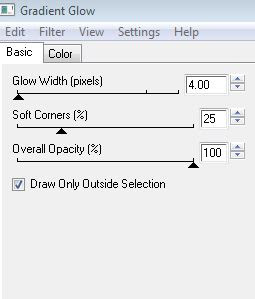
Now take elements of your choice and resize between 40-60 as needed to suite your tag, or you may use my tag as a guide.
I used the condom resized 40, the cigarettes resized 40, and the champagne resized 60 to the cigarettes and the condom I added the Lokas, and to the champagne I added gradient glow with the above settings then Lokas.
Next I took the Burlesque shape and resized 50 and added the same gradient glow.
The Present is next, resized 20 then used the deformed tool to fit into the tag again I added the gradient glow then the Lokas.
Next I used the Burlesque lips2 resized 50 twice then used my erase tool to make a lipstick smear on the champagne.
The Pink Burlesque bottle is the next element resized 50 twice then 70 gradient glow added then Lokas then transparency adjusted to 80.
Finally I added the Bracelet resized 35 and rotated to the right 10.
Now resize and ad your copyright. Add your name and You are done.
Thank you for trying my tutorial.
Sunday, August 28, 2011
Heaven (PTU)

This tutorial was written entirely by me using PSP 9 (any version should work).
Any resemblance to any other is purely coincidental.
This tutorial is meant for those with a working knowledge of PSP but should be easily understood by a beginner.
Materials needed:
Scrap kit of choice: I used ~ A Letter from Heaven ~ by Tootypup Scraps
Tube or tubes of choice: I used the art of ©Pinuptoons. You need a license to use his work,one may be purchased at CDO.
Mask of choice: I used a mask I made you may download it here
Font of choice: I used Jaunty Gent NF (PTU)
Filters: Lokas 3D shadow
Let's begin!
Open a new image 750x750, you will resize later.
Choose a paper from your kit I chose paper17 apply your mask, Layers, Load/Save mask, then merge, merge group.
Next I chose window 4 resized 70 I added Lokas 3D shadow with these settings.
You may also use the deform tool to help achieve the desired result.
Now I used the Letter from Heaven2 bird resized 25 with the same settings for loka.
Now using Ribbon 5 I resized 50 and used the manual color correction tool to match a lighter purple in element Book2 which will be placed next.
Position books 2 as desired resize 70 and apply Lokas.No resize Deco 8 apply Lokas and position as desired.
Now using hearts5 resized 60 place. You may place your tube or tubes now.I added Lokas with these settings.
I rearranged my elements to suit my tubes at this point.Positioning many of the elements beneath my tubes to compliment.
I duplicated the ribbon layer and move the duplicate layer above the letter/bird layer and used my erase tool to help blend together.
Now resize and add your copyright. Add your name and you have completed my tutorial.
Thank you for trying my tutorial.
Saturday, August 27, 2011
Goth Christina (PTU)
This tutorial was written entirely by me, for those with a working knowledge of PSP.
Any resemblance to any other is purely coincidental. PSP 9 was used while writing this tutorial, but any version should work.
Materials needed:
Tube of choice: I used the art of ©DiMary, an exclusive tube from PFD. You need a license to use this art you may purchase one here.
Scrap-kit of choice: I used Christina2 by Wicked Princess Scraps
Mask of choice: I used on that I made and you may download it here if you'd like.
Font of choice: I used A Charming Font
Filters:
EyeCandy 4000 Gradient Glow
Lokas 3D shadow
Let's begin!
Open a new image 750x750, you will resize later.
Copy and paste a paper of choice into your image I used paper 8.
Apply a mask to your paper, Layers, Load/Save mask, then merge, merge group.
Next copy and paste your tube as a new layer and adjust your size as needed to fit your tag, add your drop shadow of choice, I used 3,3,65,6 color black.
Duplicate this layer and close the duplicate. on the original tube layer apply the same mask you used for your tag, using the same steps as above.
Next reopen your duplicate layer, and using your erase tool erase the lower bits of your tube to fit the blend made by the masked tube layer.
Now it is time for elements. Choose elements that compliment your tube and that suit you, or you may use my tag as a template.
The first element I chose was the lace heart resized 20, add a drop shadow and a gradient glow if desired.I used thin, 3,25,100.
When placing elements don't forget that your erase tool helps work elements into your tag. so for the lace heart erase bits of the element to blend with your tube.
Next I chose the Book element,resize 40 with the same drop shadow as above.
Next I chose the Goblet resized 30 and applied the drop shadow and a gradient glow.
Next I used the dragon bowl resized 35, and used Lokas 3D on it for the shadow with these settings.
Again you may use whichever elements from your chosen kit and place as you desire, this is about creativity.
Next I resized the Gargoyle 60 and used Lokas again with the same settings.
Next I used Rose2 resized 15 and applied Lokas again with the Gradient glow from above.
Now I take the ribbon element and resize 35 and place to compliment my other elements adding the Lokas and the gradient glow.
I duplicate this layer and use the duplicate to compliment my gargoyle as well.
Next take the SinnerSaint Cherry and resize to compliment your tag, also using the deform tool so it fits as you desire.
Repeat these steps with the Jesterskull.
Finally I added the building element and placed just above the mask layer with the Lokas and Gradient glow filters applies.
Now resize and add your copyright. Add your name and you are done!!
Thank you for trying out my tutorial.
Here is a sample of the same tutorial using different elements from this kit and a different tube.
Tuesday, August 16, 2011
Summer

This tutorial was written entirely by me. Any resemblance to any other is purely coincidental.
PSP 9 was used to write this tutorial, but any version should do.
This tutorial is for those with a knowledge of PSP, but is suitable for beginners as well.
Materials needed:
Tube of choice: I used the art of ©Caron Vinson. you need a license to use her work and you may purchase one at CDO.
Scrap-kit of choice: I chose ~Surrendering Summer~ by Alikas Scraps.
Mask of choice: Mask 362 by WeeScotsLass
Font of choice: I chose Mutlu Ornamental.
Let's begin.
Open an image 705x750 don't worry you will re-size later.
Choose a paper from your kit I chose paper 6 copy and paste into your image then go to Layers, Load/Save Mask, then merge, merge group.
Next I chose one of the triple frames (as73) and re-size by 120 then free rotate to the left 25.0.Now add the drop shadow of your choice, I used 5,5,65,15.
Now add your tube as desired or you may use my tags as an example.You may add your drop shadow as desired (I used 4,4,65,14) then duplicate to adjust around your frame.
Move your tube layer under the frame then click on your duplicated layer and use your erase tool to suit your needs.Next place you grass layer(as49) re-size 90 and add a drop shadow, I used 3,3,60,12.
Duplicate this layer as well moving one under your frame and original tube layer, erase bits of the top layer of as49.Repeat this with a ribbon (as30).
Next choose some flower elements I chose as90 re-size 80, then as127 re-size 80 then duplicated and re-size 70 and duplicated again, each layer with a drop shadow of 3,3,60,12.
Position your flower layers as desired and duplicate and re-size as desired to suit your tag.
Next choose another ribbon layer I chose as99 re-size 70 and drop shadow same as above. Now duplicate and erase areas in order to surround your flowers as desired, using the erase tool and instructions as above.
Add a heart element as110 with a drop shadow of 3,3,60,12.
Next I chose a dragon fly element as122 re-size 40, and added the last drop shadow to this element too.
Next using butterfly as44 re-size 50 and drop shadowed with the last setting.
Finally add sparkles (as120) just above your group layer and duplicate to position both layers as desired.
Now re-size, add your copyright, add your name and you are done.
Thank you for trying my tutorial. I'd love to see your results to post on my blog.
Wednesday, June 15, 2011
Masks





Here are masks I made tonight while playing around in PSP. If you'd like them you can download them HERE. I hope you enjoy them.
Subscribe to:
Posts
(Atom)
Kaci's Kits & Kadoodles
Hi, I'm Kaci. Nope not that Kaci, the other one. I am still fairly new to PSPing compared to some and I love it!! I want to continue to learn so I can get better and continue making my own scrap kits. I love to make new friends so stop by and visit my little corner over here.
I'm still learning to blog too, so be patient while I figure this out, and I'm learning to do blog layouts, lol. I'm happy to have a few followers and look forward to more.
I've recently ventured into Digital scrap-booking store ownership with friends, so feel free to check out the links on the page.
I also love to knit, crochet (not really good at that just yet), read, cook, bake and learn new things. Most of what I post will probably be PSP related, but Iwill occasionally vent here too. Please leave a comment let me know what you think or if you want me to try something for a freebie.
I would love to see the results of my tutorials if you want to share. Please email them to me at kaciskitsnkadoodles@gmail.com. I look forward to seeing results of my tuts so come on email me lol!!!
I would love to see the results of my tutorials if you want to share. Please email them to me at kaciskitsnkadoodles@gmail.com. I look forward to seeing results of my tuts so come on email me lol!!!
Followers
Leave a bit of Love
Licenses I hold
Categories
- A Simply Sassy Scrap Creation (4)
- Abstract Creations (1)
- Across the Ponds Designs. (1)
- Add-on (2)
- al (1)
- Alehandra Vanhek (1)
- Alex Prihodko (1)
- Alika's Scraps (6)
- Amy Matthews (2)
- Angel's Designz (2)
- animation (7)
- Anna Marine (1)
- Arthur Crowe (3)
- Baby Cakes Scraps Extras (2)
- Barbara Jensen (6)
- BCA (1)
- Birthday boy (1)
- Black Widow Creations (1)
- blog layout (3)
- BLT Dezignz (1)
- Broken Sky Dezine (1)
- Bubble's Dream (1)
- Butterfly Blush Designs (4)
- Butterfly Blush Designs Store (2)
- Butterfly Kisses Scraps (1)
- ButterflyBlush (4)
- CBJ (2)
- CBJ Scraps (26)
- CDO (2)
- Chaos Priestess (1)
- cheyOkota Digital Scraps. (5)
- Chickster Designs (1)
- Cluster (14)
- Cluster-frame (15)
- Clusterframe (22)
- Crafted by Gina (7)
- CreationzByJo (12)
- Deacon Black (1)
- Designs by Stina (1)
- Ditzy Dezigns (1)
- Dn Scraps (1)
- DSI (1)
- Elegant WordAr tby Bethany (1)
- Elias Chatzoudis (2)
- extras (94)
- extras ka (1)
- Fantasy Dream Designs (1)
- FantasyMoments (1)
- freebie (43)
- FTU (8)
- FTU Tutorial (5)
- Full size (10)
- Gaetano DiFalco (1)
- Gina's Gems Scraps (1)
- Gorjuss (1)
- Heather's Devine Dezigns (1)
- Honored Scraps (6)
- Honored Scraps. Tag (8)
- Horsedreamn Designs (1)
- HorsePlay's Pasture Designs (1)
- Industrial Aardvark (1)
- Irish Bitch Designs (1)
- Ismael Rac (2)
- Jennifer Janesko (2)
- JustSan's World (2)
- k (1)
- Kaci McVay (1)
- Kaci's Kits and Kadoodles (187)
- Kadoodled by Kaci (70)
- Keith Garvey (8)
- Kia Glitz Scraps (5)
- Kikeka Kits (6)
- KiwiFireStorm (3)
- Lacy Clagg (1)
- Lavender Memories (3)
- Letter (3)
- Marika (3)
- Mask (7)
- Masks (17)
- Mellow's Graphics (1)
- Michael Calandra (1)
- Michele Ann (1)
- MichiArt (1)
- Mistical Illusions (1)
- MIZ (1)
- Myka Jelina (2)
- Nette's NightOwl Works (1)
- No Scraps (2)
- Oohbabelicious (1)
- PinUpToons (5)
- PSP (149)
- PTU (25)
- PTU scrap-kit (12)
- PTU Tutorial (22)
- PU (8)
- quick page (5)
- Rissa's Designs (1)
- Schnegge's Scraps (2)
- Scrap kit (2)
- Scrap-kit (137)
- Scrap-less (2)
- Scrappin 4 My Angels (1)
- Scrappin with Friends (3)
- Scrapping Krazy Designs (1)
- Scraps Schnegge (1)
- Serendipity (4)
- Shal's World (1)
- Snags (66)
- So sweet Scraps (4)
- Stacey's Designs (7)
- Stargazer Musings (6)
- Stat (10)
- Sugarbutt Designs (1)
- Sweet Addictionz Scraps (1)
- Sweet Dream Scraps (3)
- SweetPinUps (1)
- ta (1)
- Tag (131)
- tagger (141)
- Tagger Size (53)
- Tagging Angels (10)
- Taking Back PSP (2)
- Ted Hammond (1)
- Template (5)
- Tessypoo (1)
- Thrifty Scraps (3)
- Thrifty Scraps by Gina (5)
- Tim Lowery (1)
- TLP Designz (1)
- Tootypup Scraps (1)
- TPP (2)
- Tut (95)
- Tutorial (109)
- Underground scraps (4)
- wallpaper (1)
- WDDesignz (1)
- Whimsical Divas (43)
- Whisprd Designz (5)
- Wicked Princess Scraps (14)
- Wicked PrincessScraps (37)
- Word Art (7)
- Zebrush (1)
- Zindy (20)