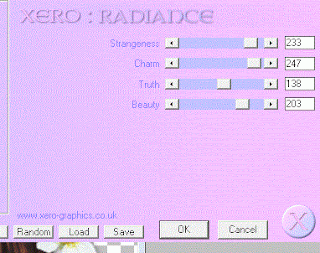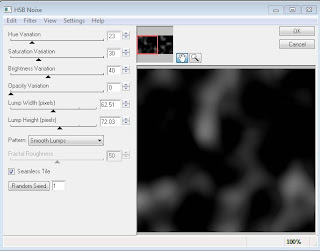Search
My Posts
Total Pageviews
Tags w/ Kits&Kadoodles
Networked Blog
Blogroll
-
AI Midnight Spellbound Papers5 days ago
-
2025 Update2 weeks ago
-
Good VS Evil - Tagger7 months ago
-
-
PTU 'Mardi Gras Queens' Tubes1 year ago
-
-
Blessed1 year ago
-
-
-
StellaFelice7 Taggies5 years ago
-
February 2020 New Releases5 years ago
-
-
MB&SW Masks 126 and 1276 years ago
-
MASKS #21 and 226 years ago
-
-
CA Girl Exclusive - kit7 years ago
-
-
-
PTU KIT SUMMER CITRUS9 years ago
-
STORE CLOSING DOWN SALE10 years ago
-
Gothic Ashley CT Results10 years ago
-
Rocking Shamrocks10 years ago
-
HELLO AND HAPPY NEW YEAR10 years ago
-
-
Glorious Autumn10 years ago
-
Announcement11 years ago
-
4 New Animations11 years ago
-
New Packs/Kits up in Zone Store ..11 years ago
-
New kit!! "Girlie Girl"11 years ago
-
***Dnscraps, Little Crown***11 years ago
-
"Hope for Brady" 2013 Blog Train!12 years ago
-
Lucky Me - Tagger Size12 years ago
-
Sweet Love PTU12 years ago
-
sassandswagtemps12 years ago
-
CT Tag and New Template12 years ago
-
Serg Grafik satc “All You Need is Love”12 years ago
-
Sexy Biker Babe - Kit By NAC12 years ago
-
Pirates Wanted - tag13 years ago
-
SWA is Re-Opening !13 years ago
-
Blogwear Design TOU13 years ago
-
-
♥Miraculous Moment♥14 years ago
-
-
-
-
-
-
-
-
-
-
Showing posts with label Zindy. Show all posts
Showing posts with label Zindy. Show all posts
Tuesday, December 3, 2013
Fabulous Kits from CBJ Scraps Tag Show off
Check out these fabulous kits over at Zindy's store.
Check out these and so many other AWESOME kits, something for everyone.
Sunday, February 3, 2013
Freebie Cluster featuring Vintage Love
This collection and cluster make great tags, so swing by Zindy Zone and grab it for your sweetie.
Here is tag from the cluster using Zindy's tube.
Thursday, January 10, 2013
Angels Tears (PTU) featuring Zindy & CBJ Scraps
This tutorial was written entirely by me, using PSP-9, any resemblance to any other is purely coincidental.
This tutorial should work with any version of PSP.
This tutorial is written with the belief that you have a working knowledge of PSP, but is also suitable for beginners.
Materials you will need:
Scrap Kit of choice, I used Angels Collection by CBJ Scraps.
Tube of choice, I used the art of ©Zindy S.D. Nielsen which requires a license which may be purchased at her store.
Font of choice, I used Hipsters Script Pro.
Filters:
Xero ~ Mistifier
Xero ~ Radiance
Let's begin.
Open a new image, 750x750, you will re-size later.
Place your tube in the center of the image, and add a drop shadow of 0,0,100,12 or those setting of your choice.
Using your erase tool on a very soft brush with Density on 80 and Opacity on 44 soften the edges of your tubes if necessary/desired.
Duplicate your tube layer.
On on original layer apply Mistifier with these settings:
On duplicate layer apply Radiance with these settings:
Now change properties to soft light and adjust transparency to 60.
If these settings don't suit your tube play with them so you can achieve your desired result.
Choose a filigree (swirl)or frame of choice from your kit, I used a filigree (swirl) and duplicated and mirrored it behind your tube layers.
Once you have created the background of choice merge your filigree layers together and add a drop shadow as above or that of your choice.
Using the filigree(swirl) use the deform tool to rotate in front of your tube layers and add your drop shadow.
Using the cloud element from your kit duplicate and rotate behind the "frame" (swirls/filigree)layer
Now being placing some "lights" around your tube & "frame".
Place elements of choice around to create your tag.
I used ribbons(fabric),flowers, keys, and bows.
Position your elements as desired, for your flowers duplicate and re-size as needed.
Once you've got the elements as desired &used your erase tool to blend the elements together; apply Mistifier to your flower layers.
When using the filter play with the settings on each flower layer for variation in shading & clarity.
Re-size, add your copyright and your name.
You have completed my tutorial.
Thanks for trying it out.
Saturday, December 8, 2012
Winter Blues Collection Extras
Monday, November 12, 2012
Dark Dream Extras featuring the Dark Dreams Collection
Saturday, October 13, 2012
Gothic Love featuring Gothic Hearts & Zindy
This tutorial was written entirely by me, using PSP9, any resemblance to any other is purely coincidental.
This tutorial should work with any version of PSP.
This tutorial is written with the belief that you have a working knowledge of PSP, but is also suitable for beginners.
Materials you will need:
Scrap Kit of choice, I used Gothic Heart by CBJ Scraps.
Tubes of choice, I used the art of ©Zindy S. D. Nielsen which requires a license which may be purchased at Zindy Zone Store.
Mask of choice, I used NikMask10, and you may purchase it here.
Font of choice, I used Black Chancery.
Filters:
EyeCandy4000 ~~ Gradient Glow
Xero ~~ Radiance
Let's begin.
Open a new image, 750x750 you will re-size later.
Begin with sparkles from your kit, copy and paste several layers around on your image to scatter them around evenly then merge visible.
(Layers, Merge, Merge visible)
Copy and paste your paper choice into the image then apply your mask (Layers, Load/save mask, Load mask from disk).
Merge the group (Layers, merge, Merge group).
Choose words elements from your kit and place above the mask layer and re-size as necessary, apply the same mask and merge the group.
Place your first tube as desired add a drop shadow of choice I used 6,6,60,12. Then apply Radiance with these settings:
Add a gradient glow with these settings:
Now Place your second tube as desired and apply the same drop shadow then radiance with these settings:
Add a gradient glow. You may adjust the gradient glow as needed to fit your needs on all of the elements and tubes this applies to Radiance as well. Sometimes you need to adjust the settings to suit your tube or your element.
Begin to place your elements round your tubes as needed.
For your frame element re-size and position as desired.
Re-size your tubes down to fit the frame.
On the frame layer use your magic wand tool and the shift key to select inside each of the frames.
Position your tubes "in" the frame using your erase tool to erase any overlapping bits then merge the layers and invert and delete.(Shift+Ctrl+I) then click delete. Select None or Ctrl D.
Move the small tube layer beneath the frame layer and duplicate.
On the original layer change the properties to Luminance.
On the duplicate layer add a gaussian blur of 2 (Adjust, blur, Gaussian blur) then change prperties to overlay.
Adjust the transparency to 80 or whatever your choice is.
Continue placing your elements as desired using duplicates and your erase tool to help blend the elements as desired.
You may also use your Radiance or gradient glow filter to help certain elements pop.
To adust the colors/hue of elements to compliment your tubes you may use the manual color correction or the colorize tool.
Play with your filters to achieve your vision.
Once you have achieved the desired reult, re-size, add your copyright and your name.
You have now completed this tutorial, thanks for giving it a try.
Wednesday, October 10, 2012
Dreaming a Cure featuring I Believe~ BCA Collection with Zindy
This tutorial was written entirely by me, using PSP9, any resemblance to any other is purely coincidental.
This tutorial should work with any version of PSP.
This tutorial is written with the belief that you have a working knowledge of PSP, but is also suitable for beginners.
Materials you will need:
Scrap Kit of choice, I used I Believe BCA Collection by CBJ Scraps.
Tube of choice, I used the art of ©Zindy Nielsen which requires a license which may be purchased at Zindy Zone.
Mask of choice, I used KBH_2012_Mask5, by me and you may download it here.
Font of choice, I used Billy Argel Font.
Filters:
Xero ~ Radiance
Xero ~ Porcelain
EyeCandy ~ Gradient Glow
Let's begin.
Open a new image, 750x750
Copy and paste a paper from your kit into your image and apply your mask (Layers, Load/Save Mask).
Merge the group together (Merge, merge group).
Now place a frame from your kit into the image and re-size as necessary. I re-sized 67.
Add a drop shadow of choice, I used 5,5,50,10.
Place your tube of choice, and add your same drop shadow then apply Radiance with these settings:
Duplicate. Move the original tube layer beneath the frame layer, and the duplicate above the frame layer.
Using your erase tool, erase the edges and the parts of the tube "outside" the frame.
Once you've done this duplicate this tube layer and apply a Gaussian Blur of 3 then change the properties to overlay.
Begin to place your elements re-size as necessary between 20 & 60.
Apply Radiance using the same settings of any element desired to help make it pop.
You may also apply Porcelain to elements, like the butterflies to help them to stand out, with these settings:
If you choose you may add a gradient glow to various elements and your name with these settings:

Once you've finished placing your elements as desired, re-size your tag, add your copyright and your name.
You've now completed my tutorial. Thank you for giving it a try.
Remember to:
Tuesday, October 9, 2012
Freebie Cluster and extras featuring Friends Collection
Here is the new cluster from the fabulous Friends Collection by CBJ Scraps that you can find in the ZindyZone Store. to save the cluster simply click on it to enlarge and save image as.
You may click on either of the images below to download the extras of that tag.
Friday, September 14, 2012
Autumn Scene featuring Autumn Kit with Zindy
This tutorial was written entirely by me, using PSP9, any resemblance to any other is purely coincidental.
This tutorial should work with any version of PSP.
This tutorial is written with the belief that you have a working knowledge of PSP, but is also suitable for beginners.
Materials you will need:
Scrap Kit of choice, I used Autumn Kit by CBJ.
Tube of choice, I used the art of ©Zindy which requires a license which may be purchased at her store.
Mask of choice, I used 217, and if this is your work, please contact me so I may credit you.
Font of choice, I used Vanessa.
Filter:
Xero - Porcelain
Let's begin:
Open a new image, 750x750
Copy and paste as a new layer a paper from your kit.
Add a Gaussian blur of 5.(Adjust-Blur-Gaussian Blur)
Choose a frame of choice and place above the paper layer.
If you choose the flowered frame, duplicate and rotate then use your erase tool to "blend" the frames.
Using your magic wand tool click inside the frame layer and then Selections - modify - Expand by 5.
Click on the paper layer Selections - invert (or Ctrl-Shift-I) then delete.
Go back to your frame layer and add a drop shadow of choice, I used 5,5,60,13.
Place your tube and add a drop shadow. Duplicate.
On the duplicate layer add a Gaussian Blur of five then change the properties to overlay.
Close this layer for now.
On the original tube layer add the Porcelain filter with these settings or those that suit your tube:
Duplicate the tube again.
Move one of the layers down beneath the frame layer.
Using the erase tool on the other tube layer above the frame layer erase any overlapping bits of the tube,
so that the tube is "inside" the frame at the bottom but "outside" the frame at the top.
Re-Open the closed off tube layer and erase the same bits on the blurred tube.
Begin placing your elements as desired. You may use my tag as a reference or go your own way.
Re-size,add a drop shadow of choice and duplicate then add Gaussian Blur to help highlight particular elements.
When adding a Gaussian Blur change the properties to one of these three Overlay, Screen, or Soft Light, depending on what tone you are setting.
If you want you can crop your tag to insure that there are no ragged edges.
Re-size, add your copyright and your name. You have completed this tutorial, thanks for giving it a try.
Here are EXTRAS.
Here is an imf (stat) for Incredi-Mail users:
Monday, September 3, 2012
Dream Lily Wishes Featuring Breaking Lily by Zindy & CBJ
This tutorial was written entirely by me, using PSP9, any resemblance to any other is purely coincidental.
This tutorial should work with any version of PSP.
This tutorial is written with the belief that you have a working knowledge of PSP, but is also suitable for beginners.
Materials you will need:
Scrap Kit of choice, I used Breaking Lily by CBJ .
Tube of choice, I used the art of ©Zindy which requires a license which may be purchased at her store here.
Mask of choice, I used WSL_Mask359, and you may get it here.
Font of choice, I used Cancellaresca Script LET.
Filter:
Xero - Soft Mood
Let's begin.
Open a new image, 750x750
Copy and paste a new paper into your image and apply your mask. Merge the group.
Place your tube and add a drop shadow of choice, I used 5,5,65,14.
Apply the soft mood filter with these settings:
Duplicate then add a Gaussian blur of 3 and change properties to screen.
Using your erase tool with a soft brush and a lower opacity "erase" to create a soft blend into your mask layer.
Begin placement of your elements use the erase tool with the same brush and opacity to blend different elements into your tube.
Position elements above and below the tube to create a dream type quality to the elements with the erase tool and to soften edges.
Leave some spaces around the tube and elements to help foster the dream type of quality.
Blend edges with the erase tool and adjusting the opacity of certain elements.
Re-size your elements to varying degrees to add depth.
Once you've satisfied your vision re-size the image, add your copyright and your name.
You have now completed my tutorial, thank you for trying it out.
Here are EXTRAS.
Thursday, August 9, 2012
Look Some Pig Tutorial with extras.
This tutorial was written entirely by me, using PSP9, any resemblance to any other is purely coincidental.
This tutorial should work with any version of PSP.
This tutorial is written with the belief that you have a working knowledge of PSP, but is also suitable for beginners.
Materials you will need:
Scrap Kit of choice, I used Some Pig by Crafted by Gina .
Tube of choice, I used the art of ©Zindy S.D. Nielsen which requires a license
which may be purchased at Zindy Zone.
Font of choice, I used Sofia.
Filters:
Mura's Copies
Xero Radiance
Let's begin.
Open a new image, 750x750
Choose a flower from your kit and re-size 30.
Apply Muras Copies with these settings.
Re-size 150 and add a drop shadow of choice if desired (I used 3,3,40,10).
Using your magic wand tool click inside the frame layer to select. Modify, expand 10.
Place your tube layer and invert then delete.
You may add a drop shadow if desired and use your Xero Radiance on a setting that compliments your tube and frame choices. I used this one.
Place a foliage of choice from your kit beneath the flower frame layer and add your same drop shadow.
Now using a complimentary flower or flowers place above the flower frame, adding the drop shadow of choice.
Use duplicate layers, your deform tool and erase tool the blend your flowers as desired.
Using other elements from your kit re-size between 30-75 and place as desired using variations in your drop shadow for effect.
Re-size, add your copyright and your name.
You have now completed this tutorial.
Thank you for trying my tutorial.
Here are some EXTRAS for those that like them.
Friday, July 13, 2012
Extras from Pink Angel Collection
Pink Angel Collection is the new collection just released by CreationzByJo and Zindy and is available here.
You may download the extras here.
You may download the extras here.
Extras from So Emotional
Thursday, July 12, 2012
Ocean Love extras and freebie clusterframe.
Here are some extras made from the Ocean Love Collection from CreationzByJo and Zindy available here.
You can download the extras here.
The extras below can be downloaded here.
To save the cluster-frame below, right click the picture and save image.
Thursday, June 7, 2012
Missing My Friend (No Scraps)
This tutorial was written entirely by me, using PSP9, any resemblance to any other is purely coincidental.
This tutorial should work with any version of PSP.
This tutorial is written with the belief that you have a working knowledge of PSP, but is also suitable for beginners.
Materials you will need:
Tube or tubes of choice, from the same artist, I used the art of ©Zindy which requires a license which may be purchased at Zindy Zone .
Font of choice, I used Waters Gothic Deux.
Filter: Eyecandy 4000 HSB Noise, & Gradient glow (for Your name)
Animation shop.
Let's begin.
Open a new image, 600x300, and flood fill with a color from your tube.
Open a new raster layer and flood fill with a different/complimentary color from your tube.
Re-size this raster by 90 or 95 depending how wide you want your frame, I used 90.
Close off this layer for now.
Go to your HSB noise, and use these settings,
or setting you prefer.
Duplicate this layer twice, if you'd like you may rename this frame 1 & 2 and the original layer frame.
Renaming may make it easier to keep track later on.
Click on frame 1 layer and go to HSB Noise and hit random seed. You may do this once or as many times as you like.
Repeat this step on frame two. Close off each duplicate layer after making the change.
Do the same with the re-sized raster layer, including renaming (background)if that will help you keep track.
If you have chosen two different tubes (from the same artist) choose the tube you want in the background and copy and paste as a new layer in the image.
Now using your erase tool erase bits of the tube that move too far over mid way of the tag.
If there are well defined edges use the erase tool and the smudge brush to soften the edge and blend.
Now reduce the transparency of this layer to 50. Of course you may adjust this to suit your taste.
Using your other tube, copy and paste into your image and add a drop shadow,3,3,60,12
Repeat the Blending process with the erase and smudge tools until it seems that the two tubes are blended to suit you.
Add your copyright and name then save as a PSP image.
Open Animation shop.
In PSP making sure that the 2nd & 3rd layers of the background and frame are closed (x'd out) copy merged (CTRL+Shift+C) and paste as a new animation into AS(CTRL+V).
Go to effects insert image effects and use these settings or those of your choice.
Go back to PSP and close of the first layers of the frame and background and open the second layer of each.
Copy merged again and paste behind the current layer in AS (CTRL+Shift+L). Repeat the Effect steps for this layer too.
Repeat this whole process with the 3rd layer.
Review your animation, you may adjust the Animation Frame speed if you'd like, but 10 seems to work well for me.
You have now completed my tutorial. Thank you for visiting my Blog.
Extras here
Extras here
Wednesday, June 6, 2012
Gothic Heart Tutorial with Extras
This tutorial was written entirely by me, using PSP9, any resemblance to any other is purely coincidental.
This tutorial should work with any version of PSP.
This tutorial is written with the belief that you have a working knowledge of PSP, but is also suitable for beginners.
Materials you will need:
Scrap Kit of choice, I used Gothic Heart by CBJ Scraps.
Tube of choice, I used the art of ©Zindy which requires a license which may be purchased at Zindy Zone .
Mask of choice, I used Zuzzana_mask75, and you may get it here, and her site with many other amazing masks is here.
Font of choice, I used Romance Fatal Goth Premium.
Filter: EyeCandy4000 Gradient glow
Let's begin.
Open a new image, 750x750 You will re-size later.
Open a paper from your kit and apply a mask, don't forget to merge the group.
Choose a frame and re-size as necessary, I re-sized 65.Add a drop shadow, 4,4,40,12.
Place your tube above the mask layer and add a drop shadow of choice or the same as above.
Duplicate and move one of the layers above the frame layer.Close the top Tube layer for the moment.
On the tube layer below the frame layer add the same mask as used originally.Merge the group.
Use the erase tool to erase bits you don't want seen outside of the frame. (I erased the legs)
Now reopen the top tube layer and erase the parts at the bottom of the frame or whatever you desire.
next duplicate this layer and add a Gaussian Blur of 2, and change the properties to overlay.
Now choose a flower or flowers element from your kit and re-size 40 and place above the tube layers, and add a drop shadow and gradient glow.
Do the same for a leaf/branch element from your kit.
Next choose trail and star elements from your kit and place behind the first mask layer.
Duplicate and rotate until you achieve the effect you desire.
Place a star layer above the mask layer re-size 60 and adjust the transparency to 80.
Duplicate, mirror and flip. Adjust as needed.
Next using a word from your kit re-size 50 place beneath the frame layer and add a gradient glow.
Duplicate, flip & mirror then adjust as needed.
Take a lock element from your kit re-size 90, add a drop shadow and place beneath the frame layer.
Duplicate and move this layer above the frame layer. Use your erase tool to "lock" the frame.
Using the gem swirl from your kit place beneath the flower layer and add a drop shadow.
Duplicate, re-size and rotate as desired for effect.
Re-size the heart chain 25 and place to compliment your lock. Do the same with the skull element without re-sizing.
Using the love ribbon from your frame place beneath the frame layer and add your drop shadow.
Duplicate and move above the frame layer. Use your erase tool to "wrap" the ribbon around the frame.
Re-size the butterfly element 25 and place as desired.
As always you may use my tag as a guide or go in your own direction.
You may place any other elements you choose to compliment your tag, re-sizing and adding drop shadow or gradient glow as necessary.
Re-size, add your copyright and your name.
You have now completed my tutorial.
Thank you for trying it out and visiting my blog!
Here are some extras.
Saturday, February 4, 2012
Snowbird (PTU) using CBJ Scraps & Zindy Art (Extras)
This tutorial was written entirely by me, using PSP9, any resemblance to any other is purely coincidental.
This tutorial should work with any version of PSP.
This tutorial is written with the belief that you have a working knowledge of PSP, but is also suitable for beginners.
Materials you will need:
Scrap Kit of choice, I used Soft Winter by CBJ Scraps.
Tube of choice, I used the art of ©Zindy S.D.Nielsen which requires a license which may be purchased at Zindy Zone.
Mask of choice, I used HorsePlay's Pasture Mask1, and you may get it here.
Font of choice, I used Corabael.
Let's begin.
Open a new image, 750x750
Choose a paper from your kit, I used paper2. Apply your mask and merge the group.
Next place your tube add a drop shadow, duplicate and apply the same mask and merge the group. Use your erase tool to soften any hard edges.
Use the erase tool on the original layer hard edges too, to help blend.
You may colorize both tube layers as desired adjusting the saturation to a tone desired.
Now place a frame I used a snow frame, behind both tube layers and add your drop shadow, and a gradient glow in diffuse on settings that suit you.
Next copy and paste the sow element and add the same mask used before.
Using the flake fall element re-sized 70 then re-sized 90. Duplicate this layer, flip and position as desired around your tube.
Next using the flower element (Flws1) add a drop shadow and duplicate. Place one layer below the tube layer and erase any bits on the layer above the tubes.
Place a ribbon layer re-sized as desired paste between each of the flower layers and add your drop shadow and duplicate.
Move the duplicate layer above the top flower layer and use the erase tool to "intertwine" with the flowers.
Go back to the un-erased flower layer and duplicate again then using the rotate tool rotate to the right by 90.
Using a different ribbon element, place beneath the rotated flower layer, add a drop shadow, and a gradient glow.
Duplicate this ribbon and move above the rotated flower layer, then using the erase tool "intertwine" the ribbon with the flowers.
Using the stick element place above the original flower layer and position as desired.
Pick a bird element and re-size by 50 and place among the ribbons and flowers, then add a drop shadow.
Duplicate the bird layer and mirror then re-size by 95. Place among the flowers and ribbons as well.
Re-size, add your copyright, and your name.
You've now completed my tutorial, thank you for trying it out.
Here are extras.
Saturday, January 21, 2012
Lovely (PTU) using CBJ Scraps (Exclusive) (Extras & Stat)

This tutorial was written entirely by me, using PSP9, any resemblance to any other is purely coincidental.
This tutorial should work with any version of PSP.
This tutorial is written with the belief that you have a working knowledge of PSP, but is also suitable for beginners.
Materials you will need:
Tube of choice, I used the art of ©Zindy S.D. Nielsen which requires a license which may be purchased at Zindy Zone.
Mask of choice, I used MaskCris19, I'm not sure where I got the mask, so if it is yours please contact me so I can credit you.
Font of choice, I used Volutes.
Filters:
EyeCandy ~Gradient Glow~
Let's get started!
Open a new image 750x750, don't worry you will resize later.
Next choose a frame from your kit, I chose the cluster frame.
Next using your magic wand tool click inside each of the squares of the frame.
Selections, Modify, Expand by 2. Now choose a paper from your kit I chose paper8.
Paste as a new layer, invert and delete, select none. Move this layer beneath your Frame layer.
Go back to your frame layer and add your drop shadow I used 0,0,80,10 and a gradient glow of choice.
Next you may place your tube as desired adding a drop shadow and a gradient glow.
Now begin placement of your elements, Start with the petals element resized 70, and duplicate and resize as needed and position as desired behind your tube.
Next place the heart scatters elements beneath your tube, or in a complementary position.
Next resize and place a ribbon element, I resized 70 and duplicated and mirror with each element you may add a drop shadow or a gradient glow as desired, or both.
Now resize your lovely element resized (I used 70) as needed use your deform tool achieve the result you desire.
Next you can take your clock element resized 70 and adjust using the deform tool.
Now take the crystal heart element and place above your clock element duplicate mirror and merge down.
Next place the ribbon elements beneath the clock element resize as necessary.
Now resize your tag, add your copyright and your name.
You have now completed my tutorial.
You may download extras here if you'd like.
Here is a complimentary Stat for Incredimail users.
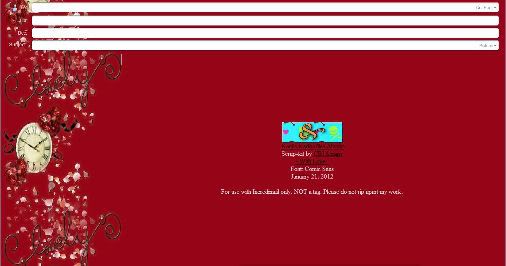
Wednesday, January 18, 2012
Love Always (PTU) using Stargazer Musings scraps (Extras)
This tutorial was written entirely by me, using PSP9, any resemblance to any other is purely coincidental.
This tutorial should work with any version of PSP.
This tutorial is written with the belief that you have a working knowledge of PSP, but is easy enough for a beginner as well..
Materials you will need:
Scrap Kit of choice, I used Always in Love by Stargazer Musings.
Tube of choice, I used the art of ©Zindy S. D. Nielsen which requires a license which may be
purchased at Zindy Zone.
Mask of choice, I used mask 297 by WeeScotsLass, and it may be found here
Font of choice, I used Billy Argel font.
Filters:
EyeCandy 4000 ~Gradient Glow~
Let's get Started.
Open a new image 750x750.
Copy a paper from your kit I used paper eight and paste as a new layer in your image.
Apply your mask~ click layer, Load/Save mask, Apply.
Merge group~ click merge, merge group.
Next take a frame from your kit, I used frame 2 and resized 70. Add a drop shadow of choice, my choice was2,2,80,12.
Next add a gradient glow using these settings:


Next place your tube under the frame, position as desired,Add your drop shadow and gradient glow as desired; then duplicate and move duplicate level above the frame.
Using your erase tool erase bits of the duplicate tube so the it is positioned as desired to "come out of the frame".
Now it is time to start choosing and positioning your elements the first is the bead string, place beneath your frame, and using the deform tool position as desired.
You may resize if it suits you, but I did not.
For all elements, you may use my tag as a guide, or go your own way, this tutorial simply stimulates creativity.
Next crop your image as to release any "extra" from around the tag.use your erase too to help "fade" the edges of the string.
Add your drop shadow.
Using the bead string again this time resized 60, position as desired above the frame, you may again use your deform tool to arrange it as suits your tag.
Add a drop shadow. Now using the glass heart charm resized 70 twice position as desired on the second bead string.
Duplicate and move original under the string layer, add a drop shadow.
Go back to the duplicate layer and erase small bits so it "floats" on the string.You may repeat these steps with the Diamond lips, Diamond Love & Diamond key.
Resize and use your deform tool as needed to suit your vision. On the original layers of each of the previous elements, in addition to the drop shadow I also added a gradient glow.
Next using the heart string element I placed it above the frame (use my tag as a guide) and added a drop shadow.
Now resize , add your copyright and you name and you have completed this tutorial.
Thank you for trying it.
Here are extras for those interested.
Tuesday, October 18, 2011
Zindy Snags
Here are some Zindy Snags for anyone that likes them.
CBJ scraps Color pop Green kit was used in this lovely.
Enjoy!









Subscribe to:
Posts
(Atom)
Kaci's Kits & Kadoodles
Hi, I'm Kaci. Nope not that Kaci, the other one. I am still fairly new to PSPing compared to some and I love it!! I want to continue to learn so I can get better and continue making my own scrap kits. I love to make new friends so stop by and visit my little corner over here.
I'm still learning to blog too, so be patient while I figure this out, and I'm learning to do blog layouts, lol. I'm happy to have a few followers and look forward to more.
I've recently ventured into Digital scrap-booking store ownership with friends, so feel free to check out the links on the page.
I also love to knit, crochet (not really good at that just yet), read, cook, bake and learn new things. Most of what I post will probably be PSP related, but Iwill occasionally vent here too. Please leave a comment let me know what you think or if you want me to try something for a freebie.
I would love to see the results of my tutorials if you want to share. Please email them to me at kaciskitsnkadoodles@gmail.com. I look forward to seeing results of my tuts so come on email me lol!!!
I would love to see the results of my tutorials if you want to share. Please email them to me at kaciskitsnkadoodles@gmail.com. I look forward to seeing results of my tuts so come on email me lol!!!
Followers
Leave a bit of Love
Licenses I hold
Categories
- A Simply Sassy Scrap Creation (4)
- Abstract Creations (1)
- Across the Ponds Designs. (1)
- Add-on (2)
- al (1)
- Alehandra Vanhek (1)
- Alex Prihodko (1)
- Alika's Scraps (6)
- Amy Matthews (2)
- Angel's Designz (2)
- animation (7)
- Anna Marine (1)
- Arthur Crowe (3)
- Baby Cakes Scraps Extras (2)
- Barbara Jensen (6)
- BCA (1)
- Birthday boy (1)
- Black Widow Creations (1)
- blog layout (3)
- BLT Dezignz (1)
- Broken Sky Dezine (1)
- Bubble's Dream (1)
- Butterfly Blush Designs (4)
- Butterfly Blush Designs Store (2)
- Butterfly Kisses Scraps (1)
- ButterflyBlush (4)
- CBJ (2)
- CBJ Scraps (26)
- CDO (2)
- Chaos Priestess (1)
- cheyOkota Digital Scraps. (5)
- Chickster Designs (1)
- Cluster (14)
- Cluster-frame (15)
- Clusterframe (22)
- Crafted by Gina (7)
- CreationzByJo (12)
- Deacon Black (1)
- Designs by Stina (1)
- Ditzy Dezigns (1)
- Dn Scraps (1)
- DSI (1)
- Elegant WordAr tby Bethany (1)
- Elias Chatzoudis (2)
- extras (94)
- extras ka (1)
- Fantasy Dream Designs (1)
- FantasyMoments (1)
- freebie (43)
- FTU (8)
- FTU Tutorial (5)
- Full size (10)
- Gaetano DiFalco (1)
- Gina's Gems Scraps (1)
- Gorjuss (1)
- Heather's Devine Dezigns (1)
- Honored Scraps (6)
- Honored Scraps. Tag (8)
- Horsedreamn Designs (1)
- HorsePlay's Pasture Designs (1)
- Industrial Aardvark (1)
- Irish Bitch Designs (1)
- Ismael Rac (2)
- Jennifer Janesko (2)
- JustSan's World (2)
- k (1)
- Kaci McVay (1)
- Kaci's Kits and Kadoodles (187)
- Kadoodled by Kaci (70)
- Keith Garvey (8)
- Kia Glitz Scraps (5)
- Kikeka Kits (6)
- KiwiFireStorm (3)
- Lacy Clagg (1)
- Lavender Memories (3)
- Letter (3)
- Marika (3)
- Mask (7)
- Masks (17)
- Mellow's Graphics (1)
- Michael Calandra (1)
- Michele Ann (1)
- MichiArt (1)
- Mistical Illusions (1)
- MIZ (1)
- Myka Jelina (2)
- Nette's NightOwl Works (1)
- No Scraps (2)
- Oohbabelicious (1)
- PinUpToons (5)
- PSP (149)
- PTU (25)
- PTU scrap-kit (12)
- PTU Tutorial (22)
- PU (8)
- quick page (5)
- Rissa's Designs (1)
- Schnegge's Scraps (2)
- Scrap kit (2)
- Scrap-kit (137)
- Scrap-less (2)
- Scrappin 4 My Angels (1)
- Scrappin with Friends (3)
- Scrapping Krazy Designs (1)
- Scraps Schnegge (1)
- Serendipity (4)
- Shal's World (1)
- Snags (66)
- So sweet Scraps (4)
- Stacey's Designs (7)
- Stargazer Musings (6)
- Stat (10)
- Sugarbutt Designs (1)
- Sweet Addictionz Scraps (1)
- Sweet Dream Scraps (3)
- SweetPinUps (1)
- ta (1)
- Tag (131)
- tagger (141)
- Tagger Size (53)
- Tagging Angels (10)
- Taking Back PSP (2)
- Ted Hammond (1)
- Template (5)
- Tessypoo (1)
- Thrifty Scraps (3)
- Thrifty Scraps by Gina (5)
- Tim Lowery (1)
- TLP Designz (1)
- Tootypup Scraps (1)
- TPP (2)
- Tut (95)
- Tutorial (109)
- Underground scraps (4)
- wallpaper (1)
- WDDesignz (1)
- Whimsical Divas (43)
- Whisprd Designz (5)
- Wicked Princess Scraps (14)
- Wicked PrincessScraps (37)
- Word Art (7)
- Zebrush (1)
- Zindy (20)