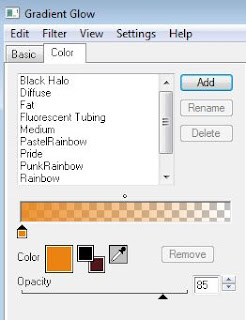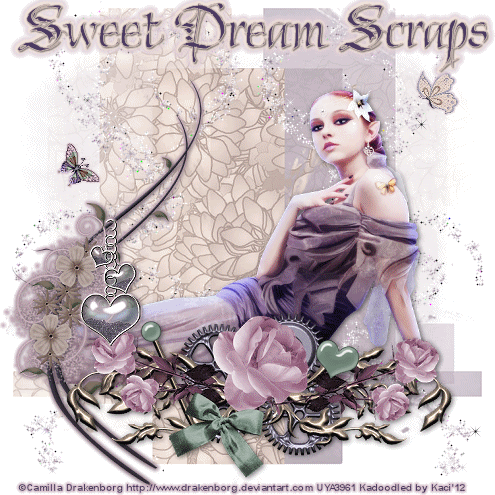Search
My Posts
Total Pageviews
Tags w/ Kits&Kadoodles
Networked Blog
Blogroll
-
AI Midnight Spellbound Papers5 days ago
-
2025 Update2 weeks ago
-
Good VS Evil - Tagger7 months ago
-
-
PTU 'Mardi Gras Queens' Tubes1 year ago
-
-
Blessed1 year ago
-
-
-
StellaFelice7 Taggies5 years ago
-
February 2020 New Releases5 years ago
-
-
MB&SW Masks 126 and 1276 years ago
-
MASKS #21 and 226 years ago
-
-
CA Girl Exclusive - kit7 years ago
-
-
-
PTU KIT SUMMER CITRUS9 years ago
-
STORE CLOSING DOWN SALE10 years ago
-
Gothic Ashley CT Results10 years ago
-
Rocking Shamrocks10 years ago
-
HELLO AND HAPPY NEW YEAR10 years ago
-
-
Glorious Autumn10 years ago
-
Announcement11 years ago
-
4 New Animations11 years ago
-
New Packs/Kits up in Zone Store ..11 years ago
-
New kit!! "Girlie Girl"11 years ago
-
***Dnscraps, Little Crown***11 years ago
-
"Hope for Brady" 2013 Blog Train!12 years ago
-
Lucky Me - Tagger Size12 years ago
-
Sweet Love PTU12 years ago
-
sassandswagtemps12 years ago
-
CT Tag and New Template12 years ago
-
Serg Grafik satc “All You Need is Love”12 years ago
-
Sexy Biker Babe - Kit By NAC12 years ago
-
Pirates Wanted - tag13 years ago
-
SWA is Re-Opening !13 years ago
-
Blogwear Design TOU13 years ago
-
-
♥Miraculous Moment♥14 years ago
-
-
-
-
-
-
-
-
-
-
Showing posts with label Tagging Angels. Show all posts
Showing posts with label Tagging Angels. Show all posts
Sunday, October 14, 2012
Rockabilly Girl featuring Rockabilly Wedding & Myka Jelina
This tutorial was written entirely by me, using PSP9, any resemblance to any other is purely coincidental.
This tutorial should work with any version of PSP.
This tutorial is written with the belief that you have a working knowledge of PSP, but is also suitable for beginners.
Materials you will need:
Scrap Kit of choice, I used Rockabilly Wedding by Scrappin Krazy Designs.
Tube of choice, I used the art of ©Myka Jelina which requires a license which may be purchased at her store.
Mask of choice, I used WSL_Mask209, and you may get it here.
Font of choice, I used Pixie Moon.
Filters:
Zero ~~ Porcelain
EyeCandy 4000 ~~ Gradient Glow
Let's begin.
Open a new image, 750x750 you will re-size later.
Copy and paste into your image a paper from your kit, and apply your mask of choice.
(Layers, Load/Save Mask, Load Mask from Disk) Merge the group (Layers, Merge, Merge group).
Next take your piano element and using your smudge brush smudge the hard edges a bit then take your curtain element and place as desired.
Merge the two elements and apply the same mask with the steps above.
Place your tube into your image and apply a drop shadow of 4,4,50,12.
Apply Porcelain with these settings:
Duplicate the tube and add a Gaussian blur of 4 (Adjust, Blur, Gaussian blur).
Change the properties on this layer to Overlay (Layers, Properties, Overlay).
Begin placing your other elements, re-sizing as desired adding a drop shadow as needed.
Gradient Glow may also be added with these settings or those of your choice:

When adding a gradient glow, change the colors as needed to compliment your tag.
Once you have achieved your desired result, re-size, add your copyright and your name.
Thank you for trying out my tutorial.
Monday, September 3, 2012
Emo Punk featuring Emo funk with extras.
This tutorial was written entirely by me, using PSP9, any resemblance to any other is purely coincidental.
This tutorial should work with any version of PSP.
This tutorial is written with the belief that you have a working knowledge of PSP, but is also suitable for beginners.
Materials you will need:
Scrap Kit of choice, I used Emo Funk by Ditzy Dezigns.
Mask of choice, I used Vix_Mask181, and you may get it here.
Font of choice, I used Clipz Cupid.
Filters:
EyeCandy 4000 Gradient Glow
Xero - Radiance
Xero - Porcelain
Let's begin.
Open a new image, 750x750
Copy and paste a paper from your kit into the image and apply your mask then merge the group.
Using the Punk Element from your kit place and add a drop shadow (4,4,60,12) of choice and a gradient glow.
You may use these settings or those of your choice:
Now Place your "mean" girl element add a drop shadow and apply the Radiance filter with these settings:
Next apply the Porcelain settings as well:
Begin to place another of the girl elements adding only the drop shadow.
Place other elements around the first three as desired.
Re-size your elements using the deform tool in addition to the re-size setting.
Play around with your elements to tell your story.
When you have achieved your vision, re-size, add your scrap information, and your name.
You have now completed my tutorial, Thank you for trying it out.
Here are EXTRAS.
Friday, August 10, 2012
Ladies Night Out Tutorial featuring Do it Like a Lady (Extras)
This tutorial was written entirely by me, using PSP9, any resemblance to any other is purely coincidental.
This tutorial should work with any version of PSP.
This tutorial is written with the belief that you have a working knowledge of PSP, but is also suitable for beginners.
Materials you will need:
Tube of choice, I used the art of ©Barbara Jensen which requires a license which may be purchased at Barbara Jensen Tubes.
Mask of choice, I used Vix_Mask451, and you may get it from VixPSP.
Font of choice, I used Sverige Script Decorative.
Filter:
Xero Radiance
EyeCandy4000 Gradient Glow
Let's begin.
Open a new image, 750x750
Choose a paper from your kit, then add a Gaussian blur of 9.
Apply your mask of choice and merge group.
Place your tube as desired with a drop shadow of choice. (I used 3,3,60,12)
If your tube has a "flat" or "sharp" edge that you'd like softened use your smear tool to help blend it with your mask.
Duplicate tube layer and add a Gaussian blur of 4 then change the property to overlay.
On the original tube layer apply Xero Radiance with these settings.
Place your Cityscape above the mask group layer and using your deform tool adjust to fit your needs.
Add a drop shadow and a gradient glow to compliment the paper you've chosen.
Apply the same mask used previously.
Begin placing your elements as desired adding a drop shadow and a gradient glow as you wish.
Re-size elements between 20-50 depending on your vision.
Add Radiance with a random setting to distinguish elements of choice.
You may add wording on the curve if you'd like but it isn't necessary.
To do so use your preset Ellipse tool and set it to circle draw a circle the side you'd like.
Click on your text tool and move to the edge of the circle until the curve appears then click and type your words.
Use rotation of text until position is what you want then convert to raster and add a gradient glow as desired.
Re-size, add your copyright and you name and you have completed my tutorial.
Thank you for trying out my tutorial.
Here are some EXTRAS.
Monday, June 4, 2012
Berries in My Basket ~~ Extras~~
This tutorial was written entirely by me, using PSP9, any resemblance to any other is purely coincidental.
This tutorial should work with any version of PSP.
This tutorial is written with the belief that you have a working knowledge of PSP, but is also suitable for beginners.
Materials you will need:
Scrap Kit of choice, I used Berries in My Basket by BLT Dezignz.
Tube of choice, I used the art of ©Rachael Tallamy which requires a license which may be purchased at UYA.
Font of choice, I used Henry Morgan Hand.
Let's begin.
Open a new image, 750x750 don't worry you will re-size later.
Choose a frame from your kit and copy and paste as a new layer into your image.
Using the magic wand tool click inside the frame to select.
Click on selections and modify, expand 3.
Copy and paste a paper from your kit then invert the selection (Cntrl+Shift & I) and delete.
Deselect (Cntrl & D).
Move the paper layer beneath the frame layer and add a drop shadow to the frame I used 3,3,40,10.
Take a flower from your kit and copy and paste into your image re-sized 40 duplicate and re-size twice.
Repeat this step with a foliage of choice.
Next use scatters and doodles from your kit and place beneath your paper layer.
Duplicate, flip and mirror as suits your tag.the Deform tool helps with rotation and re-sizing as well.
Add a drop shadow of choice to the scatters if desired, I used 1,1,40,1.
Now begin placing your other elements and your tube.
Re-size the elements between 15 and 45 depending on the desired effect.
You may use as many or as few elements as desired, you may also use my tag as a template.
If you use my tag as a template when you place the ribbon beneath the strawberry vine duplicate and move that above the vine,
using your erase tool, remove bits on the duplicate layer to "weave" the ribbon between the vines and flower.
Re-size your tag, add your copyright and your name.
You have now completed my tutorial.
Thank you for trying my tutorial and visiting my blog.
Here are some extras.
Wednesday, February 1, 2012
Fairy Gear (Extra) using Sweet Dream Scraps
This tutorial was written entirely by me, using PSP9, any resemblance to any other is purely coincidental.
This tutorial should work with any version of PSP.
This tutorial is written with the belief that you have a working knowledge of PSP, but is also suitable for beginners.
Materials you will need:
Scrap Kit of choice, I used Sweet Plum by Sweet Dream Scraps.
Tube of choice, I used the art of ©Camilla Drakenborg which requires a license which may be purchased at UYA.
Mask of choice, I used one called Untitled-4, and I don't where I got it from, but if it is your work please contact me so I can credit you.
Font of choice, I used Chivalry Decorative (PTU)
Animation shop (if you choose to animate)
Filters:
EyeCandy ~Gradient Glow~
Xenofex2 Constellation (for animation)
Let's begin.
Open a new image 750x750 you will resize later.
Choose a paper from your kit (I used paper3) copy and paste as a new layer into your image, apply a mask (layers, load/save mask) then merge the group.
Repeat this using a different paper (I used 2) but the same mask. Mirror this group layer when done merging.
Take a swirl/glitter element from your kit (I used element 26) and resize as needed to suit you paste as a new layer, duplicate and mirror.
Place your tube and position as desired.Add the drop shadow of choice.
Choose elements to suit your tube, and place to achieve the desired effect.
I used elements 14,15,16, 33 & 34. for each I resized 80 and used my deform tool to adjust for my vision.
In some cases you may resize more than once to achive the size you need then use the deform tool to position to adjust and position.
For element 33 duplicate and place one layer under element 34 then on the top layer use your erase tool so the the element "hangs" from element 34.
You may add your dropshadow and gradient glow as desired to your elements.
Resize, add your copyright and your name. You have completed my tutorial.
Animated Tag
If you'd like to animate your tag, go to the swirl layers and duplicate each until you have four layers of each.
On the first layer apply these settings
or those of your liking. Then on each additional layer using the same settings click random seed.
Now x-ing out three of each side copy merged and paste as a new animtion into AS. Repeat this on each of the four layers of both sides.
After the first one you will paste after selected frame in animation shop. You will have four frames.
In animation shop you may adjust the frame properties as desired to either speed or slow your animation.
Check your animation to see if you like it and save.
Thank you for trying our my tutorial.
Wednesday, January 25, 2012
Bubble Fairy (PTU) using Horsedreamn Designs (Extras & Stat)
This tutorial was written entirely by me, using PSP9, any resemblance to any other is purely coincidental.
This tutorial should work with any version of PSP.
This tutorial is written with the belief that you have a working knowledge of PSP, but is also suitable for beginners.
Materials you will need:
Scrap Kit of choice, I used New Beginnings by Horsedreamn Designs.
Tube of choice, I used the art of ©Melissa Dawn which requires a license which may be purchased at CDO.
.
Mask of choice, I used WSL_Mask152, and it may be found here.
Font of choice, I used Beyond Wonderland
Filters:
EyeCandy ~Gradient Glow~
Let's Begin:
Open a new image 750x750 you will re-size later.
Open a paper from your kit I used paper 10. copy and paste as a new layer into your image, re-size as necessary.
Add a Gaussian blur of 3 (adjust, blur, Gaussian blur). Apply your mask (Layer, load/save mask).
Merge the group (Merge, Merge group).
Choose a frame from your kit (I used Frame/element 10) re-size as needed I re-sized by 50 then by 80. Add a drop shadow of3,3,70,12. You may choose to add a gradient glow to this as well , I didn't.
Pick a glitter from your kit I used element 11 re-size as needed - re-size 80 then duplicate and re-sized 80 again then flip and mirror.
Add a gradient glow with these settings.
Now move these layers beneath your group mask layer.
Just above these layers copy and paste as a new layer a butterfly element from your kit I chose element 15 re-sized by 20 twice.
Add a gradient glow and position around your glitter layer. Duplicate and mirror and position near the other glitter element.
Choose ribbon and string elements re-size as needed I re-sized varying between 60-80, if necessary use your deform tool to achieve the desired effect.
Flip and mirror these elements until you achieve the desired effect then add the same drop shadow as above.
Pick your flower elements re size 20-25 once or twice until you achieve your vision, add a drop shadow and-position.
You may use my tag as a guide, or go your own way... this is about creativity.
Place your tube and both drop shadow and gradient glow. Duplicate and move the duplicate level above the frame level.
Using your erase tool erase any bits to assist in blending your tube well.
Re-size add your copyright and your name you have completed my tutorial.
Thank you for trying my tutorial.
Sunday, December 11, 2011
Angel Pup (PTU)

This tutorial was written entirely by me, using PSP9, any resemblance to any other is purely coincidental.
This tutorial should work with any version of PSP.
This tutorial is written with the belief that you have a working knowledge of PSP.
Materials you will need:
Tube of choice, I used the art of © Karen Middleton, you need a license to use her work, you may purchase one at CDO.
Scrap kit of choice, I used Pink Ice by Mellow's Graphics you may purchase this kit at Tagging Angels.
Mask of choice, I used a mask from WeeScotsLass (WSL_Mask_253), you may find this mask here.
Font of choice, I used Jaunty Gent NF (PTU).
Filters:
EyeCandy 4000 Gradient Glow
Let's begin.
Open a new image 750x750 don't worry you will resize later.
Open your choice of paper from your kit I chose paper 5.
Apply your mask by clicking Layers, Load/save mask then apply.
Now Place your tube, you may move it around as you add elements, but it is your choice when you add your tube.
Sometimes I start with elements first and others I start with my tube.
I placed my tree element first and resized it 150.(I placed behind my tube layer)I added a drop shadow of 3,3,70,13.
Now using various gift elements (1.3.6.9) resized at varying rates between 30 and 60. adding a drop shadow to each.
Now on your tube add your drop shadow and a gradient glow of choice, I used 5, 25,100, Opacity 100.
Choose other elements to complement your tube.
I chose the snowflake Charm2, bow1, and several of the ornaments (ornaments resized 30).
Now resize, add your copyright and name.
You have completed my tutorial.
Thank you for trying it.
Sunday, August 28, 2011
Heaven (PTU)

This tutorial was written entirely by me using PSP 9 (any version should work).
Any resemblance to any other is purely coincidental.
This tutorial is meant for those with a working knowledge of PSP but should be easily understood by a beginner.
Materials needed:
Scrap kit of choice: I used ~ A Letter from Heaven ~ by Tootypup Scraps
Tube or tubes of choice: I used the art of ©Pinuptoons. You need a license to use his work,one may be purchased at CDO.
Mask of choice: I used a mask I made you may download it here
Font of choice: I used Jaunty Gent NF (PTU)
Filters: Lokas 3D shadow
Let's begin!
Open a new image 750x750, you will resize later.
Choose a paper from your kit I chose paper17 apply your mask, Layers, Load/Save mask, then merge, merge group.
Next I chose window 4 resized 70 I added Lokas 3D shadow with these settings.
You may also use the deform tool to help achieve the desired result.
Now I used the Letter from Heaven2 bird resized 25 with the same settings for loka.
Now using Ribbon 5 I resized 50 and used the manual color correction tool to match a lighter purple in element Book2 which will be placed next.
Position books 2 as desired resize 70 and apply Lokas.No resize Deco 8 apply Lokas and position as desired.
Now using hearts5 resized 60 place. You may place your tube or tubes now.I added Lokas with these settings.
I rearranged my elements to suit my tubes at this point.Positioning many of the elements beneath my tubes to compliment.
I duplicated the ribbon layer and move the duplicate layer above the letter/bird layer and used my erase tool to help blend together.
Now resize and add your copyright. Add your name and you have completed my tutorial.
Thank you for trying my tutorial.
Saturday, August 13, 2011
Emolution

This tutorial was written entirely by me. Any resemblance to any other is purely coincidental.
I used PSP9 when writing this tutorial, but any version should work.
Materials needed:
Scrap-kit of Choice: I used ~Emolution(from the heart)~ by Designs by Stina
Mask of Choice: I used mask 306 by WeeScotsLass
Tube of Choice: I used the art of verymany. You must have a license to used this art and you may find it at PFD
Font of Choice: Tommytxtey#4
Filters: Gradient Glow EyeCandy 4000
Lets get started:
Open a new image 750x750, don't worry you will resize later.
Choose a paper from your kit copy and paste into your image.Click on Layers, then Click on Load/Save mask. then click merge, merge group.
Next start choosing elements from your scrap-kit. I started with glitter 5 and placed behind my mask/group layer.
Now I place wire 2 between the mask/group layer and the glitter layer.
next I took the pink and the purple doodle layers and placed over my wire layer and adjusted to my liking, then mirroring one then flipping it.
Next I chose winged heart one and two and resized them 30. Place elements into position to your vision or you may use my tag as a guide.
Add a drop shadow of 3,3,65,12 to each element, then a gradient glow of your choice to compliment your tag. (I used settings 5,25,100, thin),
Next I resized the boom box & purple boots 40, and the 3 of the lips 25, 2 of the skulls 25 and placed. Choose colors that compliment your tube.
You can place your tube now or at any time to help with element placement.
Next resize the hat 25 and place to suit you or you can use my tag as a guide.to rotate the hat on an angle use free rotate to the right25.
Next the metal flowers & skulls are resized 20 and adjusted. add the drop shadow and gradient glow as desired, you may even like to vary the shadow and glow used.
You may place some of the word art from your kit if you feel it works for your tube.
Now resize, add your copyright, add your name and you are done.
Thank you for trying out my tutorial.
Friday, August 12, 2011
Obsession

This tutorial was written entirely by me. Any resemblance to any other is purely coincidental.
I used PSP 9 to write this tutorial, but any version should do.
Materials needed for this tutorial are:
Tube of choice: I chose the work of Ida Larsen. You need a license to use her work which you may obtain at DSI
Scrap kit of choice: I chose a kit by Angel Designz ~ Gothic Obsession~
Font of choice: I used Dagger Rob which is a PTU font.
Filters: Gradient Glow Eye Candy 4000
Let's begin:
Open a new image 750x750, don't worry you will resize later.
Usually we would pick a paper and go from there, but this time we are going to start with a kit element. I started with the Tag back element from this kit and resize 115.
If you would rather use a paper with a mask this would be great too. Just add your paper and apply your mask using layer then load save mask.
Now is the really fun part of choosing elements from your kit.I decided to add the Splatter element underneath my tag back layer,arrange as desired.
I duplicated this layer twice mirroring one layer and flipping the other. Adjust as you desire or you may use my tag as a guideline, this stand for any element I use.
Next I placed my tube, Adjust if needed to fit your tag theme, go to adjust, Hue and Saturation, Hue map and adjust lightness or saturation as desired.
Next I added a drop shadow 3,3,75,12 then a gradient glow 5,25,100 thin and a color from your tube or your kit that compliments the tag.
Next I added the Ribbon 1 resized 50 element under my tube layer adding the same drop shadow as before as well as the same gradient glow.
Next duplicate this layer and mirror as desired to fit your tag. Adjust the elements as desired.
Next I added the cross and resized 25, above my ribbon layer, but again use the elements you like and resize to fit your tag.
Now add the crow and skull element resized 30 mirror and add your same drop shadow and gradient glow.
Next add the rose layer adding the same filters as listed.Duplicate and mirror to suit your tag.
Now resize the key 25 and place as desired to compliment your tag and add the same filters.
Now resize the spider 15 and the rat resized 20 and place as desired with the same filters.
Now resize, add your copyright, your name and you are done.
Thank you for taking the time to try my tutorial.
Subscribe to:
Posts
(Atom)
Kaci's Kits & Kadoodles
Hi, I'm Kaci. Nope not that Kaci, the other one. I am still fairly new to PSPing compared to some and I love it!! I want to continue to learn so I can get better and continue making my own scrap kits. I love to make new friends so stop by and visit my little corner over here.
I'm still learning to blog too, so be patient while I figure this out, and I'm learning to do blog layouts, lol. I'm happy to have a few followers and look forward to more.
I've recently ventured into Digital scrap-booking store ownership with friends, so feel free to check out the links on the page.
I also love to knit, crochet (not really good at that just yet), read, cook, bake and learn new things. Most of what I post will probably be PSP related, but Iwill occasionally vent here too. Please leave a comment let me know what you think or if you want me to try something for a freebie.
I would love to see the results of my tutorials if you want to share. Please email them to me at kaciskitsnkadoodles@gmail.com. I look forward to seeing results of my tuts so come on email me lol!!!
I would love to see the results of my tutorials if you want to share. Please email them to me at kaciskitsnkadoodles@gmail.com. I look forward to seeing results of my tuts so come on email me lol!!!
Followers
Leave a bit of Love
Licenses I hold
Categories
- A Simply Sassy Scrap Creation (4)
- Abstract Creations (1)
- Across the Ponds Designs. (1)
- Add-on (2)
- al (1)
- Alehandra Vanhek (1)
- Alex Prihodko (1)
- Alika's Scraps (6)
- Amy Matthews (2)
- Angel's Designz (2)
- animation (7)
- Anna Marine (1)
- Arthur Crowe (3)
- Baby Cakes Scraps Extras (2)
- Barbara Jensen (6)
- BCA (1)
- Birthday boy (1)
- Black Widow Creations (1)
- blog layout (3)
- BLT Dezignz (1)
- Broken Sky Dezine (1)
- Bubble's Dream (1)
- Butterfly Blush Designs (4)
- Butterfly Blush Designs Store (2)
- Butterfly Kisses Scraps (1)
- ButterflyBlush (4)
- CBJ (2)
- CBJ Scraps (26)
- CDO (2)
- Chaos Priestess (1)
- cheyOkota Digital Scraps. (5)
- Chickster Designs (1)
- Cluster (14)
- Cluster-frame (15)
- Clusterframe (22)
- Crafted by Gina (7)
- CreationzByJo (12)
- Deacon Black (1)
- Designs by Stina (1)
- Ditzy Dezigns (1)
- Dn Scraps (1)
- DSI (1)
- Elegant WordAr tby Bethany (1)
- Elias Chatzoudis (2)
- extras (94)
- extras ka (1)
- Fantasy Dream Designs (1)
- FantasyMoments (1)
- freebie (43)
- FTU (8)
- FTU Tutorial (5)
- Full size (10)
- Gaetano DiFalco (1)
- Gina's Gems Scraps (1)
- Gorjuss (1)
- Heather's Devine Dezigns (1)
- Honored Scraps (6)
- Honored Scraps. Tag (8)
- Horsedreamn Designs (1)
- HorsePlay's Pasture Designs (1)
- Industrial Aardvark (1)
- Irish Bitch Designs (1)
- Ismael Rac (2)
- Jennifer Janesko (2)
- JustSan's World (2)
- k (1)
- Kaci McVay (1)
- Kaci's Kits and Kadoodles (187)
- Kadoodled by Kaci (70)
- Keith Garvey (8)
- Kia Glitz Scraps (5)
- Kikeka Kits (6)
- KiwiFireStorm (3)
- Lacy Clagg (1)
- Lavender Memories (3)
- Letter (3)
- Marika (3)
- Mask (7)
- Masks (17)
- Mellow's Graphics (1)
- Michael Calandra (1)
- Michele Ann (1)
- MichiArt (1)
- Mistical Illusions (1)
- MIZ (1)
- Myka Jelina (2)
- Nette's NightOwl Works (1)
- No Scraps (2)
- Oohbabelicious (1)
- PinUpToons (5)
- PSP (149)
- PTU (25)
- PTU scrap-kit (12)
- PTU Tutorial (22)
- PU (8)
- quick page (5)
- Rissa's Designs (1)
- Schnegge's Scraps (2)
- Scrap kit (2)
- Scrap-kit (137)
- Scrap-less (2)
- Scrappin 4 My Angels (1)
- Scrappin with Friends (3)
- Scrapping Krazy Designs (1)
- Scraps Schnegge (1)
- Serendipity (4)
- Shal's World (1)
- Snags (66)
- So sweet Scraps (4)
- Stacey's Designs (7)
- Stargazer Musings (6)
- Stat (10)
- Sugarbutt Designs (1)
- Sweet Addictionz Scraps (1)
- Sweet Dream Scraps (3)
- SweetPinUps (1)
- ta (1)
- Tag (131)
- tagger (141)
- Tagger Size (53)
- Tagging Angels (10)
- Taking Back PSP (2)
- Ted Hammond (1)
- Template (5)
- Tessypoo (1)
- Thrifty Scraps (3)
- Thrifty Scraps by Gina (5)
- Tim Lowery (1)
- TLP Designz (1)
- Tootypup Scraps (1)
- TPP (2)
- Tut (95)
- Tutorial (109)
- Underground scraps (4)
- wallpaper (1)
- WDDesignz (1)
- Whimsical Divas (43)
- Whisprd Designz (5)
- Wicked Princess Scraps (14)
- Wicked PrincessScraps (37)
- Word Art (7)
- Zebrush (1)
- Zindy (20)