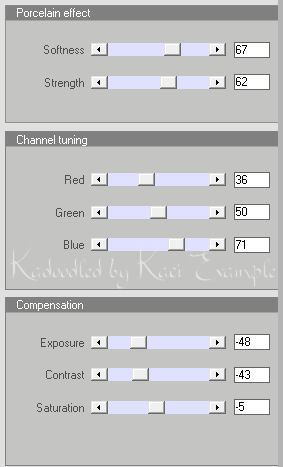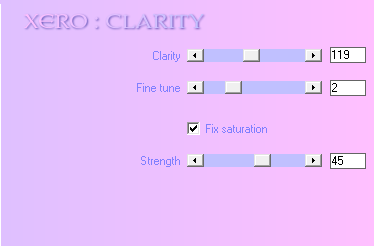Search
My Posts
Total Pageviews
Tags w/ Kits&Kadoodles
Networked Blog
Blogroll
-
AI Midnight Spellbound Papers5 days ago
-
2025 Update2 weeks ago
-
Good VS Evil - Tagger7 months ago
-
-
PTU 'Mardi Gras Queens' Tubes1 year ago
-
-
Blessed1 year ago
-
-
-
StellaFelice7 Taggies5 years ago
-
February 2020 New Releases5 years ago
-
-
MB&SW Masks 126 and 1276 years ago
-
MASKS #21 and 226 years ago
-
-
CA Girl Exclusive - kit7 years ago
-
-
-
PTU KIT SUMMER CITRUS9 years ago
-
STORE CLOSING DOWN SALE10 years ago
-
Gothic Ashley CT Results10 years ago
-
Rocking Shamrocks10 years ago
-
HELLO AND HAPPY NEW YEAR10 years ago
-
-
Glorious Autumn10 years ago
-
Announcement11 years ago
-
4 New Animations11 years ago
-
New Packs/Kits up in Zone Store ..11 years ago
-
New kit!! "Girlie Girl"11 years ago
-
***Dnscraps, Little Crown***11 years ago
-
"Hope for Brady" 2013 Blog Train!12 years ago
-
Lucky Me - Tagger Size12 years ago
-
Sweet Love PTU12 years ago
-
sassandswagtemps12 years ago
-
CT Tag and New Template12 years ago
-
Serg Grafik satc “All You Need is Love”12 years ago
-
Sexy Biker Babe - Kit By NAC12 years ago
-
Pirates Wanted - tag13 years ago
-
SWA is Re-Opening !13 years ago
-
Blogwear Design TOU13 years ago
-
-
♥Miraculous Moment♥14 years ago
-
-
-
-
-
-
-
-
-
-
Showing posts with label Barbara Jensen. Show all posts
Showing posts with label Barbara Jensen. Show all posts
Thursday, June 12, 2014
CT Tag show off... Wicked Princess Scraps ~~ Tasha's Playground ~~
Tasha's Playground is a gorgeously awesome kit from Wicked Princess Scraps.
This kit is chocked full of fun and fabulousness to play with. You can run and grab it here for fab creations to celebrate the Spring and Summer. As you can see it works great for boys and girls, so think of the quick pages you could make with this!! Happy PSPing!
Monday, December 2, 2013
Emolution Party snags
Here are some snags I made using the fabulous Emolution Party kit by Wicked Princess Scraps.
You can check out her blog to find where to get this awesome kit!!
Sunday, June 2, 2013
Divine Nostalgia Featuring Divine Beauty and Barbara Jensen
This tutorial was written entirely by me, using PSP9, any resemblance to any other is purely coincidental.
This tutorial should work with any version of PSP.
This tutorial is written with the belief that you have a working knowledge of PSP, but is also suitable for beginners.
Materials you will need:
Scrap Kit of choice, I used Devine Beauty by Wicked Princess Scraps.
Tube of choice, I used the art of ©Barbara Jensen which requires a license which may be purchased at her store.
Mask of choice, I used Mask179, and I'm not sure where I got it but if this is your work, please contact me so I can credit you.
Font of choice, I used Belluccia Stylistic.
Filter:
Xero ~ Porcelain
Xero ~ Nostalgia
Let's begin.
Open a new image, 750x750, You will re-size later.
Copy and paste a paper into your image and apply your mask, Layers, Load/Save Mask, Load Mask From Disk.
Merge group, Layers, Merge, Merge group.
Begin placing some of your elements if you are using my tag as a guide Start with your clock element re-sized 75,
change Properties to Color (Legacy) Position as desired.
Place your key element and adjust the properties to Soft Light.
You may add a drop shadow to your elements as desired. I used 0,0,100,10.
Using one of the charm elements Apply your mask to the layer first then merge the group then apply your mask to the canvas and merge group.
Duplicate this layer on first copy of the layer change properties to Color (Legacy),
on the second copy change properties to screen then merge down.
Change the properties to Difference. If you need to adjust the color a bit you can use the Manual Color Corrector.
Place your tube and add the drop shadow of choice. Duplicate.
Move duplicate layer beneath the original tube layer and apply your mask to canvas.
Using your erase tool on the original layer erase bits for a smooth blend with the layer beneath.
Merge down and re-name layer Tube (if you want to make it easy to find the tube layer).
Duplicate the tube layer twice.
On the original layer apply porcelain with these settings:
On the layer closest to the original layer Color the tube to a color in your kit and adjust properties to Saturation (Legacy).
Adjust the transparency to 60 or that of your choice.
On the top tube layer add a Gaussian Blur of 7 (Adjust, Blur, Gaussian Blur) then adjust the properties to Overlay.
Place other elements of choice as desired.
If you are using my tag as a guide I chose one of the flower elements re-sized 75 and apply Porcelain with these settings:
I re-sized the bottle and the jeweled envelope as needed to suit me.
On the Jewelry box I applied Nostalgia with these settings:
Now re-size your tag, add your copyright and your name.
You have now completed my tutorial.
Thanks for giving it a try.
Here is another set of extras using this fabulous kit .
Friday, February 8, 2013
Good Times featuring Barb Jensen & Celebrate Good Times
This tutorial was written entirely by me, using PSP9, any resemblance to any other is purely coincidental.
This tutorial should work with any version of PSP.
This tutorial is written with the belief that you have a working knowledge of PSP, but is also suitable for beginners.
Materials you will need:
Scrap Kit of choice, I used Celebrate Good Times by Wicked Princess Scraps.
Tube of choice, I used the art of ©BarbaraJensen which requires a license which may be purchased at her store.
Mask of choice, I used KBH_2013_Mask13, and you may get it here.
Font of choice, I used Recorda Script.
Filters:
Xero ~~ Porcelain
EyeCandy 4000 ~~ Gradient Glow
Let's begin.
Open a new image, 750x750 you will re-size later.
Copy and paste as a new layer a paper from your kit.
Apply your mask; Layers, Load/Save Mask, Load Mask from Disk.
Merge it; Layers, Merge, Merge group.
Add a frame from your kit add a drop shadow of 0,0,100,8 then a gradient glow with these settings:

Using a close up of your tube position as you'd like beneath the frame, you may add any elements you'd like to blend at this point, I used the piano keys.
Add a drop shadow of choice to tube and any elements you use and adjust the transparency on the tube too 40 and change the properties to Luminance (L).
Merge the tube and elements down and apply the same mask as before.
Place your tube add the same drop shadow as above and erase any bits outside the frame, then move beneath the frame and add Porcelain with these settings:
Duplicate your tube and place above the frame erase any bits you don't want to cover your frame. Duplicate.
Add a Gaussian Blur of 5 and change the properties to Screen.
Now place elements as desired adding a drop shadow and a gradient glow as desired. Re-size as necessary.
Now re-size your tag, add your copyright and your name, you have completed my tutorial.
Wednesday, January 9, 2013
Full of Love(PTU) featuring Barbra Jensen & Heather's Devine Dezigns
This tutorial was written entirely by me, using PSP9, any resemblance to any other is purely coincidental.
This tutorial should work with any version of PSP.
This tutorial is written with the belief that you have a working knowledge of PSP, but is also suitable for beginners.
Materials you will need:
Scrap Kit of choice, I used My Heart Belongs to You by Heather's Devine Dezigns.
Tube of choice, I used the art of ©Barbara Jensen which requires a license which may be purchased at her store.
Mask of choice, I used one I made KBH_2013_Mask7, and you may get it here.
Font of choice, I used Cupie Doll.
Filters:
Xero ~ Porcelain
AS EyeCandy 4000 ~ Gradient Glow
Let's begin.
Open a new image, 750x750 you will re-size later.
Copy and paste a paper from your kit as a new layer.
Apply your mask; Layers, Load/Save Mask, Load Mask from Disk.
Merge your group; Layers, Merge, Merge group.
Begin Placing your elements with a scatter element beneath the mask layer.
Duplicate, mirror & flip as needed to suit your mask.
Next place your tube Position as desired and apply a drop shadow of 0,0,100,10 or one of your choice.
Apply Porcelain with these settings:
Play with the settings to suit your tube if these don't work.
Now choose two flowers from your kit and re-size one 70 and one 80.
Now re-size a box/gift from your kit between 60-80, play with is depending on what you going for.
Choose some filigree and leaves from your kit, using the rotation tool position as desired, re-size as needed.
Using a word art from your kit re-size as needed and position to suit your tube.
Add gradient glow using these setting or those of your choice:


Continue adding elements and re-sizing as needed, add drop shadow and gradient glow to suit your vision.
If you are following my tag as a guide, you may decide to use a Planter element, if there are bits that show use your erase tool to achieve what you like.
Using a scatter like the heart scatter and using the rotate and erase tool position to come out of your box.
Duplicate and re-size as you see fit.
Using ribbon elements re-sized as needed position using the deform tool.
I duplicated and re-sized twice.
Re-size your tag, add your copyright and your name.
You have completed my tutorial.
Here are extras for those that like them.
Thank you for stopping by.
Sunday, October 14, 2012
Watching me featuring To the Moon & Barbara Jensen
This tutorial was written entirely by me, using PSP9, any resemblance to any other is purely coincidental.
This tutorial should work with any version of PSP.
This tutorial is written with the belief that you have a working knowledge of PSP, but is also suitable for beginners.
Materials you will need:
Scrap Kit of choice, I used To the Moon by Crafted by Gina.
Tube of choice, I used the art of ©Barbara Jensen which requires a license which may be purchased at her store.
Mask of choice, I used WSL_Mask133, and you may get it here.
Font of choice, I used Child's Play.
Filters:
Xero ~~ Clarity
Mura Meister's ~~ Copies
Let's begin.
Open a new image, 750x750 you will re-size later.
copy and past a paper from your kit into your image and apply your mask.
(Layers, Load/Save Mask, Load mask from Disk)
Then merge the group. (Layers, Merge, Merge group)
Copy and paste a frame from your kit, and position as desired upon the mask layer.
Using a scatter from your kit, place and position as desired duplicating and mirroring as needed.
Back to the frame layer, using your magic wand tool Click inside one of the frame openings and select then expand by 5.
(Selections, Modify, Expand)
Position different Moon man elements from your kit Using free rotate and the deform tool as needed.
Invert and delete. (to invert Ctrl+Shift+I) then deselect (Ctrl+D).
Repeat as necessary.
If you'd like to have Moonman bits peek through the "window" duplicate and move it above the frame layer and use the erase tool on extra bits.
Add a drop shadow to all. I used 3,3,45,12.
Now begin to place foliage as desired add your drop shadow as needed.
Place some of the flower elements from your kit
On some of the flower elements Add Copies with these settings:
Then on another of the same flower element add the Copies with this settings:
Now place your tube and position as desired apply the Clarity filter with these settings or those that suit your tube:
Add your drop shadow twice, then add a drop shadow of -3,-3,45,12.
Duplicate and add a Gaussian blur of 3 (Adjust, blur, Gaussian blur).
Adjust the properties to Overlay (Layers, Properties).
Finish adding any elements you'd like and adjust as needed.
Re-size your tag, add your copyright and your name.
Thank you for trying out my tutorial.
Subscribe to:
Posts
(Atom)
Kaci's Kits & Kadoodles
Hi, I'm Kaci. Nope not that Kaci, the other one. I am still fairly new to PSPing compared to some and I love it!! I want to continue to learn so I can get better and continue making my own scrap kits. I love to make new friends so stop by and visit my little corner over here.
I'm still learning to blog too, so be patient while I figure this out, and I'm learning to do blog layouts, lol. I'm happy to have a few followers and look forward to more.
I've recently ventured into Digital scrap-booking store ownership with friends, so feel free to check out the links on the page.
I also love to knit, crochet (not really good at that just yet), read, cook, bake and learn new things. Most of what I post will probably be PSP related, but Iwill occasionally vent here too. Please leave a comment let me know what you think or if you want me to try something for a freebie.
I would love to see the results of my tutorials if you want to share. Please email them to me at kaciskitsnkadoodles@gmail.com. I look forward to seeing results of my tuts so come on email me lol!!!
I would love to see the results of my tutorials if you want to share. Please email them to me at kaciskitsnkadoodles@gmail.com. I look forward to seeing results of my tuts so come on email me lol!!!
Followers
Leave a bit of Love
Licenses I hold
Categories
- A Simply Sassy Scrap Creation (4)
- Abstract Creations (1)
- Across the Ponds Designs. (1)
- Add-on (2)
- al (1)
- Alehandra Vanhek (1)
- Alex Prihodko (1)
- Alika's Scraps (6)
- Amy Matthews (2)
- Angel's Designz (2)
- animation (7)
- Anna Marine (1)
- Arthur Crowe (3)
- Baby Cakes Scraps Extras (2)
- Barbara Jensen (6)
- BCA (1)
- Birthday boy (1)
- Black Widow Creations (1)
- blog layout (3)
- BLT Dezignz (1)
- Broken Sky Dezine (1)
- Bubble's Dream (1)
- Butterfly Blush Designs (4)
- Butterfly Blush Designs Store (2)
- Butterfly Kisses Scraps (1)
- ButterflyBlush (4)
- CBJ (2)
- CBJ Scraps (26)
- CDO (2)
- Chaos Priestess (1)
- cheyOkota Digital Scraps. (5)
- Chickster Designs (1)
- Cluster (14)
- Cluster-frame (15)
- Clusterframe (22)
- Crafted by Gina (7)
- CreationzByJo (12)
- Deacon Black (1)
- Designs by Stina (1)
- Ditzy Dezigns (1)
- Dn Scraps (1)
- DSI (1)
- Elegant WordAr tby Bethany (1)
- Elias Chatzoudis (2)
- extras (94)
- extras ka (1)
- Fantasy Dream Designs (1)
- FantasyMoments (1)
- freebie (43)
- FTU (8)
- FTU Tutorial (5)
- Full size (10)
- Gaetano DiFalco (1)
- Gina's Gems Scraps (1)
- Gorjuss (1)
- Heather's Devine Dezigns (1)
- Honored Scraps (6)
- Honored Scraps. Tag (8)
- Horsedreamn Designs (1)
- HorsePlay's Pasture Designs (1)
- Industrial Aardvark (1)
- Irish Bitch Designs (1)
- Ismael Rac (2)
- Jennifer Janesko (2)
- JustSan's World (2)
- k (1)
- Kaci McVay (1)
- Kaci's Kits and Kadoodles (187)
- Kadoodled by Kaci (70)
- Keith Garvey (8)
- Kia Glitz Scraps (5)
- Kikeka Kits (6)
- KiwiFireStorm (3)
- Lacy Clagg (1)
- Lavender Memories (3)
- Letter (3)
- Marika (3)
- Mask (7)
- Masks (17)
- Mellow's Graphics (1)
- Michael Calandra (1)
- Michele Ann (1)
- MichiArt (1)
- Mistical Illusions (1)
- MIZ (1)
- Myka Jelina (2)
- Nette's NightOwl Works (1)
- No Scraps (2)
- Oohbabelicious (1)
- PinUpToons (5)
- PSP (149)
- PTU (25)
- PTU scrap-kit (12)
- PTU Tutorial (22)
- PU (8)
- quick page (5)
- Rissa's Designs (1)
- Schnegge's Scraps (2)
- Scrap kit (2)
- Scrap-kit (137)
- Scrap-less (2)
- Scrappin 4 My Angels (1)
- Scrappin with Friends (3)
- Scrapping Krazy Designs (1)
- Scraps Schnegge (1)
- Serendipity (4)
- Shal's World (1)
- Snags (66)
- So sweet Scraps (4)
- Stacey's Designs (7)
- Stargazer Musings (6)
- Stat (10)
- Sugarbutt Designs (1)
- Sweet Addictionz Scraps (1)
- Sweet Dream Scraps (3)
- SweetPinUps (1)
- ta (1)
- Tag (131)
- tagger (141)
- Tagger Size (53)
- Tagging Angels (10)
- Taking Back PSP (2)
- Ted Hammond (1)
- Template (5)
- Tessypoo (1)
- Thrifty Scraps (3)
- Thrifty Scraps by Gina (5)
- Tim Lowery (1)
- TLP Designz (1)
- Tootypup Scraps (1)
- TPP (2)
- Tut (95)
- Tutorial (109)
- Underground scraps (4)
- wallpaper (1)
- WDDesignz (1)
- Whimsical Divas (43)
- Whisprd Designz (5)
- Wicked Princess Scraps (14)
- Wicked PrincessScraps (37)
- Word Art (7)
- Zebrush (1)
- Zindy (20)