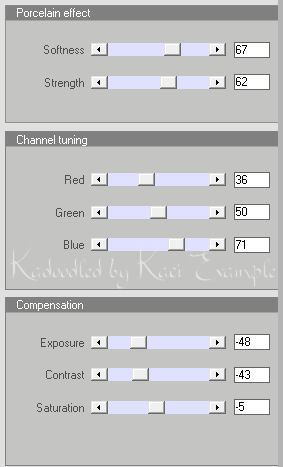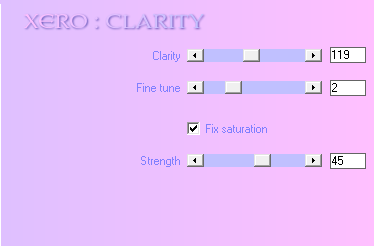Search
My Posts
Total Pageviews
Tags w/ Kits&Kadoodles
Networked Blog
Blogroll
-
AI Midnight Spellbound Papers5 days ago
-
2025 Update2 weeks ago
-
Good VS Evil - Tagger7 months ago
-
-
PTU 'Mardi Gras Queens' Tubes1 year ago
-
-
Blessed1 year ago
-
-
-
StellaFelice7 Taggies5 years ago
-
February 2020 New Releases5 years ago
-
-
MB&SW Masks 126 and 1276 years ago
-
MASKS #21 and 226 years ago
-
-
CA Girl Exclusive - kit7 years ago
-
-
-
PTU KIT SUMMER CITRUS9 years ago
-
STORE CLOSING DOWN SALE10 years ago
-
Gothic Ashley CT Results10 years ago
-
Rocking Shamrocks10 years ago
-
HELLO AND HAPPY NEW YEAR10 years ago
-
-
Glorious Autumn10 years ago
-
Announcement11 years ago
-
4 New Animations11 years ago
-
New Packs/Kits up in Zone Store ..11 years ago
-
New kit!! "Girlie Girl"11 years ago
-
***Dnscraps, Little Crown***11 years ago
-
"Hope for Brady" 2013 Blog Train!12 years ago
-
Lucky Me - Tagger Size12 years ago
-
Sweet Love PTU12 years ago
-
sassandswagtemps12 years ago
-
CT Tag and New Template12 years ago
-
Serg Grafik satc “All You Need is Love”12 years ago
-
Sexy Biker Babe - Kit By NAC12 years ago
-
Pirates Wanted - tag13 years ago
-
SWA is Re-Opening !13 years ago
-
Blogwear Design TOU13 years ago
-
-
♥Miraculous Moment♥14 years ago
-
-
-
-
-
-
-
-
-
-
Showing posts with label Tagger Size. Show all posts
Showing posts with label Tagger Size. Show all posts
Thursday, February 13, 2014
Neenja Master snags featuring KiwiFireStorm
The fabulous Neenja Master Kit by Wicked Princess Scraps along with the fab tube VE Samurai can be found at the PSP project in a great bundle.
Sunday, June 2, 2013
Divine Nostalgia Featuring Divine Beauty and Barbara Jensen
This tutorial was written entirely by me, using PSP9, any resemblance to any other is purely coincidental.
This tutorial should work with any version of PSP.
This tutorial is written with the belief that you have a working knowledge of PSP, but is also suitable for beginners.
Materials you will need:
Scrap Kit of choice, I used Devine Beauty by Wicked Princess Scraps.
Tube of choice, I used the art of ©Barbara Jensen which requires a license which may be purchased at her store.
Mask of choice, I used Mask179, and I'm not sure where I got it but if this is your work, please contact me so I can credit you.
Font of choice, I used Belluccia Stylistic.
Filter:
Xero ~ Porcelain
Xero ~ Nostalgia
Let's begin.
Open a new image, 750x750, You will re-size later.
Copy and paste a paper into your image and apply your mask, Layers, Load/Save Mask, Load Mask From Disk.
Merge group, Layers, Merge, Merge group.
Begin placing some of your elements if you are using my tag as a guide Start with your clock element re-sized 75,
change Properties to Color (Legacy) Position as desired.
Place your key element and adjust the properties to Soft Light.
You may add a drop shadow to your elements as desired. I used 0,0,100,10.
Using one of the charm elements Apply your mask to the layer first then merge the group then apply your mask to the canvas and merge group.
Duplicate this layer on first copy of the layer change properties to Color (Legacy),
on the second copy change properties to screen then merge down.
Change the properties to Difference. If you need to adjust the color a bit you can use the Manual Color Corrector.
Place your tube and add the drop shadow of choice. Duplicate.
Move duplicate layer beneath the original tube layer and apply your mask to canvas.
Using your erase tool on the original layer erase bits for a smooth blend with the layer beneath.
Merge down and re-name layer Tube (if you want to make it easy to find the tube layer).
Duplicate the tube layer twice.
On the original layer apply porcelain with these settings:
On the layer closest to the original layer Color the tube to a color in your kit and adjust properties to Saturation (Legacy).
Adjust the transparency to 60 or that of your choice.
On the top tube layer add a Gaussian Blur of 7 (Adjust, Blur, Gaussian Blur) then adjust the properties to Overlay.
Place other elements of choice as desired.
If you are using my tag as a guide I chose one of the flower elements re-sized 75 and apply Porcelain with these settings:
I re-sized the bottle and the jeweled envelope as needed to suit me.
On the Jewelry box I applied Nostalgia with these settings:
Now re-size your tag, add your copyright and your name.
You have now completed my tutorial.
Thanks for giving it a try.
Here is another set of extras using this fabulous kit .
Monday, February 4, 2013
Love Never Dies featuring Sinfully Delightful
This tutorial was written entirely by me, using PSP9, any resemblance to any other is purely coincidental.
This tutorial should work with any version of PSP.
This tutorial is written with the belief that you have a working knowledge of PSP, but is also suitable for beginners.
Materials you will need:
Scrap Kit of choice, I used Sinfully Delightful by Wicked Princess Scraps.
It is a freebie here until Feburary 10th.
Tube of choice, I used the art of ©PinUpToons which requires a license which may be purchased at CDO.
Mask of choice, I used KBH_2013_Mask9 made by me, and you may get it here.
Word Art of choice, I can't remember where I got this word art, but if it is your work, please contact me so I can credit you.
Font of choice, I used Scriptina.
Filter:
Xero ~~ Porcelain
EyeCandy 4000 ~~ Gradient Glow
Let's begin.
Open a new image, 750x750, you will re-size later.
Copy and paste as a new layer a paper from your kit.
Apply your mask; Layers, Load/Save Mask, Load Mask from Disk.
Merge your group: Layers, Merge, Merge group.
Begin a table element from your kit, add a drop shadow of; 0,0,100,10, or that of your choice.
Place chair element of choice repeating the drop shadow.
Place elements as desired re-sizing between 35 & 80 you can also use your deform tool the assist with this step.
On various elements and/or your word art add a gradient glow with these settings:
If you'd like to change the color of your word art go to Manual Color Correction then click on the original color
then click on target and choose the color you'd like it to be.
Place your tube and add your drop shadow then apply Porcelain with these settings:
Once you've finished arranging your tube and elements re-size your tag as desired, add your copyright and your name.
You've now completed my tutorial, thanks for trying it out.
Tuesday, January 15, 2013
Freebie Cluster featuring Wild Thing by Wicked Princess Scraps
New Kadoodled freebie Cluster from Wild Thing by Wicked Princess Scraps.
If you like the cluster, you'll love these extras made using it!
Saturday, December 8, 2012
Freebie Cluster featuring Sweet Snow Friends
Tangled featuring Merry Xmas & Keith Garvey
This tutorial was written entirely by me, using PSP9, any resemblance to any other is purely coincidental.
This tutorial should work with any version of PSP.
This tutorial is written with the belief that you have a working knowledge of PSP, but is also suitable for beginners.
Materials you will need:
Scrap Kit of choice, I used Merry Xmas by Bubble's Dream.
Tube of choice, I used the art of ©Keith Garvey which requires a license which may be purchased at his store.
Mask of choice, I used zuzzanna_mask75, and you may get it here.
Font of choice, I used Santa's Sleigh.
Filter:
Xero ~ Porcelain
Let's begin.
Open a new image, 750x750 you will re-size later.
Copy and paste as a new layer a paper from your kit.
Apply the mask; layers, load/save mask, load mask from disk.
Merge the mask; layers, merge, Merge group.
Now choose your elements that you'd like to start with, re-size as needed.
I re-sized the tree 110, and the ornaments 70.
Use the manual color corrector to adjust the colors of the present element to vary the shades of the gifts.
Repeat the color correction as needed on the elements to help blend the colors as needed.
Now place your tube add a drop shadow of choice, I used 0,0,100,10.
Apply Porcelain with these settings:
If these settings don't work use those that compliment your tube.
Now duplicate and add a Gaussian Blur of 3 (Adjust, Blur, Gaussian Blur) then adjust the properties to Overlay.
Finish placing your elements, and use your erase tool to blend the ribbon elements if you've used my tag as a guide.
When placing the lights element from your kit use the mesh warp tool to curve them how you'd like.
If you'd like you can manual color correct the lights as well. After using the mesh warp duplicate and mirror.
Position as desired then duplicate again.use the manual color correct on the bottom layer.
Then go to the top layer and using the erase tool erase the lights on this layer bur leave the "wire" so the two layers blend.
Once you've achieved your desired outcome, re-size, add your copyright and your name.
Thank you for trying out my tutorial.
Monday, November 26, 2012
Spice Flower Featuring Sugar & Spice
Friday, November 16, 2012
Tea n Me tutorial featuring Coffee Tea or Me by Nette's NightOwl Works and PinUpToons
This tutorial was written entirely by me, using PSP9, any resemblance to any other is purely coincidental.
This tutorial should work with any version of PSP.
This tutorial is written with the belief that you have a working knowledge of PSP, but is also suitable for beginners.
Materials you will need:
Scrap Kit of choice, I used Coffee,Tea, or Me by Nette's NightOwl Works.
Tube of choice, I used the art of ©PinUpToons which requires a license which may be purchased at CDO.
Mask of choice, I used KBH_2012_Mask22, by me and you may get it here.
Font of choice, I used Jaunty Gent NF.
Filters:
Xero ~~ Soft Mood
EyeCandy 4000 ~~ Gradient Glow
Let's begin.
Open a new image, 750x750, you will re-size later.
Copy and paste as a new layer a paper from your kit.
Apply your mask (Layers, Load/Save Mask, Load Mask from List).
Merge your group (Layers, Merge, Merge Group).
Place your tube and add a drop shadow, I used 0,0,100,10.
Apply Soft Mood with these settings or those that suit your tube:
Begin placing your elements.
Re-size and use your erase tool to help placement, and blending.
Apply Soft Mood and drop shadow to any elements of choice.
You may use the same settings as above.
On select elements apply Gradient Glow with these settings or those of your choice:
Once you have placed your elements as desired, add a Gaussian blur of 3 to select elements (Adjust,Blur Gaussian Blur).
Adjust the properties to Overlay (Layers, Properties, Overlay).
Once you have achieved the result you want, re-size, add your copyright, and your name.
You have now completed my tutorial, thank you for giving it a try.
Here are some extras for those that like them.
Monday, November 12, 2012
Night Owl featuring Night Bird & Keith Garvey (PTU)
This tutorial was written entirely by me, using PSP9, any resemblance to any other is purely coincidental.
This tutorial should work with any version of PSP.
This tutorial is written with the belief that you have a working knowledge of PSP, but is also suitable for beginners.
Materials you will need:
Scrap Kit of choice, I used Night Bird by Chaos Priestess.
Tube of choice, I used the art of ©Keith Garvey which requires a license which may be purchased at his store.
Mask of choice, I used KBH_2012_Mask18, one I made myself and you may get it here.
Font of choice, I used Honeybird.
Filters:
Xero ~~ Porcelain
Mura Meisters ~~ Copies
Eyecandy 4000 ~~ Gradient Glow
Let's begin.
Open a new image, 750x750 you can re-size later.
Copy and paste a paper from your kit and apply your mask.(Layers, Load/Save Mask, Load Mask from Disk)
Merge the group (Layers, merge, merge group).
Begin by placing your tube and adding a drop shadow of 0,0,100,10
Apply Porcelain with these settings or those that fit your tube:
Duplicate the tube layer and add a Gaussian blur (Adjust, Blur, Gaussian Blur) of 3.
Adjust the properties to Soft Light (Layers, Properties, Soft Light).
Begin placing your elements re-sizing and adjusting transparency as needed.
You may use my tag as a guide or go your own way.
Apply Porcelain to different elements for variation and to highlight different elements.
Play with the settings depending on the element.
Using flower elements place then merge down and apply Copies with these settings:
Now place foliage as desired and duplicate and mirror as desired.
Repeat this with ribbon elements.
Re-size and rotate your elements to suit your tube, and as always try something new.
You may add a drop shadow and Gradient glow as desired. I used the same drop shadow as above.
For the clock element apply your drop shadow and Porcelain with the above settings.
Once you have achieved your vision re-size and add your copyright.
Save your tag.
Add your name and you have completed my tutorial.
Thank you for trying my tutorial.
Saturday, October 27, 2012
Fairy Gatherer featuring Fall in the Park
This is a great fall kit for your tagging needs.
Sunday, October 21, 2012
Breathe featuring Colour Me & PinUpToons (PTU)
This tutorial was written entirely by me, using PSP9, any resemblance to any other is purely coincidental.
This tutorial should work with any version of PSP.
This tutorial is written with the belief that you have a working knowledge of PSP, but is also suitable for beginners.
Materials you will need:
Scrap Kit of choice, I used Colour Me by TLP Designz.
Tube of choice, I used the art of ©PinUpToons which requires a license which may be purchased at CDO.
Mask of choice, I used one I made, and you may get it here.
Word Art of choice, I used one from Create with TLC, you may find it here.
Garadient of choice. I made one using colors from my tag.
Font of choice, I used Water Brush Rob.
Filters:
Xero ~~ Radiance
Xero ~~ Porcelain
EyeCandy 4000 ~~ Gradient Glow
Let's begin.
Open a new image, 750x750 you will re-size later.
Copy and paste a paper into your image and apply your mask.
(Layers, Load/Save Mask, Apply mask from Disk)
Merge the group.
(Layers, merge, Merge group)
Now add a Gaussian blur of 4.
(Adjust, Blur, Gaussian Blur)
Begin placing elements and add a drop shadow, I used 3,4,50,12
Place your tube and add the drop shadow the add an additional drop shadow -3,-4,50,12.
Next apply Radiance with these settings:
You can change the setting to suit your tube.
Now apply Porcelain with these settings:
Again you can play with the settings until you find what works with your tube.
You may add a gradient glow to your tube and to any elements as you see fit.
Finish placing your elements as desired.
Now place and re-size your word art as necessary.
Select all, float and defloat then flood fill your word art with a gradient of choice then de-select.
Now add a drop shadow of choice then add a gradient glow of choice to match your tag.
Now re-size add your copyright and your name.
Thank you for trying our my tutorial.
Thursday, October 18, 2012
Wistful featuring Autumn Romance & Zebrush (PTU)
This tutorial was written entirely by me, using PSP9, any resemblance to any other is purely coincidental.
This tutorial should work with any version of PSP.
This tutorial is written with the belief that you have a working knowledge of PSP, but is also suitable for beginners.
Materials you will need:
Scrap Kit of choice, I used Autumn Romance by Honored Scraps.
Mask of choice, I used WSL_Mask363, and you may get it here.
Font of choice, I used Hummingbird.
Filter:
Zero ~~ Radiance
EyeCandy 4000 ~~ Gradient Glow
Let's begin.
Open a new image, 750x750 you will re-size later.
Copy and paste as a new layer a paper from your kit.
Apply your mask (Layers, Load/save mask, Load mask from disk).
Merge (Layers, Merge, merge group).
Copy and paste a frame into your image and position as desired.
Add a drop shadow of choice or you may use these setting; 4,6,55,13.
Copy and paste your tube into your image, add your drop shadow and postion as desired.
Apply Radiance with these settings:
You may choose other settings for your tube just play until you get what you like.
Duplicate your tube and move the original layer beneath your frame and the duplicate above it.
Using your erase tool erase any parts of your tube on both layers outside of the frame until the tube is coming out of the frame as desired.
Begin placing your elements, you may us your manual correct tool to adjust the tones of the kit as needed.
Apply Radiance and or Gradient Glow to some of your elements to highlight them as well.
If you are using my tag as a guide I used radiance on the bird as well as the butterflies
(used Manual color correct & Gradient glow on these too).
Re-size your elements as desired to fit your tube.
Once you have achieved the result you like, re-size, add your copyright and you name.
Thank you for completing my tutorial.
Sunday, October 14, 2012
Watching me featuring To the Moon & Barbara Jensen
This tutorial was written entirely by me, using PSP9, any resemblance to any other is purely coincidental.
This tutorial should work with any version of PSP.
This tutorial is written with the belief that you have a working knowledge of PSP, but is also suitable for beginners.
Materials you will need:
Scrap Kit of choice, I used To the Moon by Crafted by Gina.
Tube of choice, I used the art of ©Barbara Jensen which requires a license which may be purchased at her store.
Mask of choice, I used WSL_Mask133, and you may get it here.
Font of choice, I used Child's Play.
Filters:
Xero ~~ Clarity
Mura Meister's ~~ Copies
Let's begin.
Open a new image, 750x750 you will re-size later.
copy and past a paper from your kit into your image and apply your mask.
(Layers, Load/Save Mask, Load mask from Disk)
Then merge the group. (Layers, Merge, Merge group)
Copy and paste a frame from your kit, and position as desired upon the mask layer.
Using a scatter from your kit, place and position as desired duplicating and mirroring as needed.
Back to the frame layer, using your magic wand tool Click inside one of the frame openings and select then expand by 5.
(Selections, Modify, Expand)
Position different Moon man elements from your kit Using free rotate and the deform tool as needed.
Invert and delete. (to invert Ctrl+Shift+I) then deselect (Ctrl+D).
Repeat as necessary.
If you'd like to have Moonman bits peek through the "window" duplicate and move it above the frame layer and use the erase tool on extra bits.
Add a drop shadow to all. I used 3,3,45,12.
Now begin to place foliage as desired add your drop shadow as needed.
Place some of the flower elements from your kit
On some of the flower elements Add Copies with these settings:
Then on another of the same flower element add the Copies with this settings:
Now place your tube and position as desired apply the Clarity filter with these settings or those that suit your tube:
Add your drop shadow twice, then add a drop shadow of -3,-3,45,12.
Duplicate and add a Gaussian blur of 3 (Adjust, blur, Gaussian blur).
Adjust the properties to Overlay (Layers, Properties).
Finish adding any elements you'd like and adjust as needed.
Re-size your tag, add your copyright and your name.
Thank you for trying out my tutorial.
Rockabilly Girl featuring Rockabilly Wedding & Myka Jelina
This tutorial was written entirely by me, using PSP9, any resemblance to any other is purely coincidental.
This tutorial should work with any version of PSP.
This tutorial is written with the belief that you have a working knowledge of PSP, but is also suitable for beginners.
Materials you will need:
Scrap Kit of choice, I used Rockabilly Wedding by Scrappin Krazy Designs.
Tube of choice, I used the art of ©Myka Jelina which requires a license which may be purchased at her store.
Mask of choice, I used WSL_Mask209, and you may get it here.
Font of choice, I used Pixie Moon.
Filters:
Zero ~~ Porcelain
EyeCandy 4000 ~~ Gradient Glow
Let's begin.
Open a new image, 750x750 you will re-size later.
Copy and paste into your image a paper from your kit, and apply your mask of choice.
(Layers, Load/Save Mask, Load Mask from Disk) Merge the group (Layers, Merge, Merge group).
Next take your piano element and using your smudge brush smudge the hard edges a bit then take your curtain element and place as desired.
Merge the two elements and apply the same mask with the steps above.
Place your tube into your image and apply a drop shadow of 4,4,50,12.
Apply Porcelain with these settings:
Duplicate the tube and add a Gaussian blur of 4 (Adjust, Blur, Gaussian blur).
Change the properties on this layer to Overlay (Layers, Properties, Overlay).
Begin placing your other elements, re-sizing as desired adding a drop shadow as needed.
Gradient Glow may also be added with these settings or those of your choice:

When adding a gradient glow, change the colors as needed to compliment your tag.
Once you have achieved your desired result, re-size, add your copyright and your name.
Thank you for trying out my tutorial.
Saturday, October 13, 2012
Gothic Love featuring Gothic Hearts & Zindy
This tutorial was written entirely by me, using PSP9, any resemblance to any other is purely coincidental.
This tutorial should work with any version of PSP.
This tutorial is written with the belief that you have a working knowledge of PSP, but is also suitable for beginners.
Materials you will need:
Scrap Kit of choice, I used Gothic Heart by CBJ Scraps.
Tubes of choice, I used the art of ©Zindy S. D. Nielsen which requires a license which may be purchased at Zindy Zone Store.
Mask of choice, I used NikMask10, and you may purchase it here.
Font of choice, I used Black Chancery.
Filters:
EyeCandy4000 ~~ Gradient Glow
Xero ~~ Radiance
Let's begin.
Open a new image, 750x750 you will re-size later.
Begin with sparkles from your kit, copy and paste several layers around on your image to scatter them around evenly then merge visible.
(Layers, Merge, Merge visible)
Copy and paste your paper choice into the image then apply your mask (Layers, Load/save mask, Load mask from disk).
Merge the group (Layers, merge, Merge group).
Choose words elements from your kit and place above the mask layer and re-size as necessary, apply the same mask and merge the group.
Place your first tube as desired add a drop shadow of choice I used 6,6,60,12. Then apply Radiance with these settings:
Add a gradient glow with these settings:
Now Place your second tube as desired and apply the same drop shadow then radiance with these settings:
Add a gradient glow. You may adjust the gradient glow as needed to fit your needs on all of the elements and tubes this applies to Radiance as well. Sometimes you need to adjust the settings to suit your tube or your element.
Begin to place your elements round your tubes as needed.
For your frame element re-size and position as desired.
Re-size your tubes down to fit the frame.
On the frame layer use your magic wand tool and the shift key to select inside each of the frames.
Position your tubes "in" the frame using your erase tool to erase any overlapping bits then merge the layers and invert and delete.(Shift+Ctrl+I) then click delete. Select None or Ctrl D.
Move the small tube layer beneath the frame layer and duplicate.
On the original layer change the properties to Luminance.
On the duplicate layer add a gaussian blur of 2 (Adjust, blur, Gaussian blur) then change prperties to overlay.
Adjust the transparency to 80 or whatever your choice is.
Continue placing your elements as desired using duplicates and your erase tool to help blend the elements as desired.
You may also use your Radiance or gradient glow filter to help certain elements pop.
To adust the colors/hue of elements to compliment your tubes you may use the manual color correction or the colorize tool.
Play with your filters to achieve your vision.
Once you have achieved the desired reult, re-size, add your copyright and your name.
You have now completed this tutorial, thanks for giving it a try.
Subscribe to:
Posts
(Atom)
Kaci's Kits & Kadoodles
Hi, I'm Kaci. Nope not that Kaci, the other one. I am still fairly new to PSPing compared to some and I love it!! I want to continue to learn so I can get better and continue making my own scrap kits. I love to make new friends so stop by and visit my little corner over here.
I'm still learning to blog too, so be patient while I figure this out, and I'm learning to do blog layouts, lol. I'm happy to have a few followers and look forward to more.
I've recently ventured into Digital scrap-booking store ownership with friends, so feel free to check out the links on the page.
I also love to knit, crochet (not really good at that just yet), read, cook, bake and learn new things. Most of what I post will probably be PSP related, but Iwill occasionally vent here too. Please leave a comment let me know what you think or if you want me to try something for a freebie.
I would love to see the results of my tutorials if you want to share. Please email them to me at kaciskitsnkadoodles@gmail.com. I look forward to seeing results of my tuts so come on email me lol!!!
I would love to see the results of my tutorials if you want to share. Please email them to me at kaciskitsnkadoodles@gmail.com. I look forward to seeing results of my tuts so come on email me lol!!!
Followers
Leave a bit of Love
Licenses I hold
Categories
- A Simply Sassy Scrap Creation (4)
- Abstract Creations (1)
- Across the Ponds Designs. (1)
- Add-on (2)
- al (1)
- Alehandra Vanhek (1)
- Alex Prihodko (1)
- Alika's Scraps (6)
- Amy Matthews (2)
- Angel's Designz (2)
- animation (7)
- Anna Marine (1)
- Arthur Crowe (3)
- Baby Cakes Scraps Extras (2)
- Barbara Jensen (6)
- BCA (1)
- Birthday boy (1)
- Black Widow Creations (1)
- blog layout (3)
- BLT Dezignz (1)
- Broken Sky Dezine (1)
- Bubble's Dream (1)
- Butterfly Blush Designs (4)
- Butterfly Blush Designs Store (2)
- Butterfly Kisses Scraps (1)
- ButterflyBlush (4)
- CBJ (2)
- CBJ Scraps (26)
- CDO (2)
- Chaos Priestess (1)
- cheyOkota Digital Scraps. (5)
- Chickster Designs (1)
- Cluster (14)
- Cluster-frame (15)
- Clusterframe (22)
- Crafted by Gina (7)
- CreationzByJo (12)
- Deacon Black (1)
- Designs by Stina (1)
- Ditzy Dezigns (1)
- Dn Scraps (1)
- DSI (1)
- Elegant WordAr tby Bethany (1)
- Elias Chatzoudis (2)
- extras (94)
- extras ka (1)
- Fantasy Dream Designs (1)
- FantasyMoments (1)
- freebie (43)
- FTU (8)
- FTU Tutorial (5)
- Full size (10)
- Gaetano DiFalco (1)
- Gina's Gems Scraps (1)
- Gorjuss (1)
- Heather's Devine Dezigns (1)
- Honored Scraps (6)
- Honored Scraps. Tag (8)
- Horsedreamn Designs (1)
- HorsePlay's Pasture Designs (1)
- Industrial Aardvark (1)
- Irish Bitch Designs (1)
- Ismael Rac (2)
- Jennifer Janesko (2)
- JustSan's World (2)
- k (1)
- Kaci McVay (1)
- Kaci's Kits and Kadoodles (187)
- Kadoodled by Kaci (70)
- Keith Garvey (8)
- Kia Glitz Scraps (5)
- Kikeka Kits (6)
- KiwiFireStorm (3)
- Lacy Clagg (1)
- Lavender Memories (3)
- Letter (3)
- Marika (3)
- Mask (7)
- Masks (17)
- Mellow's Graphics (1)
- Michael Calandra (1)
- Michele Ann (1)
- MichiArt (1)
- Mistical Illusions (1)
- MIZ (1)
- Myka Jelina (2)
- Nette's NightOwl Works (1)
- No Scraps (2)
- Oohbabelicious (1)
- PinUpToons (5)
- PSP (149)
- PTU (25)
- PTU scrap-kit (12)
- PTU Tutorial (22)
- PU (8)
- quick page (5)
- Rissa's Designs (1)
- Schnegge's Scraps (2)
- Scrap kit (2)
- Scrap-kit (137)
- Scrap-less (2)
- Scrappin 4 My Angels (1)
- Scrappin with Friends (3)
- Scrapping Krazy Designs (1)
- Scraps Schnegge (1)
- Serendipity (4)
- Shal's World (1)
- Snags (66)
- So sweet Scraps (4)
- Stacey's Designs (7)
- Stargazer Musings (6)
- Stat (10)
- Sugarbutt Designs (1)
- Sweet Addictionz Scraps (1)
- Sweet Dream Scraps (3)
- SweetPinUps (1)
- ta (1)
- Tag (131)
- tagger (141)
- Tagger Size (53)
- Tagging Angels (10)
- Taking Back PSP (2)
- Ted Hammond (1)
- Template (5)
- Tessypoo (1)
- Thrifty Scraps (3)
- Thrifty Scraps by Gina (5)
- Tim Lowery (1)
- TLP Designz (1)
- Tootypup Scraps (1)
- TPP (2)
- Tut (95)
- Tutorial (109)
- Underground scraps (4)
- wallpaper (1)
- WDDesignz (1)
- Whimsical Divas (43)
- Whisprd Designz (5)
- Wicked Princess Scraps (14)
- Wicked PrincessScraps (37)
- Word Art (7)
- Zebrush (1)
- Zindy (20)