Search
Total Pageviews
Tags w/ Kits&Kadoodles
Networked Blog
Blogroll
-
Festive Wordart for You1 day ago
-
-
Dayz of Summer - Tagger2 months ago
-
-
PTU 'Mardi Gras Queens' Tubes1 year ago
-
Country Christmas 20202 years ago
-
Blessed2 years ago
-
-
-
StellaFelice7 Taggies5 years ago
-
February 2020 New Releases5 years ago
-
-
MB&SW Masks 126 and 1276 years ago
-
MASKS #21 and 227 years ago
-
-
CA Girl Exclusive - kit7 years ago
-
-
-
PTU KIT SUMMER CITRUS10 years ago
-
STORE CLOSING DOWN SALE10 years ago
-
Gothic Ashley CT Results10 years ago
-
Rocking Shamrocks10 years ago
-
HELLO AND HAPPY NEW YEAR10 years ago
-
-
Glorious Autumn11 years ago
-
Announcement11 years ago
-
4 New Animations11 years ago
-
New Packs/Kits up in Zone Store ..11 years ago
-
New kit!! "Girlie Girl"12 years ago
-
***Dnscraps, Little Crown***12 years ago
-
"Hope for Brady" 2013 Blog Train!12 years ago
-
Lucky Me - Tagger Size12 years ago
-
Sweet Love PTU12 years ago
-
sassandswagtemps12 years ago
-
CT Tag and New Template13 years ago
-
Serg Grafik satc “All You Need is Love”13 years ago
-
Sexy Biker Babe - Kit By NAC13 years ago
-
Pirates Wanted - tag13 years ago
-
SWA is Re-Opening !13 years ago
-
Blogwear Design TOU13 years ago
-
-
♥Miraculous Moment♥14 years ago
-
-
-
-
-
-
-
-
-
-
Wednesday, October 6, 2010
Toil and Trouble

This tutorial is written for those with a working knowledge of PSP.
It was written entirely by me and any resemblance to any other is purely coincidental.
I used version 9 but any version should work.
Supplies needed:
Mask of choice I chose 102 by Insatiable dreams
Tube of choice I chose the Art work of ©Elias Chatzoudis You need a license to use his work. You may purchase one at MPT
Scrap kit of choice I chose Hocus Pocus by Mystical Illusionz.
Eyecandy 4000 gradient glow and corona.
Font of Choice I chose A Charming Font.
Let's get started!
Open a new image 750x750 (you will resize later).
Choose a paper from your kit, I choose I chose paper16 copy and paste as a new layer
apply your mask click load/save mask then merge, merge group.
Now place your tube adding a drop shadow of 5,5,90,12. Next add a gradient glow.
Now begin placing your elements I chose spooky eyes first resized 50 place as you choose or you may use my tag as a guide.
Next the orange stars placed beneath the mask group layer. duplicate and rotate as desired for effect.
Next the cauldron and tree2 both resized 50 and given a gradient glow to compliment your paper.
Finally the spider resized 80. Also given a gradient glow to suit the layer.
 Animation:
If you'd like to animate duplicate the spooky eyes layer 4 times
apply corona changing choose settings that suit you one each layer being sure to change the random seed on each layer. I changed the settings each time
I changed the layer in addition to the random seed. Play with the settings to find what you like.
Animation:
If you'd like to animate duplicate the spooky eyes layer 4 times
apply corona changing choose settings that suit you one each layer being sure to change the random seed on each layer. I changed the settings each time
I changed the layer in addition to the random seed. Play with the settings to find what you like.
 Animation:
If you'd like to animate duplicate the spooky eyes layer 4 times
apply corona changing choose settings that suit you one each layer being sure to change the random seed on each layer. I changed the settings each time
I changed the layer in addition to the random seed. Play with the settings to find what you like.
Animation:
If you'd like to animate duplicate the spooky eyes layer 4 times
apply corona changing choose settings that suit you one each layer being sure to change the random seed on each layer. I changed the settings each time
I changed the layer in addition to the random seed. Play with the settings to find what you like.
Roses and Ribbons

This tutorial is written for those with a working knowledge of PSP. It has been written entirely by me,
any resemblance to any other is purely coincidental.
Supplies needed:
Scrap Kit of Choice I used ~Cupcake~ By Kia Glitz Scraps
Tube of choice I used the art of ©Anna Marine a license must be purchased to use her work
You may buy it from CILM.
Mask of choice (optional) I don't have a name for the mask I used, but if it is yours please contact me so I may credit you.
Eyecandy 4000 Gradient glow or equivalent.
Font of choice I chose Satisfaction
Let's get started
Open a new image 750x750 (You will resize later)
Choose a frame from your kit I chose Frame 3 next use your wand tool to select inside the frame then modify expand by3
now copy and paste a paper from your kit I chose paper 3 invert selection, delete, select none.
now add a gradient glow (3,25,100)to your frame that compliments your paper and tube. a small drop shadow is added to the frame (2,1,90,1.45)
Don't forget to move the paper layer under your frame.
Now place your tube of choice into a position you like and add the mask of choice (if desired). Add a drop shadow I used 5,5,90,12
Now chose ribbons from your kit and use the deform tube to adjust to suit you, I chose ribbons 8, 10, 11, and 12
Position behind the paper and Frame layers to suit you.
Next add a clip (or any other element that you choose) I used clip one and added under the paper layer and positioned around the frame. Next I duplicated
the clip and adjusted on the other side of the frame for balance.
Now resize and add your copyright information.
Add your name
You have now completed my tutorial.
Tuesday, October 5, 2010
Postlude

This tutorial is for those that have a working knowledge of PSP. It has been written entirely by me, any resemblance to any other is purely coincidental.
Supplies needed:
Tube of choice I chose the Art of ©Kieth Garvey Use must purchase a license to use his work which may be purchased at MPT
Mask of choice I chose Mask 200 by Insatiable Dreams
Scrap kit of choice I used Fallen Evil Angel by Black Widow Creations
Font of choice I chose Kingdom Hearts
Let's get started...
Open up a new image 750x750
Choose a paper from your kitI chose paper 18 copy and paste into your image
Apply your mask click on Layers then Load/Save Mask, next merge, merge group
Next you may place your tube and add a drop shadow of choice I used 3,3,100, 12
Now choose your elements and place them as you choose. I started with element 5 I adjusted the hue to fit my tube and paper next you may go to
effects and texture effects fine leather Adjust the color to compliment your tube and adjust the settings to your liking.
I chose Angle 270, Blur 0, Transparency 255, Number of Furrows 649, and length of furrows 2. Place behind your tube.
Next using your wand tool click in the circles to select copy and paste as a new layer either a close up of your tube or different parts of your tube invert and delete repeat for each circle, then place under the circles.
Adjust transparency and change the properties to luminance legacy to suit yourself.
Next I chose Element 14, then element 21 both as is. Then I resized elements 24, 28, and 8 resized 40. Place all of the elements in any manner you choose, with a drop shadow of 3,3,100,12.
You may use my tag for a reference if you like.
Finally I choose elements 52 and 53 and placed just above the mask layer mirroring as needed.
Now resize and add your copyright information then your name and you have completed my tutorial.
Thank you. Feel free to email me your results so I can post to my blog!
Saturday, September 11, 2010
Watching

This tutorial is written for those with a working knowledge of PSP.
I used Version 9, however any should work.
This tutorial was written entirely by me and any resemblance to any other is purely coincidental.
Supplies you will need:
Tube of choice I chose the art of Camilla Drakenborg.
You need a license to use her work, you may purchase one at CILM
Scrap-kit of choice I chose SexyMaid by Fantasy Dream Designz
Which may be purchased at Scrappin with Friends
2 complimentary masks of choice I chose sg_star-crossed & sg_star-vortex. I do not know where the masks originated,
if they are yours please contact me so that I may credit you and supply a link to your site.
EyeCandy 4000 Gradient Glow
Font used AndanatinoJF
Lets begin!
Open a new image 750x750 ( You will re-size later)
Choose a paper from your kit,I chose paper9, copy and paste as a new layer into your new image
click on layers, load/save mask, and apply your first mask, merge, merger group.
Next copy and paste another paper from your kit I chose paper24, mask,
click on layers, load/save mask, and apply your second mask, merge, merger group.
Now choose a complimentary frame from your kit in this case I chose element48, now select all,
float, defloat, modify, expand 7 and copy a third paper as a new layer into your tag, I chose paper4.
invert your selection, delete, and select none. Move this paper below your frame layer.
I added a drop shadow to the frame layer of 3,3,100,10.
Now it is time for tube placement place tube between the 3rd paper layer and the frame,
adjust and erase as necessary or repeat the above process to suit your needs.
I added a drop shadow to my tube of 1,1,80,12. Duplicate tube layer
on your copy layer go to adjust, blur, Gaussian blur of 3, now click on properties
and change the blend mode to soft light.
It is element time!
I started with element 83 free rotated 10 to left, drop shadow 1,1,80,12.
Now duplicate this layer and adjust behind the first layer as desired, I used free rotate 23, and adjusted as needed
duplicate the copy moving this layer above the original layer and erase where needed to blend.
I added element 8 and re-sized by 25 then used the deform tool to adjust further as I needed.
Next I used elements 52, and 68 re-sized 25, drop shadow same as above and added a drop shadow to each layer of 1,1,80,12.
then I added a gradient glow in a complimentary color with a 3,80,90. then I used a thin white gradient glow with the same settings.
Next I repeated the above steps with element 70 re-sized 40.
Finally I added elements 72, and 77 added a drop shadow of 1,1,80,12
Add your copyright and re-size. Add your name and you have completed my tutorial.
Friday, September 10, 2010
Tears of an Angel

This tutorial was written for those with a working knowledge of PSP.
I use version 9, but any should do.
This tutorial was written entirely by me, any resemblance to any other is purely coincidental.
You will need:
A Mask of choice I used 164 from InsatiableDreams.
A tube of choice I used the art work of ©Giada, you need a license to use her work.
You may purchase that at Dreamscape Imaging (DSI)
Scrap kit of choice I chose DarkDesire by Broken Sky Dezine
Font used Waters Gothic.
Let's get started!
Choose a paper from the kit I chose paper7 copy and paste as a new layer.
Now go to layers and click Load/Save mask and apply your mask of choice.
Now you place your tube as desired.I added a drop shadow of 3,3,80,12.00
Now is the fun time time to pick elements
I chose candle 4 resized 40 and duplicated it twice. I resized one 105
and moved it behind the first and then resized the second layer and resized 90.
I then merged the layers and added a drop shadow of 3,3,80,12.0
I chose the gotharch next resized 40 I placed behind the tube and candles layer
and added a Gaussian Blur (click Adjust, Blur, Gaussian blur) of 1.00 to soften.
I next chose rose4 and I resized using the deform tool and also used that to rotate into position.
Then I took both dead roses and resized using the deform tool again to resize and rotate into position.
I added a drop shadow of 2,2,80,12.0
Next I chose the candle resized 20 and positioned behind my tube layer.
I added a drop shadow of 1,1,80,12.0
Then I resized bottle 1 & 3 40 I used the deform tool to position and size as desired.
I also colorized bottle three to suit my purposes.
Finally I used glidder2 over the mask layer and reduced the opacity to 60.
Now you add your copyright and you name and you have completed my tutorial.
Thursday, September 9, 2010
Well another first for me...

I made a scrap kit. Well a mini one any way... I've been wanting to try my hand at scrap making and here is my first result. I'm giving it to you here as a freebie... I hope you enjoy it. Let me know you downloaded and feel free to share your results so I can post them.
Download HERE
Here are some results using my freebie
Sunday, September 5, 2010
Good Girls....

This tutorial is written for those with a working knowledge of PSP.
I used version 9 but any should work.
This tutorial is written entirely by me any resemblance to any other is purely coincidental.
Supplies needed:
Tube of choice I chose the work of ©Keith Garvey you may purchase a license to use his art at MPT.
Scrap kit of choice I used Sugarbaby by ChaneyJo's Creations.
Template of choice I used #168 from Blissfully Beth
Mask of choice (Optional) I used #227 from Vix
Eye Candy 4000~Gradient Glow
Font of choice I chose Mon Amour Script which is a pay to use font.
Open up your template shift D to duplicate then close the original.
On the background layer, if you want to keep it, shift H to adjust and colorize to match your kit or your tube.
Then if you'd like you may add your mask (Layers, Load/Save mask) You may have to re-size some depending on your mask (I re-sized that layer 130)
Next add some sparkles from your kit. I used sparkles2.Re-sized 130.
Now click on the PBG layer of your template select all, float, defloat, then copy and past a paper from your kit I used paper9.
Then invert and delete select none. You may either delete the original layer or merge down (I merge down)
Repeat this with the Gray half oval layer with a different paper, I used paper2.
Now repeat the process with the purple half oval layer. I used paper14
I repeated the process with the Dark oval layer as well, except here I copied merged the confetti2 element.
Repeat the process for the Lt & Rt SQ BG Using paper8
On the white oval frame I added a drop shadow of 1,1,100,1 and -1,-1,100,1
On the black stripes and the Rt & LT Squares I added a gradient glow settings 5, 20, 80, with a complementary color from my pallet.
Now you may place your tube as you like.
You may colorize your word art or use one from your kit, arrange as it suits your tube.
I used light flare 1 first to highlight my tube. Then Glitter swirl4 and Glitter swirl2 then Stardangle1 You may reference my tag for placement if desired.
I used heartlock 3 re-sized 25. Duplicate and rotate until you get the effect you like'
Now add your copyright, re-size, then add your name and you have completed my tutorial.
Saturday, September 4, 2010
Tranquility

This tutorial is written for those that have a working knowledge of PSP.
I use version 9 but any should work.
I have written this tutorial in it's entirety and any resemblance to any other is purely coincidental
Supplies needed:
Tube of choice I'm using the work of © Steve Baier you may purchase a license to use his work at UpYourArt.
Scrap kit of choice I'm using Tranquility by Stacey's Designs
Mask(s) of choice I used Mask 124 from WeeScotLass.
Word Art by me you can download here
Font I used Whisper
OK lets begin
Open a new image 750x750
choose a paper from your kit I chose Paper 5 copy and paste as a new layer into your image
click on layers load/save mask, merge group
choose another paper I chose paper 4 copy and paste into image click layers Load/Save Mask
merge group, then click image, re-size, un-check re-size all layers and re-size the layer 90
Next I added the purple doodle and duplicate layer then mirror
Now place your tube and add a drop shadow of choice I used 2,2,100,12.00
Next I arrange the flower swag and duplicated Move the second layer up and using the erase tool erase any flower parts
around your tube to your liking
Now you can place your Word art as you like it
Next I added the Tranquility hanging heart with a drop shadow of 2,2,100,12.00
Now choose a butterfly I chose Butterfly 1 and added the same drop shadow
Now add your copyright and your name then re-size and you have completed my tutorial.
Thursday, August 19, 2010
Groovy Peace...
 This tutorial is written for those wit a working knowledge of PSP.
I used Version 9 but any version should work.
This tutorial was written entirely by me and any resemblance to an other is purely coincidental.
Supplies Needed:
Tube of Choice I chose the artwork of ©Joel Adams. You need a license to use is work, You may purchase one at CILM
Scrap kit of Choice I chose Blast from the Past by Stacey's Designs.
Mask of Choice: I chose mask 304 by WeeScotLass
Font of choice: Kingthings Slipperylip
Let's get started
Open a new image 750X750 (you will re-size later)
copy and paste one of the kit papers into your image I chose paper 9.
Now go to layers, Load/save mask and choose and apply your mask then merge, merge group
Next choose your first element I chose Pink VW2 I added a drop shadow of 2,2,100,2
Next I chose the Peace word are re-sized 60, then used free rotate to the left 25.00
then I added a drop shadow of 2,2,100,2
Next I chose the doodle and re-sized 60 and placed and arranged several (5) layers you can use my tag as a reference
then I added a drop shadow of , 3,3,100,12
Next I re-sized the Groovy word art and used the deform tool to place and rotate it I added a drop shadow of 2, 2, 100,2
then another drop shadow of 3,3,100,12.0
Next I re-sized the love word art 60 free rotated to the left 25 and used a drop shadow of 2,2,100,5
Finally You place one of the heart elements add a drop shadow of 3,3,100,11.0
Now place your tube add a drop shadow of 2, 2, 100, 2 then add a drop shadow of 3,3,100,12.0
Add your copyright, re-size and add your name you have completed this tutorial.
This tutorial is written for those wit a working knowledge of PSP.
I used Version 9 but any version should work.
This tutorial was written entirely by me and any resemblance to an other is purely coincidental.
Supplies Needed:
Tube of Choice I chose the artwork of ©Joel Adams. You need a license to use is work, You may purchase one at CILM
Scrap kit of Choice I chose Blast from the Past by Stacey's Designs.
Mask of Choice: I chose mask 304 by WeeScotLass
Font of choice: Kingthings Slipperylip
Let's get started
Open a new image 750X750 (you will re-size later)
copy and paste one of the kit papers into your image I chose paper 9.
Now go to layers, Load/save mask and choose and apply your mask then merge, merge group
Next choose your first element I chose Pink VW2 I added a drop shadow of 2,2,100,2
Next I chose the Peace word are re-sized 60, then used free rotate to the left 25.00
then I added a drop shadow of 2,2,100,2
Next I chose the doodle and re-sized 60 and placed and arranged several (5) layers you can use my tag as a reference
then I added a drop shadow of , 3,3,100,12
Next I re-sized the Groovy word art and used the deform tool to place and rotate it I added a drop shadow of 2, 2, 100,2
then another drop shadow of 3,3,100,12.0
Next I re-sized the love word art 60 free rotated to the left 25 and used a drop shadow of 2,2,100,5
Finally You place one of the heart elements add a drop shadow of 3,3,100,11.0
Now place your tube add a drop shadow of 2, 2, 100, 2 then add a drop shadow of 3,3,100,12.0
Add your copyright, re-size and add your name you have completed this tutorial.
Wednesday, August 18, 2010
Sexy Evil

This tutorial is written for those with a working knowledge of PSP.
I use version 9, but any should work.
This tutorial was written solely by me and any resemblance to any other is purely coincidental.
Supplies needed:
Scrap Kit of choice: I chose Evil Purple by CrystalsCreations
Tube of Choice (with Close-Up): I chose the PTU artwork of ©Ismael Rac You need a license to use his art you may purchase here.
Mask of choice: I chose mask 306 by WeeScotLass
Font of choice: Sick Capital Vice
Plug-in Filter: Eye Candy 4000 gradient glow (Alien Skin)
Let's get started:
Open a new image 750x750 (you will re-size later)
Chose colors from your kit and flood fill in the new image. Go to Layer, Load/Save Mask and apply your mask
now merge, merge group then go to image and re-size that layer 115
add a new raster flood fill with a different color from your kit, apply the same mask,layers, Load/Save mask. Merge, Merge group
Next I choose the wire and re-sized 125 and copied and pasted into my new image.
Position underneath both layers.
Next go to the larger mask layer and select all float and de-float copy and paste your close up over you mask position as desired invert, delete, select none
now you will move the transparency to 50. Make sure that the close up layer is above both masks and wire layers.
Now you may place your tube and add the desired drop shadow, I used 3,3,100,12.0 then I used gradient glow 3,25,100,#d39fd4,100
Next is the easy part you may add your elements as you chose, this is what I did:
I added the candle re-sized @ 50 with a drop shadow of 2,2,100,10
Next I re-sized evil to 50 and used the same drop shadow and added the same gradient glow as the tube.
Then I took the black cat element re-sized 25 and added the same drop shadow and gradient glow.
Next I re-sized the black and grey roses 8 and copied and pasted into the new image and used the deform tool to place and re-size to suit.
I rezied the skull to 15 and added a drop shadow and a gradient glow
Next I used the purple ribbon twice and rotated and flipped to my liking
Finally I used the evil bottle cap re-sized 15 and used the deform tool for placement.
Now you may add your copyright and re-size, then add your name and you have completed my tutorial
Tuesday, August 17, 2010
Lost Love...

This tutorial is written for those with a working knowledge of PSP.
I use version 9 but any should work.
Supplies used:
Scrap kit of choice I chose: ~Casualties of love~ by Black Widow Exclusives
Tube of Choice I chose the artwork of ©Anna Marine Which requires a license you may purchase at CILM
Mask of choice: I used mask 363 by WeeScotLass
Font of Choice I chose: Shelley Script LT
Now let's get started
Open a new image 750X750
Choose a paper from your kit I used paper 14 copy and paste into your image
apply your chosen mask by clicking layers load/save mask and choosing your mask
then you merge the mask layer by clicking merge, then merge group
Now you click on Selections select all, float, de-float, and I used element 13
without resizing it copy and paste into your image arrange as you like (you may use my tag as an example)
then invert delete then invert again and you may place your tube into the image
then invert delete and select none.
Now I went back and added drop shadows to both the element and tube I used 3, 3, 90, 12.0
Next you may add elements of choice to suit your tag I chose element 31, move behind the tube and first element and added the same drop shadow
duplicate and mirror... arrange as desired to suit your tube
then I went back to my mask layer and selected all, float, de-floated again and added Element 11 in the upper left corner invert, delete select none.
Next add element 22 and arrange as desired add the same drop shadow then duplicate and mirror.
Next add element 32 arrange as you choose then duplicate and mirror
Now add your copyright and name, re-size and you are done
Sunday, August 15, 2010
Serenity...
This tutorial is written for those with a working knowledge of PSP.
I use version 9 but any version should work.
Supplies you will need:
A mask of choice, I chose mask 190 by WeeScotLass which you may find here.
A scrap kit of choice, I used a PTU kit called Serenity by Stacey's Designs
A tube of choice:I chose the Art work of ©Angie Monasterio which requires a license you may purchase at CILM
Animation shop if you choose to animate.
Open a new image 750x750 You may re-size later.
Choose a paper from your kit, I chose paper 1 copy and paste as a new layer into your image
Next you load your mask from disk then click on the group, merge, merge group
Now you may add your tube of choice and adjust using the deform tool to fit your mask.
Add a drop shadow of choice, I used -2, -2, 90,11.0.
Now comes the fun part adding your embellishments.
I chose the candle re-sized @35 then again @ 20 and arranged in a grouping
Then I chose the flower and the purple flower each re-sized 35 also
arranged around the candle grouping each layer with a drop shadow of 2, 2, 100, 10
you may duplicate each layer as desired for placement.
Next I chose the heart links with a 1, 1, 100, 10 and duplicated the layer.
Next I added the butterfly pendant with the same drop shadow.
Next I re-sized the Dangle 30 and added near the heart pendant drop shadowed 1, 1, 100, 10
free rotated 15 to the left then duplicated and free rotated 25 to the right
next I used the erase tool to erase bits for effect.
You may re-size and add your copyright now.
Add your name and you are done unless you will animate.
If you choose to animate: go to your first candle layer, using your wand tool highlight the flame area as desired then duplicate the layer twice.
go back to the first layer and go to effects, distortion effects then punch I used 15 on the first layer,
then I repeated the steps on each of the other layers using 75 on the second layer and 100 on the last.
Since I used more than on candle I repeated each of the steps on candles 2 and 3.
On Candle 2 I used 20 on the first layer, 60 on the second layer and 80 on the third.
On candle 3 I used 30 on the first layer, 50, on the second layer, and 90 on the third.
Now ex-ing out layers 2 & 3 on all of your candle layers (all original candle layers should be visible)
copy merged and move to animation shop
Now ex-ing out original layer and layer three (all layer 2 candle should be visible)
copy merged and and paste after current frame in animation shop.
Again ex-ing out original layer and layer 2 (all layer 3 candles should be visible)
copy merge and paste after current frame.
Save the animation, and you are done.
go to your first candle layer, using your wand tool highlight the flame area as desired then duplicate the layer twice.
go back to the first layer and go to effects, distortion effects then punch I used 15 on the first layer,
then I repeated the steps on each of the other layers using 75 on the second layer and 100 on the last.
Since I used more than on candle I repeated each of the steps on candles 2 and 3.
On Candle 2 I used 20 on the first layer, 60 on the second layer and 80 on the third.
On candle 3 I used 30 on the first layer, 50, on the second layer, and 90 on the third.
Now ex-ing out layers 2 & 3 on all of your candle layers (all original candle layers should be visible)
copy merged and move to animation shop
Now ex-ing out original layer and layer three (all layer 2 candle should be visible)
copy merged and and paste after current frame in animation shop.
Again ex-ing out original layer and layer 2 (all layer 3 candles should be visible)
copy merge and paste after current frame.
Save the animation, and you are done.
 go to your first candle layer, using your wand tool highlight the flame area as desired then duplicate the layer twice.
go back to the first layer and go to effects, distortion effects then punch I used 15 on the first layer,
then I repeated the steps on each of the other layers using 75 on the second layer and 100 on the last.
Since I used more than on candle I repeated each of the steps on candles 2 and 3.
On Candle 2 I used 20 on the first layer, 60 on the second layer and 80 on the third.
On candle 3 I used 30 on the first layer, 50, on the second layer, and 90 on the third.
Now ex-ing out layers 2 & 3 on all of your candle layers (all original candle layers should be visible)
copy merged and move to animation shop
Now ex-ing out original layer and layer three (all layer 2 candle should be visible)
copy merged and and paste after current frame in animation shop.
Again ex-ing out original layer and layer 2 (all layer 3 candles should be visible)
copy merge and paste after current frame.
Save the animation, and you are done.
go to your first candle layer, using your wand tool highlight the flame area as desired then duplicate the layer twice.
go back to the first layer and go to effects, distortion effects then punch I used 15 on the first layer,
then I repeated the steps on each of the other layers using 75 on the second layer and 100 on the last.
Since I used more than on candle I repeated each of the steps on candles 2 and 3.
On Candle 2 I used 20 on the first layer, 60 on the second layer and 80 on the third.
On candle 3 I used 30 on the first layer, 50, on the second layer, and 90 on the third.
Now ex-ing out layers 2 & 3 on all of your candle layers (all original candle layers should be visible)
copy merged and move to animation shop
Now ex-ing out original layer and layer three (all layer 2 candle should be visible)
copy merged and and paste after current frame in animation shop.
Again ex-ing out original layer and layer 2 (all layer 3 candles should be visible)
copy merge and paste after current frame.
Save the animation, and you are done.
Tuesday, August 3, 2010
Love Letters

This tut was written by me and any resemblance to any other is purely coincidental
this tutorial is for those with a working knowledge of PSP.
Supplies used:
Scrap-kit from Bluedream Designs ~~Valentine~~
Artwork: by Zindy You need a license to use her art you may purchase one HERE
Font: Zoe
Mask of choice: I used a mask labeled 179 I'm not sure where it came from but if it is yours please let me know so I can credit you
Open a frame I used Frame 1 duplicate (Shift D) then close the original.
Re-size your canvas 750 X750
Click inside the frame using you wand tool then Selection, modify expand by 3
Copy a paper of choice I used paper 1 and paste as a new layer invert, delete, select none
Move paper under the frame layer, and add a drop shadow to your frame now(I used 2,2,90,8)
create a new raster flood fill with a color from your tube or any elements you choose
apply your mask merge group
create another raster flood fill with another color from either your tube or elements apply your mask
merge group then flip and re-size 110
Paste your tube underneath your frame layer and re-size to fit. Add a drop shadow of choice (I used 2, 2, 80, 9)
Now it is time to add your embellishments.
I chose Butterfly one with a drop shadow of -2,-2, 80,8 re-sized 90
Then I chose Diamond doodle 1 with a drop shadow 2,2,80,2
then duplicate layer and flip then mirror merge and
place under the paper layer but above both mask layers
Then I chose one each of the envelopes using the same drop shadows as listed above Re-sized 65
I chose pen one with the same drop shadow re-sized 65
Then I chose Rose2 and pearls2 I used the deform tool to
re-size these and Bow 1 using a variation of my drop shadows in combination
add your copyright , re-size as desired and add your name you now have a new tag!!
Cameo

This tutorial is meant for those that have a working knowledge of PSP.
This tutorial was written by me and any resemblance to any other is purely coincidental.
Supplies you will need
I used PSP 9, but any version should do.
You will need a tube of choice I chose the Artwork of Jamie Kidd
You need a license to use her work, you may purchase it from CILM
A scrap kit of choice, I'm using a PTU kit from Juicy Bits
Sophisticated you may purchase it HERE
Eye Candy 4000 ~ Gradient Glow
Font of choice, I used AlexBrush
Open a frame from your kit, in this case I chose the oval frame duplicate (Shift D) and close the original
Re-size the frame by 150 (if using this kit), then re-size the canvas to as you may need (I re-sized to 649 X851)
click inside the frame using your wand tool click selection, modify, expand by 3 choose a paper from your kit
(I chose paper 10 and I adjusted the hue & colorized)
 paste as a new layer invert then delete
Move the paper layer under your frame layer. You should add a drop shadow of choice to the frame now (I used 2, 2, 80, 9)
Copy and past your tube inside of the frame then move the tube layer underneath the frame. Add the drop shadow of choice I used 2, 2, 80, 9 then -2, -2, 80, 9. Then I used the plug-in Eye Candy Gradient glow using the below settings ( 3, 25, 83, 50 on the opacity under color).
paste as a new layer invert then delete
Move the paper layer under your frame layer. You should add a drop shadow of choice to the frame now (I used 2, 2, 80, 9)
Copy and past your tube inside of the frame then move the tube layer underneath the frame. Add the drop shadow of choice I used 2, 2, 80, 9 then -2, -2, 80, 9. Then I used the plug-in Eye Candy Gradient glow using the below settings ( 3, 25, 83, 50 on the opacity under color).

 Now comes the fun part choosing and positioning your elements. I started with the flourish and used the deform tool to re-size and position
place below the paper frame, duplicate and position toward the bottom of the frame, use my tags as a guide if you like
Ribbon 4 adjusted the hue and colorized then used the deform tool to re-size and place,
I used gradient glow to match what was used on the tube, then duplicated it and mirrored and
flipped it and placed under at the top the flourish use my tag as a guide
Then Butterfly 2 re-sized 45, rotated using the deform tool then the same gradient glow as above.
Re-size as you like,
Add your copyright information and your name and you are done!
Now comes the fun part choosing and positioning your elements. I started with the flourish and used the deform tool to re-size and position
place below the paper frame, duplicate and position toward the bottom of the frame, use my tags as a guide if you like
Ribbon 4 adjusted the hue and colorized then used the deform tool to re-size and place,
I used gradient glow to match what was used on the tube, then duplicated it and mirrored and
flipped it and placed under at the top the flourish use my tag as a guide
Then Butterfly 2 re-sized 45, rotated using the deform tool then the same gradient glow as above.
Re-size as you like,
Add your copyright information and your name and you are done!
 paste as a new layer invert then delete
Move the paper layer under your frame layer. You should add a drop shadow of choice to the frame now (I used 2, 2, 80, 9)
Copy and past your tube inside of the frame then move the tube layer underneath the frame. Add the drop shadow of choice I used 2, 2, 80, 9 then -2, -2, 80, 9. Then I used the plug-in Eye Candy Gradient glow using the below settings ( 3, 25, 83, 50 on the opacity under color).
paste as a new layer invert then delete
Move the paper layer under your frame layer. You should add a drop shadow of choice to the frame now (I used 2, 2, 80, 9)
Copy and past your tube inside of the frame then move the tube layer underneath the frame. Add the drop shadow of choice I used 2, 2, 80, 9 then -2, -2, 80, 9. Then I used the plug-in Eye Candy Gradient glow using the below settings ( 3, 25, 83, 50 on the opacity under color).

 Now comes the fun part choosing and positioning your elements. I started with the flourish and used the deform tool to re-size and position
place below the paper frame, duplicate and position toward the bottom of the frame, use my tags as a guide if you like
Ribbon 4 adjusted the hue and colorized then used the deform tool to re-size and place,
I used gradient glow to match what was used on the tube, then duplicated it and mirrored and
flipped it and placed under at the top the flourish use my tag as a guide
Then Butterfly 2 re-sized 45, rotated using the deform tool then the same gradient glow as above.
Re-size as you like,
Add your copyright information and your name and you are done!
Now comes the fun part choosing and positioning your elements. I started with the flourish and used the deform tool to re-size and position
place below the paper frame, duplicate and position toward the bottom of the frame, use my tags as a guide if you like
Ribbon 4 adjusted the hue and colorized then used the deform tool to re-size and place,
I used gradient glow to match what was used on the tube, then duplicated it and mirrored and
flipped it and placed under at the top the flourish use my tag as a guide
Then Butterfly 2 re-sized 45, rotated using the deform tool then the same gradient glow as above.
Re-size as you like,
Add your copyright information and your name and you are done!
Thursday, July 22, 2010
Sophisticated...
 This tutorial is for those that have a working knowledge of PSP.This tutorial was written entirely by me and any resemblance to any other is purely coincidental. I used PSP 9, but any version should work.
The materials you will need:
This tutorial is for those that have a working knowledge of PSP.This tutorial was written entirely by me and any resemblance to any other is purely coincidental. I used PSP 9, but any version should work.
The materials you will need:
Scrap kit: I used JuciyBits kit Sophisticate that you may find HERE
Tube or tubes of choice: I chose the artwork of Jennifer Janesko
A license is required to use her work. You may purchase one at CILM.
Font of choice: I used Aphrodite Pro
Let's start...
Open up a new image 700 x 700 You may re-size later.
Copy and paste frame of choice I chose frame 2
Using your magic wand click inside the frame
Choose a paper my choice was paper 6, Click Selections, Invert, Delete, Select none
add a drop shadow that suits the frame choice I chose 2, 2, 100, 2 then -2, -2, 80, 6
Using the magic wand again on the frame layer, click inside the frame Selection, Modify, expand by 2
Copy and paste your tube of choice adjust to fit within the frame as you desire
Click Selections, Invert, Delete, Select none
You may add a drop shadow here as well
Move both the paper layer and the tube layer under the frame.
You may now add elements of your choice for embellishment.
I chose to add Ribbon 2 re-sized 65 with a drop shadow of 2, 2, 100, 2 then -2, -2, 80, 6
Then Leaf 2 with a drop shadow 2, 2, 80, 2 then -1, -1, 80, 5, then Duplicate, rotate copy 70,
Then brad 01 re-sized 65
I also chose glitter 2 which I colorized to match a color from my tube
(to do this go to adjust, Hue and Saturation, colorize)
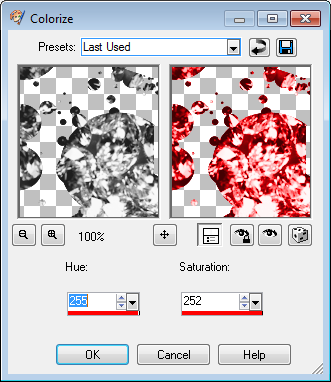 I placed Glitter under my frame layer, duplicated,
mirror image, then flipped. I added a drop shadow here as well.(-1,-1,80,5)
Now add your copyright information, re-size and and add your name you are all done.
Thank you for completing my tutorial.
Here is one of the results sent to me from this tutorial.
I placed Glitter under my frame layer, duplicated,
mirror image, then flipped. I added a drop shadow here as well.(-1,-1,80,5)
Now add your copyright information, re-size and and add your name you are all done.
Thank you for completing my tutorial.
Here is one of the results sent to me from this tutorial.
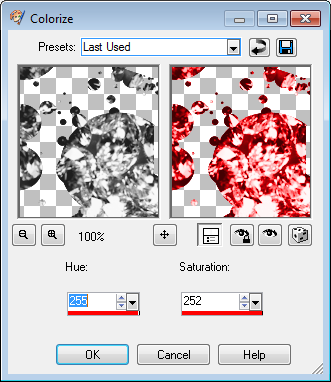 I placed Glitter under my frame layer, duplicated,
mirror image, then flipped. I added a drop shadow here as well.(-1,-1,80,5)
Now add your copyright information, re-size and and add your name you are all done.
Thank you for completing my tutorial.
Here is one of the results sent to me from this tutorial.
I placed Glitter under my frame layer, duplicated,
mirror image, then flipped. I added a drop shadow here as well.(-1,-1,80,5)
Now add your copyright information, re-size and and add your name you are all done.
Thank you for completing my tutorial.
Here is one of the results sent to me from this tutorial.
Monday, July 19, 2010
One Hot Chick

This tutorial is written for those that have a working knowledge of PSP.
I used PSP 9 but any version should work.
You will need
Template by me you can get it HERE
Tube of choice, I used the Art of Anthony Guerra
You need a license you may purchase from CILMPlug-in: Eye Candy 4000
Font of choiceOpen your template and delete the copyright layer
Select circle layer use HSB Noise on a setting that suits you, I used these settings: 25,18,64,14,89.60,53.72 then
select all, float, de-float,
Paste as a new layer your tube (re-sized larger to fit the circle) invert, delete, select none.
Duplicate this layer, blur, Gaussian blur 3.00
go back to your first tube layer change properties to Luminance(Legacy)
Return to your copy layer and change properties to soft lightReduce visibility of both layers to suit your taste I used 6o for both.
Now go to your flames layer and adjust to your liking and use HSB Noise on a setting that suits you,
I used the settings above then I reduced visibility to 74
Highlight the small wave layer select all, float, de-float,
Paste as a new layer your tube invert, delete, select none, add a drop shadow of your choice.Paste another copy of your tube over that add drop shadow of choiceUse the eraser tool to erase any portion of the tube hanging over the edge of the small wave.
Now go back to your small wave layer Using HSB Noise on a setting that suits you,
I used these settings above with a random seed, now duplicate the small wave layer
and use your deform tool to make it smaller and use Flame to create fire
now use your eraser tool to remove any aspects the overlap onto the black wave layer
Click on your word Art and apply the HSB Noise using the same setting as above,
but clicking on random seed until it suits you. Adjust the word art to suit your liking.
Re-size as you desireApply your copyright information, add your name and save.
Thank you for trying my tutorial.
Here are some of the results that have been sent to me for this tut.





Monday, July 5, 2010
I'm back
 You can download the word art here.
You can download the word art here.
Monday, March 22, 2010
Getting ready for vacation...
As usual I'm behind on everything... I have a paper due tonight, and yet I have to get ready to leave on vacation tomorrow. So I have the paper mostly done and I will have to find the time for a final revision before bed...
I lost track completely of what I was doing here earlier. I've packed everything and done as much as I can to prepare for my trip. I turned in my paper and attended class, so I'm taking tomorrow off for travel. I hope that everything goes without a hitch.
Wednesday, March 17, 2010
My first offering....

You may download this art here .
 You can download here for this word art.
You can download here for this word art.
Thursday, February 25, 2010
Wondering how I lost control...
I used to have control over my life and I'm just sitting here wondering when and how I lost control.I recognize that as Mommie I don't have the same autonomy that I used to, but wow, everything I do has to do with someone else. I rarely have time for my hobbies, and I'm feeling a lot of pressure. I even had to take a short break from school to try to regroup. Oh well... such is life.
Friday, January 1, 2010
This is my very first....
blog. I have no clue what I'm doing. I have found so many great blogs since joining blogger, mostly scrap blogs, but some others too. I'm learning my way around and it seems a bit confusing. I don't really think anyone will read this, but hey what the heck. I'm learning PSP and I'd eventually like to learn how to make my own scrap kits, might save some money lol.
Subscribe to:
Comments
(Atom)
Kaci's Kits & Kadoodles
Hi, I'm Kaci. Nope not that Kaci, the other one. I am still fairly new to PSPing compared to some and I love it!! I want to continue to learn so I can get better and continue making my own scrap kits. I love to make new friends so stop by and visit my little corner over here.
I'm still learning to blog too, so be patient while I figure this out, and I'm learning to do blog layouts, lol. I'm happy to have a few followers and look forward to more.
I've recently ventured into Digital scrap-booking store ownership with friends, so feel free to check out the links on the page.
I also love to knit, crochet (not really good at that just yet), read, cook, bake and learn new things. Most of what I post will probably be PSP related, but Iwill occasionally vent here too. Please leave a comment let me know what you think or if you want me to try something for a freebie.
I would love to see the results of my tutorials if you want to share. Please email them to me at kaciskitsnkadoodles@gmail.com. I look forward to seeing results of my tuts so come on email me lol!!!
I would love to see the results of my tutorials if you want to share. Please email them to me at kaciskitsnkadoodles@gmail.com. I look forward to seeing results of my tuts so come on email me lol!!!
Followers
Leave a bit of Love
Licenses I hold
Categories
- A Simply Sassy Scrap Creation (4)
- Abstract Creations (1)
- Across the Ponds Designs. (1)
- Add-on (2)
- al (1)
- Alehandra Vanhek (1)
- Alex Prihodko (1)
- Alika's Scraps (6)
- Amy Matthews (2)
- Angel's Designz (2)
- animation (7)
- Anna Marine (1)
- Arthur Crowe (3)
- Baby Cakes Scraps Extras (2)
- Barbara Jensen (6)
- BCA (1)
- Birthday boy (1)
- Black Widow Creations (1)
- blog layout (3)
- BLT Dezignz (1)
- Broken Sky Dezine (1)
- Bubble's Dream (1)
- Butterfly Blush Designs (4)
- Butterfly Blush Designs Store (2)
- Butterfly Kisses Scraps (1)
- ButterflyBlush (4)
- CBJ (2)
- CBJ Scraps (26)
- CDO (2)
- Chaos Priestess (1)
- cheyOkota Digital Scraps. (5)
- Chickster Designs (1)
- Cluster (14)
- Cluster-frame (15)
- Clusterframe (22)
- Crafted by Gina (7)
- CreationzByJo (12)
- Deacon Black (1)
- Designs by Stina (1)
- Ditzy Dezigns (1)
- Dn Scraps (1)
- DSI (1)
- Elegant WordAr tby Bethany (1)
- Elias Chatzoudis (2)
- extras (94)
- extras ka (1)
- Fantasy Dream Designs (1)
- FantasyMoments (1)
- freebie (43)
- FTU (8)
- FTU Tutorial (5)
- Full size (10)
- Gaetano DiFalco (1)
- Gina's Gems Scraps (1)
- Gorjuss (1)
- Heather's Devine Dezigns (1)
- Honored Scraps (6)
- Honored Scraps. Tag (8)
- Horsedreamn Designs (1)
- HorsePlay's Pasture Designs (1)
- Industrial Aardvark (1)
- Irish Bitch Designs (1)
- Ismael Rac (2)
- Jennifer Janesko (2)
- JustSan's World (2)
- k (1)
- Kaci McVay (1)
- Kaci's Kits and Kadoodles (187)
- Kadoodled by Kaci (70)
- Keith Garvey (8)
- Kia Glitz Scraps (5)
- Kikeka Kits (6)
- KiwiFireStorm (3)
- Lacy Clagg (1)
- Lavender Memories (3)
- Letter (3)
- Marika (3)
- Mask (7)
- Masks (17)
- Mellow's Graphics (1)
- Michael Calandra (1)
- Michele Ann (1)
- MichiArt (1)
- Mistical Illusions (1)
- MIZ (1)
- Myka Jelina (2)
- Nette's NightOwl Works (1)
- No Scraps (2)
- Oohbabelicious (1)
- PinUpToons (5)
- PSP (149)
- PTU (25)
- PTU scrap-kit (12)
- PTU Tutorial (22)
- PU (8)
- quick page (5)
- Rissa's Designs (1)
- Schnegge's Scraps (2)
- Scrap kit (2)
- Scrap-kit (137)
- Scrap-less (2)
- Scrappin 4 My Angels (1)
- Scrappin with Friends (3)
- Scrapping Krazy Designs (1)
- Scraps Schnegge (1)
- Serendipity (4)
- Shal's World (1)
- Snags (66)
- So sweet Scraps (4)
- Stacey's Designs (7)
- Stargazer Musings (6)
- Stat (10)
- Sugarbutt Designs (1)
- Sweet Addictionz Scraps (1)
- Sweet Dream Scraps (3)
- SweetPinUps (1)
- ta (1)
- Tag (131)
- tagger (141)
- Tagger Size (53)
- Tagging Angels (10)
- Taking Back PSP (2)
- Ted Hammond (1)
- Template (5)
- Tessypoo (1)
- Thrifty Scraps (3)
- Thrifty Scraps by Gina (5)
- Tim Lowery (1)
- TLP Designz (1)
- Tootypup Scraps (1)
- TPP (2)
- Tut (95)
- Tutorial (109)
- Underground scraps (4)
- wallpaper (1)
- WDDesignz (1)
- Whimsical Divas (43)
- Whisprd Designz (5)
- Wicked Princess Scraps (14)
- Wicked PrincessScraps (37)
- Word Art (7)
- Zebrush (1)
- Zindy (20)





































