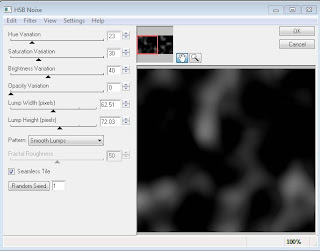Search
My Posts
- 2014 (12)
- 2013 (34)
-
2012
(123)
- December (7)
- November (10)
- October (12)
- September (16)
- August (13)
- July (14)
-
June
(11)
- Cluster-frame using Serendipity by JustSan
- Missing My Friend (No Scraps)
- Gothic Heart Tutorial with Extras
- Serendipity Wall paper by Chickster Designs
- Berries in My Basket ~~ Extras~~
- Sounds of the Sea ~~~ Extras & Cluster frame~~~
- Cluster freebie~~~ Skull Princess
- Skull Princess ~~Tutorial~~ Extras
- My Sweet~ChocoMint~ Extras
- Spring Fling Extras
- Serendipity (add-on) Tutorial (FTU)
- May (10)
- April (3)
- March (6)
- February (6)
- January (15)
- 2011 (36)
- 2010 (21)
Archives
-
▼
2012
(123)
-
▼
June
(11)
- Cluster-frame using Serendipity by JustSan
- Missing My Friend (No Scraps)
- Gothic Heart Tutorial with Extras
- Serendipity Wall paper by Chickster Designs
- Berries in My Basket ~~ Extras~~
- Sounds of the Sea ~~~ Extras & Cluster frame~~~
- Cluster freebie~~~ Skull Princess
- Skull Princess ~~Tutorial~~ Extras
- My Sweet~ChocoMint~ Extras
- Spring Fling Extras
- Serendipity (add-on) Tutorial (FTU)
-
▼
June
(11)
Total Pageviews
Tags w/ Kits&Kadoodles
Networked Blog
Blogroll
-
PS Metallic Styles Set 31 day ago
-
Irish Ambitions CT Tag5 weeks ago
-
PTU 'Mardi Gras Queens' Tubes2 months ago
-
CT Tag - Wicked Princess Scraps - Snowy Gala4 months ago
-
Country Christmas 20204 months ago
-
Blessed5 months ago
-
-
MB & SW 1321 year ago
-
Blast from the past2 years ago
-
-
Color Me3 years ago
-
-
-
May 2020 New Releases3 years ago
-
Masks #23-265 years ago
-
-
-
-
PTU KIT SUMMER CITRUS8 years ago
-
STORE CLOSING DOWN SALE8 years ago
-
Gothic Ashley CT Results9 years ago
-
CaTtiTudE~COMING SOON!!!!9 years ago
-
HELLO AND HAPPY NEW YEAR9 years ago
-
-
Glorious Autumn9 years ago
-
Announcement10 years ago
-
4 New Animations10 years ago
-
New Packs/Kits up in Zone Store ..10 years ago
-
New kit!! "Girlie Girl"10 years ago
-
***Dnscraps, Little Crown***10 years ago
-
"Hope for Brady" 2013 Blog Train!11 years ago
-
Lucky Me - Tagger Size11 years ago
-
Bee Mine PTU11 years ago
-
sassandswagtemps11 years ago
-
CT Tag and New Template11 years ago
-
Serg Grafik satc “All You Need is Love”11 years ago
-
Frosted Pink Christmas - Kit By NAC11 years ago
-
You're Boo-tiful & CU mix11 years ago
-
SWA is Re-Opening !11 years ago
-
Blogwear Design TOU12 years ago
-
-
♥Miraculous Moment♥13 years ago
-
-
-
-
-
-
-
-
-
-
Thursday, June 7, 2012
Cluster-frame using Serendipity by JustSan
Check out this FABULOUS cluster from JustSan of JustSan's World you can get here.
She made this using my Serendipity kit.
The awesome extras can be found here
Missing My Friend (No Scraps)
This tutorial was written entirely by me, using PSP9, any resemblance to any other is purely coincidental.
This tutorial should work with any version of PSP.
This tutorial is written with the belief that you have a working knowledge of PSP, but is also suitable for beginners.
Materials you will need:
Tube or tubes of choice, from the same artist, I used the art of ©Zindy which requires a license which may be purchased at Zindy Zone .
Font of choice, I used Waters Gothic Deux.
Filter: Eyecandy 4000 HSB Noise, & Gradient glow (for Your name)
Animation shop.
Let's begin.
Open a new image, 600x300, and flood fill with a color from your tube.
Open a new raster layer and flood fill with a different/complimentary color from your tube.
Re-size this raster by 90 or 95 depending how wide you want your frame, I used 90.
Close off this layer for now.
Go to your HSB noise, and use these settings,
or setting you prefer.
Duplicate this layer twice, if you'd like you may rename this frame 1 & 2 and the original layer frame.
Renaming may make it easier to keep track later on.
Click on frame 1 layer and go to HSB Noise and hit random seed. You may do this once or as many times as you like.
Repeat this step on frame two. Close off each duplicate layer after making the change.
Do the same with the re-sized raster layer, including renaming (background)if that will help you keep track.
If you have chosen two different tubes (from the same artist) choose the tube you want in the background and copy and paste as a new layer in the image.
Now using your erase tool erase bits of the tube that move too far over mid way of the tag.
If there are well defined edges use the erase tool and the smudge brush to soften the edge and blend.
Now reduce the transparency of this layer to 50. Of course you may adjust this to suit your taste.
Using your other tube, copy and paste into your image and add a drop shadow,3,3,60,12
Repeat the Blending process with the erase and smudge tools until it seems that the two tubes are blended to suit you.
Add your copyright and name then save as a PSP image.
Open Animation shop.
In PSP making sure that the 2nd & 3rd layers of the background and frame are closed (x'd out) copy merged (CTRL+Shift+C) and paste as a new animation into AS(CTRL+V).
Go to effects insert image effects and use these settings or those of your choice.
Go back to PSP and close of the first layers of the frame and background and open the second layer of each.
Copy merged again and paste behind the current layer in AS (CTRL+Shift+L). Repeat the Effect steps for this layer too.
Repeat this whole process with the 3rd layer.
Review your animation, you may adjust the Animation Frame speed if you'd like, but 10 seems to work well for me.
You have now completed my tutorial. Thank you for visiting my Blog.
Extras here
Extras here
Wednesday, June 6, 2012
Gothic Heart Tutorial with Extras
This tutorial was written entirely by me, using PSP9, any resemblance to any other is purely coincidental.
This tutorial should work with any version of PSP.
This tutorial is written with the belief that you have a working knowledge of PSP, but is also suitable for beginners.
Materials you will need:
Scrap Kit of choice, I used Gothic Heart by CBJ Scraps.
Tube of choice, I used the art of ©Zindy which requires a license which may be purchased at Zindy Zone .
Mask of choice, I used Zuzzana_mask75, and you may get it here, and her site with many other amazing masks is here.
Font of choice, I used Romance Fatal Goth Premium.
Filter: EyeCandy4000 Gradient glow
Let's begin.
Open a new image, 750x750 You will re-size later.
Open a paper from your kit and apply a mask, don't forget to merge the group.
Choose a frame and re-size as necessary, I re-sized 65.Add a drop shadow, 4,4,40,12.
Place your tube above the mask layer and add a drop shadow of choice or the same as above.
Duplicate and move one of the layers above the frame layer.Close the top Tube layer for the moment.
On the tube layer below the frame layer add the same mask as used originally.Merge the group.
Use the erase tool to erase bits you don't want seen outside of the frame. (I erased the legs)
Now reopen the top tube layer and erase the parts at the bottom of the frame or whatever you desire.
next duplicate this layer and add a Gaussian Blur of 2, and change the properties to overlay.
Now choose a flower or flowers element from your kit and re-size 40 and place above the tube layers, and add a drop shadow and gradient glow.
Do the same for a leaf/branch element from your kit.
Next choose trail and star elements from your kit and place behind the first mask layer.
Duplicate and rotate until you achieve the effect you desire.
Place a star layer above the mask layer re-size 60 and adjust the transparency to 80.
Duplicate, mirror and flip. Adjust as needed.
Next using a word from your kit re-size 50 place beneath the frame layer and add a gradient glow.
Duplicate, flip & mirror then adjust as needed.
Take a lock element from your kit re-size 90, add a drop shadow and place beneath the frame layer.
Duplicate and move this layer above the frame layer. Use your erase tool to "lock" the frame.
Using the gem swirl from your kit place beneath the flower layer and add a drop shadow.
Duplicate, re-size and rotate as desired for effect.
Re-size the heart chain 25 and place to compliment your lock. Do the same with the skull element without re-sizing.
Using the love ribbon from your frame place beneath the frame layer and add your drop shadow.
Duplicate and move above the frame layer. Use your erase tool to "wrap" the ribbon around the frame.
Re-size the butterfly element 25 and place as desired.
As always you may use my tag as a guide or go in your own direction.
You may place any other elements you choose to compliment your tag, re-sizing and adding drop shadow or gradient glow as necessary.
Re-size, add your copyright and your name.
You have now completed my tutorial.
Thank you for trying it out and visiting my blog!
Here are some extras.
Tuesday, June 5, 2012
Serendipity Wall paper by Chickster Designs
Chickie of Chickster Designs made this AWESOME wall paper using Serendipity, you can visit here blog here to get it.
Monday, June 4, 2012
Berries in My Basket ~~ Extras~~
This tutorial was written entirely by me, using PSP9, any resemblance to any other is purely coincidental.
This tutorial should work with any version of PSP.
This tutorial is written with the belief that you have a working knowledge of PSP, but is also suitable for beginners.
Materials you will need:
Scrap Kit of choice, I used Berries in My Basket by BLT Dezignz.
Tube of choice, I used the art of ©Rachael Tallamy which requires a license which may be purchased at UYA.
Font of choice, I used Henry Morgan Hand.
Let's begin.
Open a new image, 750x750 don't worry you will re-size later.
Choose a frame from your kit and copy and paste as a new layer into your image.
Using the magic wand tool click inside the frame to select.
Click on selections and modify, expand 3.
Copy and paste a paper from your kit then invert the selection (Cntrl+Shift & I) and delete.
Deselect (Cntrl & D).
Move the paper layer beneath the frame layer and add a drop shadow to the frame I used 3,3,40,10.
Take a flower from your kit and copy and paste into your image re-sized 40 duplicate and re-size twice.
Repeat this step with a foliage of choice.
Next use scatters and doodles from your kit and place beneath your paper layer.
Duplicate, flip and mirror as suits your tag.the Deform tool helps with rotation and re-sizing as well.
Add a drop shadow of choice to the scatters if desired, I used 1,1,40,1.
Now begin placing your other elements and your tube.
Re-size the elements between 15 and 45 depending on the desired effect.
You may use as many or as few elements as desired, you may also use my tag as a template.
If you use my tag as a template when you place the ribbon beneath the strawberry vine duplicate and move that above the vine,
using your erase tool, remove bits on the duplicate layer to "weave" the ribbon between the vines and flower.
Re-size your tag, add your copyright and your name.
You have now completed my tutorial.
Thank you for trying my tutorial and visiting my blog.
Here are some extras.
Sounds of the Sea ~~~ Extras & Cluster frame~~~
Scrap Kit of choice, I used Sounds of the Sea by Stargazer Musings.
Tube of choice, I used the art of ©Keith Garvey which requires a license which may be purchased at PTE.
Font of choice, I used Summertime.
Let's begin.
Open a new image, 750x750 and using paper10 or something similar if you aren't using the same kit.
Copy and paste into your image.Choose another paper I used paper three.
Now using the deform tool adjust the second paper to fit int to the "framed paper" of the first paper.
With the erase tool erase any bits that don't fit into that area of the first paper.
Now using the clone tool clone area of white of the first paper with complimentary elements from the second paper.
Once you've covered the white area use the erase tool with a soft brush and the density and opacity of the tool lowered to 50.
Erase the edge areas to help blend the papers together in a desired fashion.
(You could also use a frame if desired, this kit has beautiful frames too.)
Merge the layers.Then re-size 98.
Go around the edges of the layer to soften the edges of it using the erase tool with either the same setting or adjust as desired.
Now place your tube and adjust as you'd like it positioned, and add a drop shadow I used 3,3,50,12.
Use your erase tool to blend the tube into your "picture" if necessary or desired.
Using the elements choose some that will make a "picture" then re-size as necessary and place behind your tube.
Now using which ever tubes desired or you may use my tag as a template, and place around the "picture" you've created.
For all elements add the same drop shadow as above, and re-size between 5 and 70.
The deform tool helps with positioning and size adjustment.
Re-size and add your copyright. Add your name and you have completed my tutorial.
Thank you for trying my tutorial and visiting my blog.
Extras of this tag.
Here is a freebie Cluster frame from this kit for you to download if you like it.
Saturday, June 2, 2012
Cluster freebie~~~ Skull Princess
Cluster frame freebie from Skull Princess by Wicked Princess Scraps.
Click the cluster for full size to save.
I made a tag using this frame, and some extras for your pleasure.
Skull Princess ~~Tutorial~~ Extras
This tutorial was written entirely by me, using PSP9, any resemblance to any other is purely coincidental.
This tutorial should work with any version of PSP.
This tutorial is written with the belief that you have a working knowledge of PSP, but is also suitable for beginners.
Materials you will need:
Scrap Kit of choice, I used Skull Princess by Wicked Princess Scraps.
Tube of choice, I used the art of ©VeryMany which requires a license which may be purchased at SATC .
Mask of choice, I used Vix_Mask12, and you may get it here.
Font of choice, I used Sick Capital Vice.
Filter: EyeCandy 4000 Gradient Glow
Let's begin.
Open a new image, 750x750 don't worry you will re-size later.
Copy and paste a paper from your kit and apply your mask, and merge the group.
Next place your tube as desired on top of the mask layer then add your drop shadow (3,3,50,10) and duplicate.
Move the duplicate layer beneath the original and apply the same mask used on the paper and merge the group.
Use your erase tool to remove any bits from the original tube layer to help blend seamlessly.
Now use a clip from your kit and place as desired add a drop shadow of choice or use the same as above.
Duplicate this layer and move the original layer beneath the mask layer.
Using your erase tool "clip" onto the mask layer.
Now place your City scape from your kit on top of the mask layer add your drop shadow and duplicate.
Again add the mask to the duplicate layer, merge and move beneath the original layer and erase unnecessary bit of the original as needed.
Begin choosing your elements and re-size between 25-40 and use your deform tool to assist in adjustment.
You may place any of the elements of choice as desired, arrange them around your tube in an artistic manner.
Select some of your elements and in addition to the drop shadow add a gradient glow that is complimentary.
Use the scatter re-sized 80 and place and duplicate, mirror, and flip to compliment your elements, add a gradient glow to all scatter used.
If you are using a skull theme (LOL) re-size in several small sizes and place to compliment the tube and the theme.
Now re-size and add your copyright in a place to be sure it is visible yet not easily changed.
Add your name and now you have completed this tutorial.
Thank you for trying my tutorial.
Here are some extras/snags.
Friday, June 1, 2012
My Sweet~ChocoMint~ Extras
This tutorial was written entirely by me, using PSP9, any resemblance to any other is purely coincidental.
This tutorial should work with any version of PSP.
This tutorial is written with the belief that you have a working knowledge of PSP, but is also suitable for beginners.
Materials you will need:
Scrap Kit of choice, I used ChocoMint by Honored Scraps.
Tube of choice, I used the art of ©PinUpToons which requires a license which may be purchased at CDO .
Mask of choice, I used WSL_Mask261, and you may get it here.
Font of choice, I used Miss Donna Regular.
Filter: Eyecandy 4000 Gradient Glow
Let's begin.
Open a new image, 750x750
Choose a paper from your kit apply a mask, (layers, load/save mask) then merge your group (Merge, Merge group).
Now take a scatter from your kit and place beneath your mask layer, duplicate, mirror and flip.
Choose elements to compliment your desired vision, or just play until you find what you like.
Re-size your elements as desired between 15-50, position different elements around your mask.
Place your tube during this stage and adjust as needed.
Use your deform tool to rotate and adjust your elements.
Duplicate and adjust using your erase tool for better blending of the elements as well.
Use your deform tool to rotate and adjust your elements.
Duplicate and adjust using your erase tool for better blending of the elements as well.
It is OK to re-size the same element several times for a specific effect.
You may add a drop shadow and a gradient glow to different elements to help blend and accentuate the tube and elements.
Unfortunately I lost some of the steps during the writing of this tutorial, so you may use my tag as a guide if desired.
Unfortunately I lost some of the steps during the writing of this tutorial, so you may use my tag as a guide if desired.
Once you've achieved your vision re-size, add your copyright and name then you are done.
Thank you for trying this simple tutorial.
Spring Fling Extras
Serendipity (add-on) Tutorial (FTU)
The wonderful Mona of Oohbabelicious fame made a FTU tutorial with my Serendipity add on, check it out here.
Subscribe to:
Posts
(Atom)
Kaci's Kits & Kadoodles
Hi, I'm Kaci. Nope not that Kaci, the other one. I am still fairly new to PSPing compared to some and I love it!! I want to continue to learn so I can get better and continue making my own scrap kits. I love to make new friends so stop by and visit my little corner over here.
I'm still learning to blog too, so be patient while I figure this out, and I'm learning to do blog layouts, lol. I'm happy to have a few followers and look forward to more.
I've recently ventured into Digital scrap-booking store ownership with friends, so feel free to check out the links on the page.
I also love to knit, crochet (not really good at that just yet), read, cook, bake and learn new things. Most of what I post will probably be PSP related, but Iwill occasionally vent here too. Please leave a comment let me know what you think or if you want me to try something for a freebie.
I would love to see the results of my tutorials if you want to share. Please email them to me at kaciskitsnkadoodles@gmail.com. I look forward to seeing results of my tuts so come on email me lol!!!
I would love to see the results of my tutorials if you want to share. Please email them to me at kaciskitsnkadoodles@gmail.com. I look forward to seeing results of my tuts so come on email me lol!!!
Followers
Leave a bit of Love
Licenses I hold
Categories
- A Simply Sassy Scrap Creation (4)
- Abstract Creations (1)
- Across the Ponds Designs. (1)
- Add-on (2)
- al (1)
- Alehandra Vanhek (1)
- Alex Prihodko (1)
- Alika's Scraps (6)
- Amy Matthews (2)
- Angel's Designz (2)
- animation (7)
- Anna Marine (1)
- Arthur Crowe (3)
- Baby Cakes Scraps Extras (2)
- Barbara Jensen (6)
- BCA (1)
- Birthday boy (1)
- Black Widow Creations (1)
- blog layout (3)
- BLT Dezignz (1)
- Broken Sky Dezine (1)
- Bubble's Dream (1)
- Butterfly Blush Designs (4)
- Butterfly Blush Designs Store (2)
- Butterfly Kisses Scraps (1)
- ButterflyBlush (4)
- CBJ (2)
- CBJ Scraps (26)
- CDO (2)
- Chaos Priestess (1)
- cheyOkota Digital Scraps. (5)
- Chickster Designs (1)
- Cluster (14)
- Cluster-frame (15)
- Clusterframe (22)
- Crafted by Gina (7)
- CreationzByJo (12)
- Deacon Black (1)
- Designs by Stina (1)
- Ditzy Dezigns (1)
- Dn Scraps (1)
- DSI (1)
- Elegant WordAr tby Bethany (1)
- Elias Chatzoudis (2)
- extras (94)
- extras ka (1)
- Fantasy Dream Designs (1)
- FantasyMoments (1)
- freebie (43)
- FTU (8)
- FTU Tutorial (5)
- Full size (10)
- Gaetano DiFalco (1)
- Gina's Gems Scraps (1)
- Gorjuss (1)
- Heather's Devine Dezigns (1)
- Honored Scraps (6)
- Honored Scraps. Tag (8)
- Horsedreamn Designs (1)
- HorsePlay's Pasture Designs (1)
- Industrial Aardvark (1)
- Irish Bitch Designs (1)
- Ismael Rac (2)
- Jennifer Janesko (2)
- JustSan's World (2)
- k (1)
- Kaci McVay (1)
- Kaci's Kits and Kadoodles (187)
- Kadoodled by Kaci (70)
- Keith Garvey (8)
- Kia Glitz Scraps (5)
- Kikeka Kits (6)
- KiwiFireStorm (3)
- Lacy Clagg (1)
- Lavender Memories (3)
- Letter (3)
- Marika (3)
- Mask (7)
- Masks (17)
- Mellow's Graphics (1)
- Michael Calandra (1)
- Michele Ann (1)
- MichiArt (1)
- Mistical Illusions (1)
- MIZ (1)
- Myka Jelina (2)
- Nette's NightOwl Works (1)
- No Scraps (2)
- Oohbabelicious (1)
- PinUpToons (5)
- PSP (149)
- PTU (25)
- PTU scrap-kit (12)
- PTU Tutorial (22)
- PU (8)
- quick page (5)
- Rissa's Designs (1)
- Schnegge's Scraps (2)
- Scrap kit (2)
- Scrap-kit (137)
- Scrap-less (2)
- Scrappin 4 My Angels (1)
- Scrappin with Friends (3)
- Scrapping Krazy Designs (1)
- Scraps Schnegge (1)
- Serendipity (4)
- Shal's World (1)
- Snags (66)
- So sweet Scraps (4)
- Stacey's Designs (7)
- Stargazer Musings (6)
- Stat (10)
- Sugarbutt Designs (1)
- Sweet Addictionz Scraps (1)
- Sweet Dream Scraps (3)
- SweetPinUps (1)
- ta (1)
- Tag (131)
- tagger (141)
- Tagger Size (53)
- Tagging Angels (10)
- Taking Back PSP (2)
- Ted Hammond (1)
- Template (5)
- Tessypoo (1)
- Thrifty Scraps (3)
- Thrifty Scraps by Gina (5)
- Tim Lowery (1)
- TLP Designz (1)
- Tootypup Scraps (1)
- TPP (2)
- Tut (95)
- Tutorial (109)
- Underground scraps (4)
- wallpaper (1)
- WDDesignz (1)
- Whimsical Divas (43)
- Whisprd Designz (5)
- Wicked Princess Scraps (14)
- Wicked PrincessScraps (37)
- Word Art (7)
- Zebrush (1)
- Zindy (20)